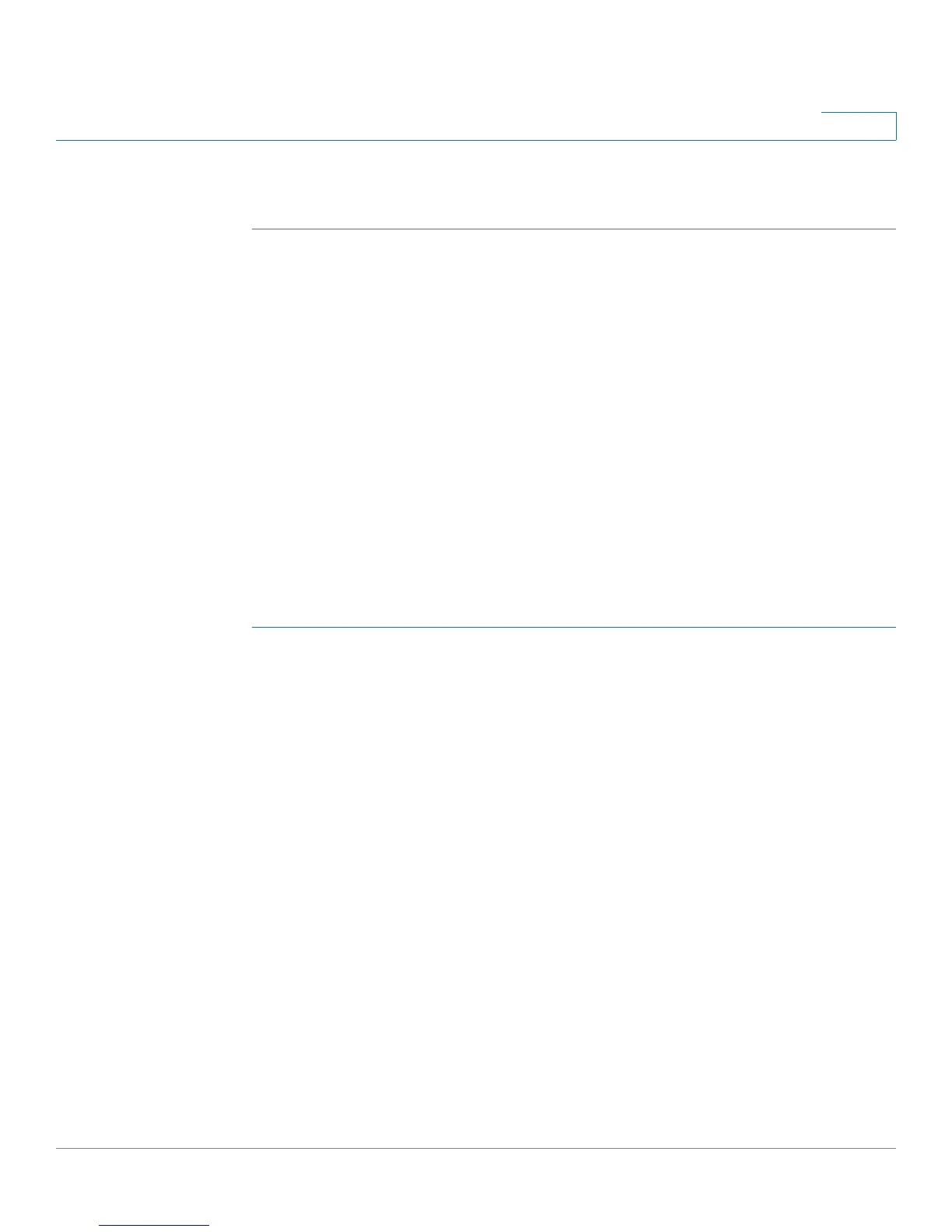Administration
Managing User Accounts
Cisco Small Business SG200 Series 8-port Smart Switch 39
3
STEP 4 Click Apply and then click Close. Your changes are saved to the Running
Configuration.
Managing User Accounts
One management user is configured on the switch by default:
• User Name: cisco
• Password: cisco
You can use the User Accounts page configure up to five additional users and to
change a user password.
Adding a User
To add a new user:
STEP 1 Click Administration > User Accounts in the navigation window.
The User Account Table displays the currently configured users.
STEP 2 Click Add.
STEP 3 Enter a user name between 1 to 32 alphanumeric characters. Only numbers 0-9
and letters a-z (upper or lower) are allowed for user names.
STEP 4 Enter a password between 0 and 64 characters (depending upon the Password
Strength setting) and confirm the password.