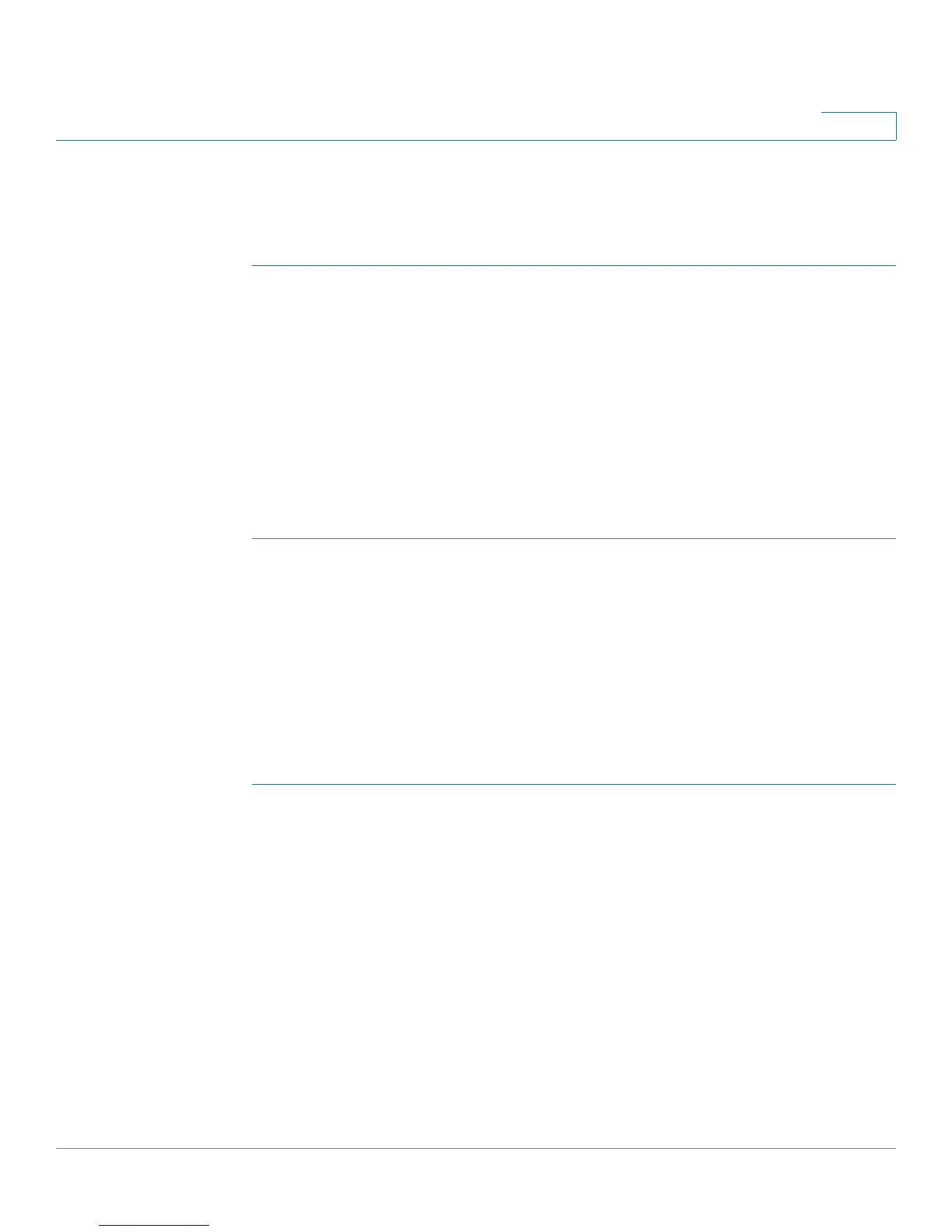Administration
Rebooting the Switch
Cisco Small Business SG200 Series 8-port Smart Switch 74
3
Rebooting the Switch
Use the Reboot page reboot the switch. To reboot the switch:
STEP 1 Click Administration > Reboot in the navigation window.
STEP 2 Select one of the following options:
• Reboot—Reboots the switch using the latest save configuration.
• Reboot to Factory Default—Reboots the switch using with the factory
default configuration file. Any customized settings are lost.
A window appears to enable you to confirm or cancel the reboot. The current
management session might be terminated.
STEP 3 Confirm or cancel the reboot.
Pinging Hosts
Use the Ping page to send a Ping request from the switch to a specified IP
address. You can use this feature to check whether the switch can communicate
with a particular network host.
To ping a network host:
STEP 1 Click Administration > Ping in the navigation window.
STEP 2 Select IPv4 or IPv6 as the Address Type.