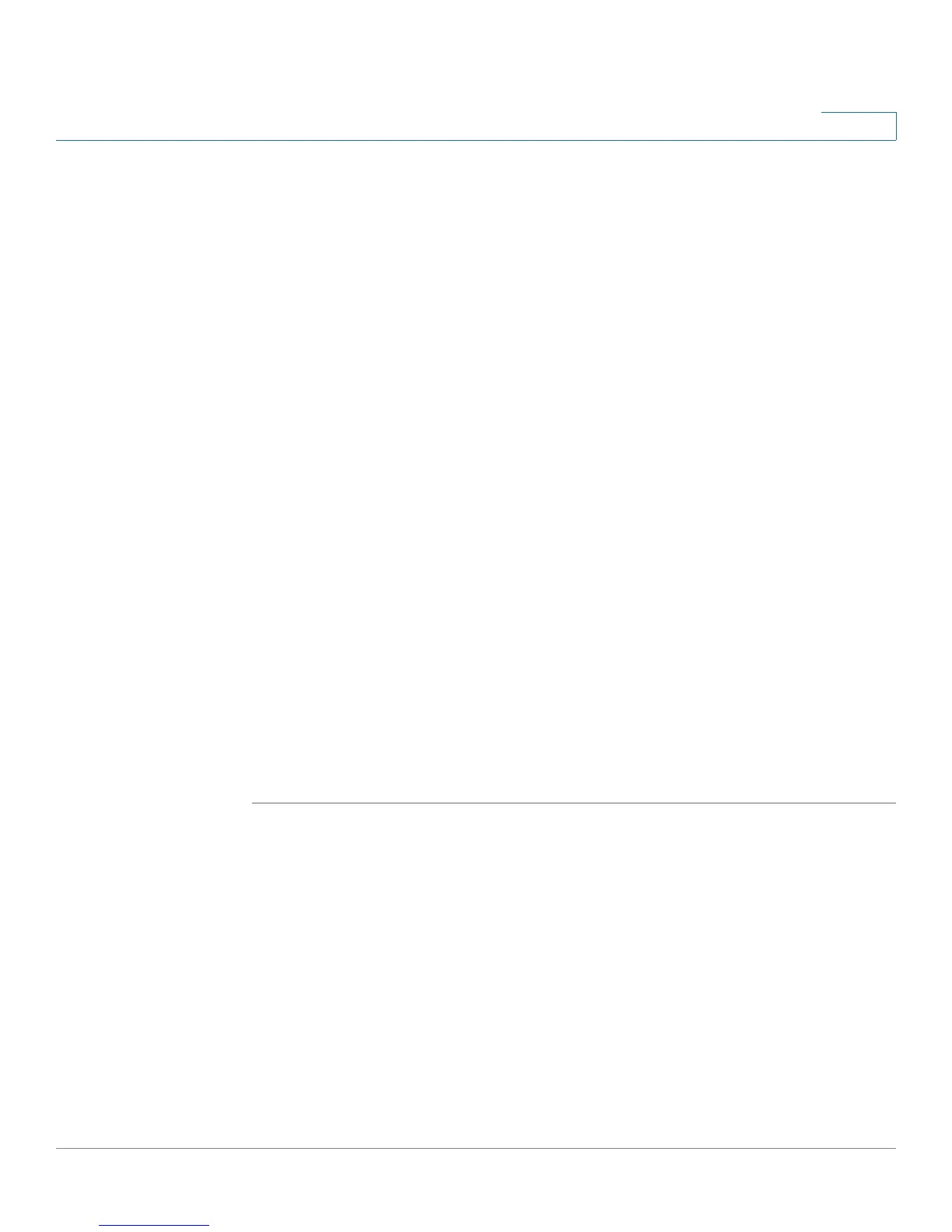Administration
File Management
Cisco Small Business SG200 Series 8-port Smart Switch 73
3
STEP 3 Stop the control at boot code by pressing and holding <Ctrl> + C continuously as
the switch boots up, until the following prompt displays:
CFE>
STEP 4 Enter the command to download a software image:
CFE>flash uart0 flash0.os
Or, enter the command to download a boot code file:
CFE>flash uart0 flash0.boot
WARNING! Make sure that the switch is connected to an uninterrupted power
supply during a boot code upgrade. This process might take 10–20 seconds.
The switch waits for a file to be sent from the management station.
STEP 5 In the terminal emulation software, select the file and begin the transfer.
For example, in Tera Term, click File > Transfer > XMODEM > Send, and then
browse to select the file.
When the download is complete, the switch burns the image or boot code file into
Flash memory.
STEP 6 Enter the command to restart the switch to boot it with new software:
CFE>reset -sysreset
NOTE: You can verify the boot code or image version by viewing the System
Summary page in the web-based switch configuration utility. Or, from the
command line interface, you can enter the show sysinfo command.