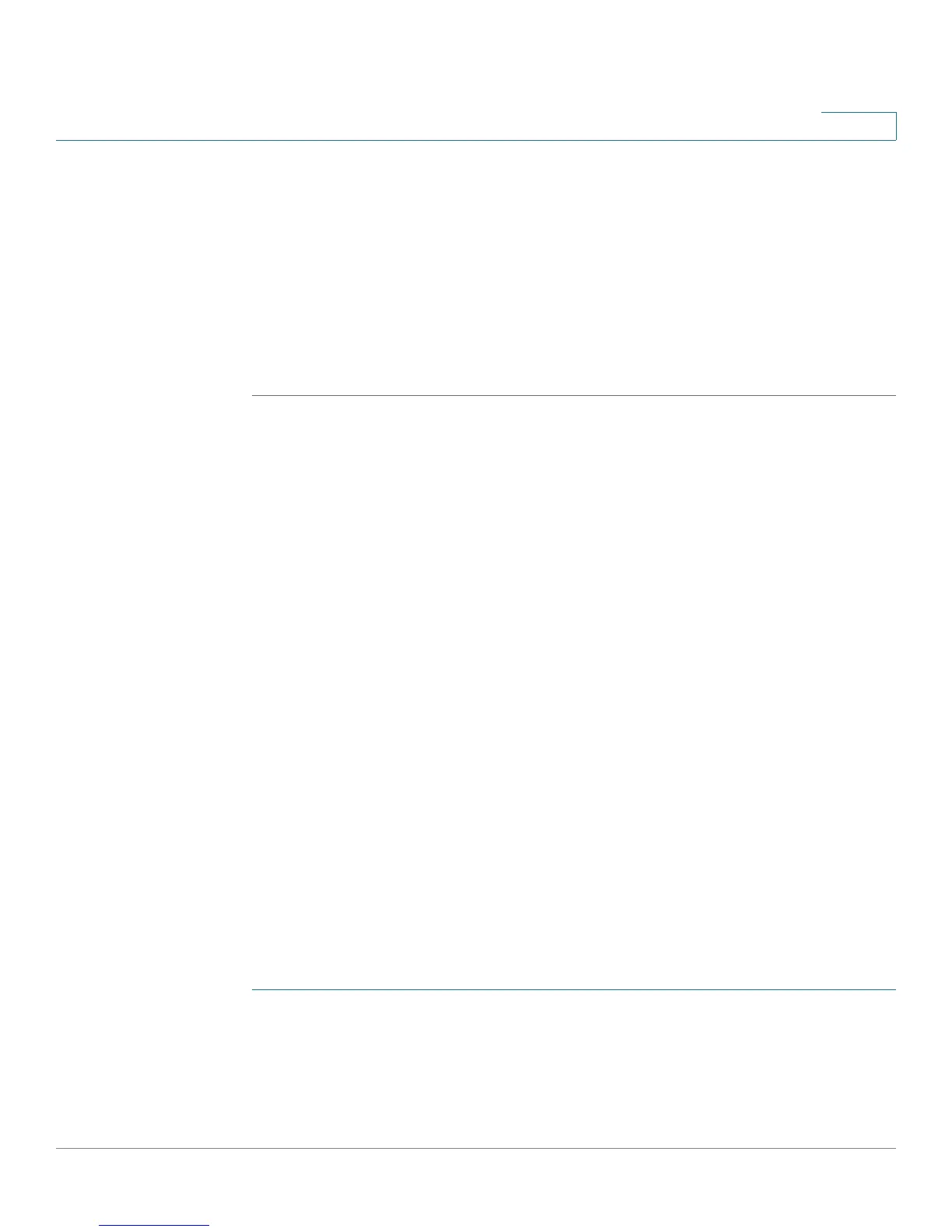Security
Port Security
Cisco Small Business SG200 Series 8-port Smart Switch 155
10
NOTE: The actual rate of ingress traffic required to activate Storm Control is
based on the actual size of incoming packets and the hard-coded average
packet size (512 bytes) parameter. A packet-per-second rate is calculated,
as the switch requires a pps value to execute or not execute storm control
versus an absolute data rate measured in kilobits-per-second (kbps). For
example, if the configured pps limit for broadcast packets is 10 percent, this
value is converted to approximately 20000 pps for a 100 Mbps port.
STEP 4 Click Apply and then click Close. Your changes are saved to the Running
Configuration.
Port Security
You can enable port security on a per-port basis. When a port is secured (locked),
the switch forwards only those packets with a source MAC address that is
secured at the port. All other packets are discarded. This includes discarding any
packet from a port with a source MAC address that is secured at another port.
A secure MAC address can be statically configured or dynamically learned. The
maximum number of secure MAC addresses at a secured port is 256. Static
secure MAC addresses are configured using the Static Addresses page. Both
static and dynamic secure MAC addresses are subject to aging limits (see
Configuring the Aging Time for Dynamic Addresses).
To display the Port Security page, click Security > Port Security in the navigation
window.
The Port Security Table shows the current security configuration for each port.
You can select LAG from the Interface Type list to display data for LAGs only. By
default, port security is disabled globally and on each interface.
Enabling Port Security
To configure port security:
STEP 1 On the Port Security page, select Enable for the global Admin Mode and click
Apply.
STEP 2 Select the port or LAG to configure and click Edit.
STEP 3 Configure the following settings: