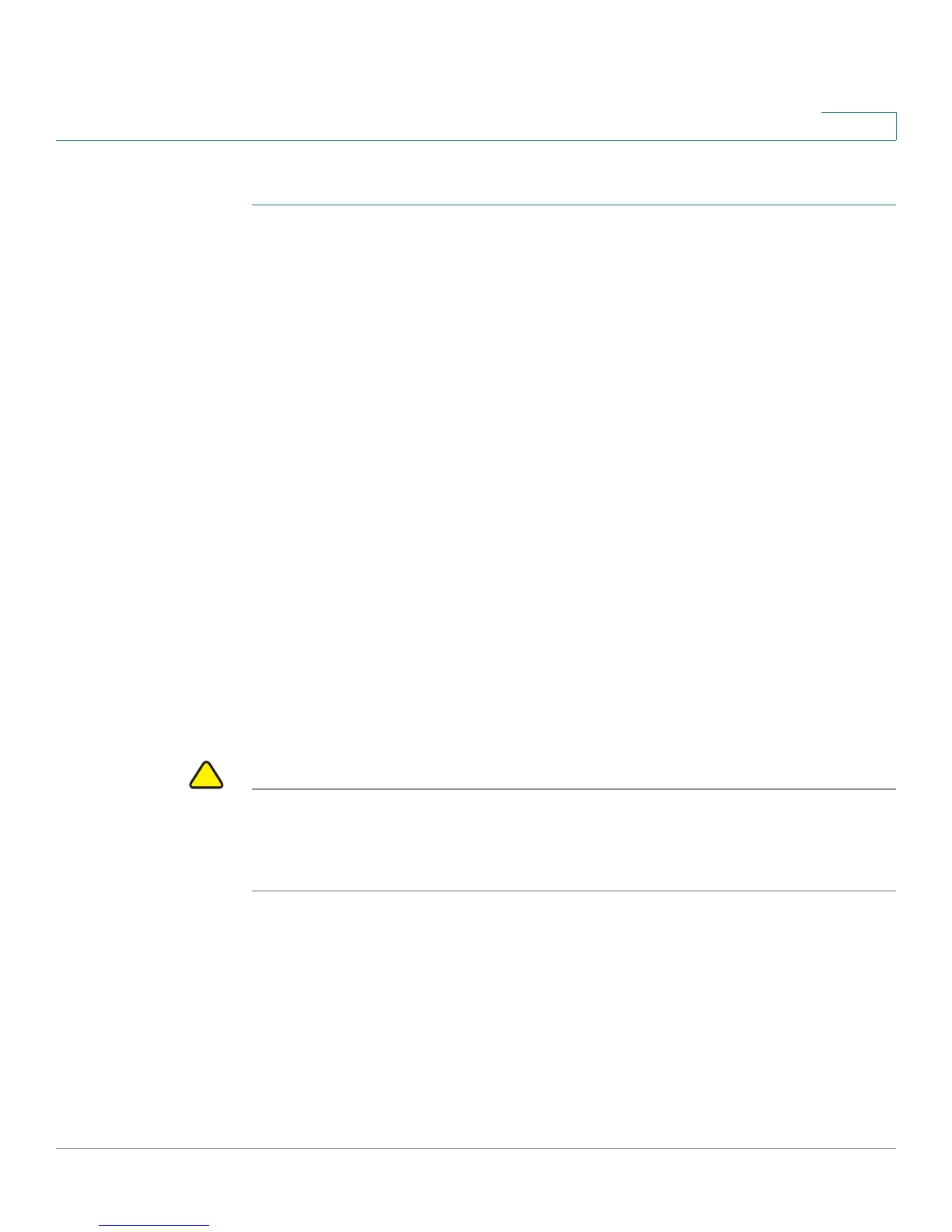Administration
Diagnostics
Cisco Small Business SG200 Series 8-port Smart Switch 79
3
To configure a mirroring session:
STEP 1 In the Port Mirroring Source Interface Table, click Add.
STEP 2 Select a Session ID.
STEP 3 Select the Source Interface and the type of traffic to be mirrored.
STEP 4 By using the Type radio button, specify the direction of the traffic at the source
interface that is to be monitored:
• Rx Only—Incoming traffic
• Tx Only—Outgoing traffic
• Tx and Rx—Both incoming and outgoing traffic
STEP 5 Click Apply. Your changes are saved to the Running Configuration.
You can repeat the process to assign multiple Source Interfaces to the same
session. However, a source interface can be used in only one active session at a
time.
STEP 6 In the Port Mirroring Session Table, select the session to activate and click Edit.
STEP 7 For the Admin Mode, select Enable. (Deselecting the Admin Mode check box
retains the session configuration but disables it.)
STEP 8 For the Destination Interface, select Enable and select a Destination Interface port
to mirror the data.
CAUTION When a port is configured as a destination probe port, the switch does not forward
or receive any traffic on that port and it does not respond to any pings received on
that port. All the previous configuration parameters on that port are cleared and the
port must be reconfigured when mirroring is removed from the port configuration.
Select Reset Session to clear any configuration parameters applied during this
session.
STEP 9 Click Apply and then click Close. The probe session begins.
NOTE To end a probe session, select the session in the Port Mirroring Session Table and
click Edit. Clear the Admin Mode checkbox, click Apply, and then click Close.