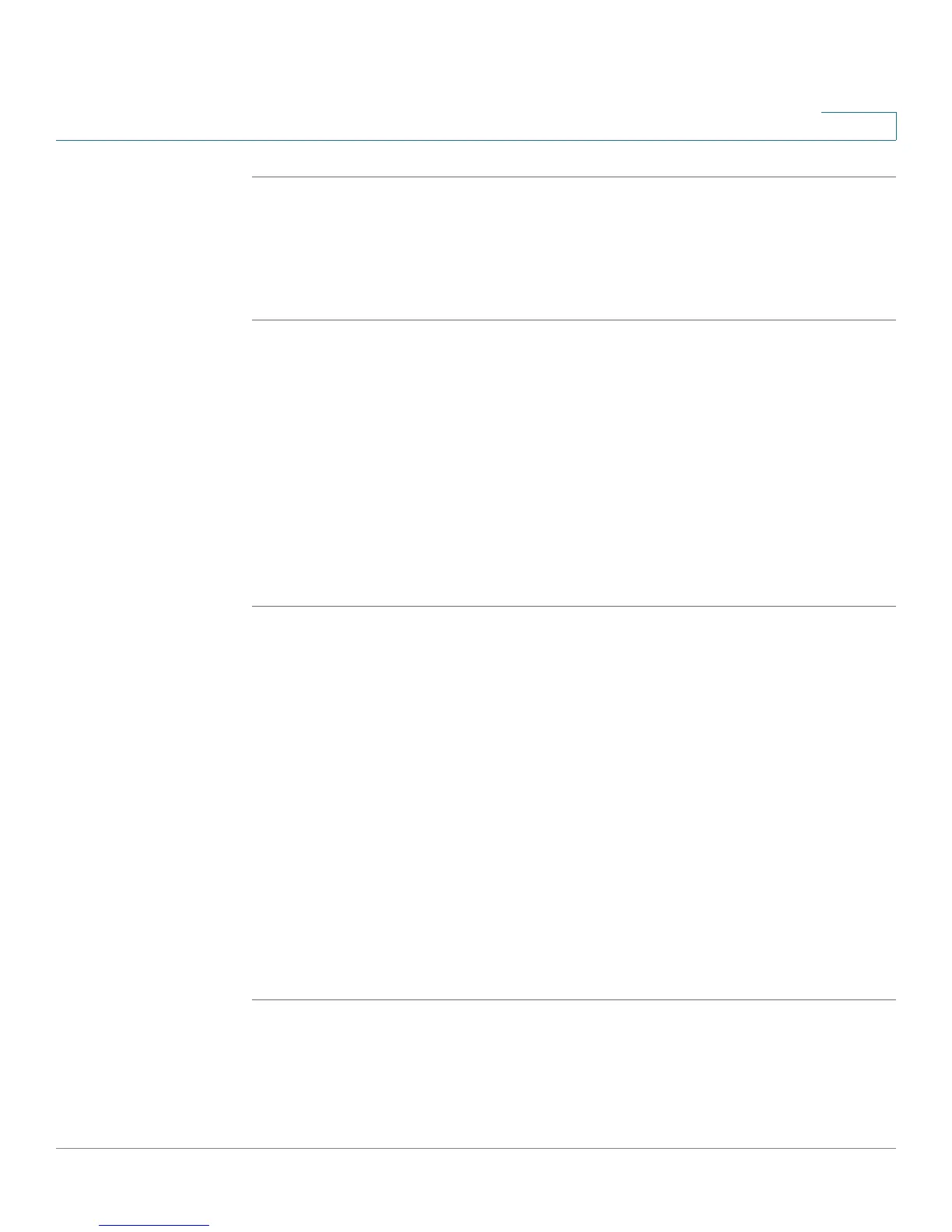Configuring the Network
NAT
Services Ready Platform SRP 500 Series Administration Guide 82
5
STEP 1 Click Network Setup on the tab and then click NAT in the navigation pane. Click
Setting. The Routing page appears.
STEP 2 To enable NAT, select Enabled.
STEP 3 Click Submit to save your settings.
Port Forwarding
The settings for Port Forwarding are set on this page. It shows the current port
forwarding list and details of the selected route.
Port Forwarding enables the Services Ready Platform to route packets entering
the WAN for a specific application port, or port range, to an internal device on the
local area network. For example, if you have a web server on the Services Ready
Platform LAN, you can setup a port forward for all requests to port 80 to be sent to
the internal web server IP address.
STEP 1 Click Network Setup on the menu bar and then click NAT. Click Port Forwarding.
The Single Port Forwarding page appears.
STEP 2 Click Add Entry. The Port Forwarding page opens.
STEP 3 Select an application from the list.
STEP 4 Enter a name of the application.
STEP 5 Select a WAN interface.
STEP 6 Choose an external and internal port.
STEP 7 Select a protocol.
STEP 8 Enter the IP address of the server that should receive the requests.
STEP 9 Click Enabled to enable the applications you have defined.
STEP 10 Click Submit to save your settings.
