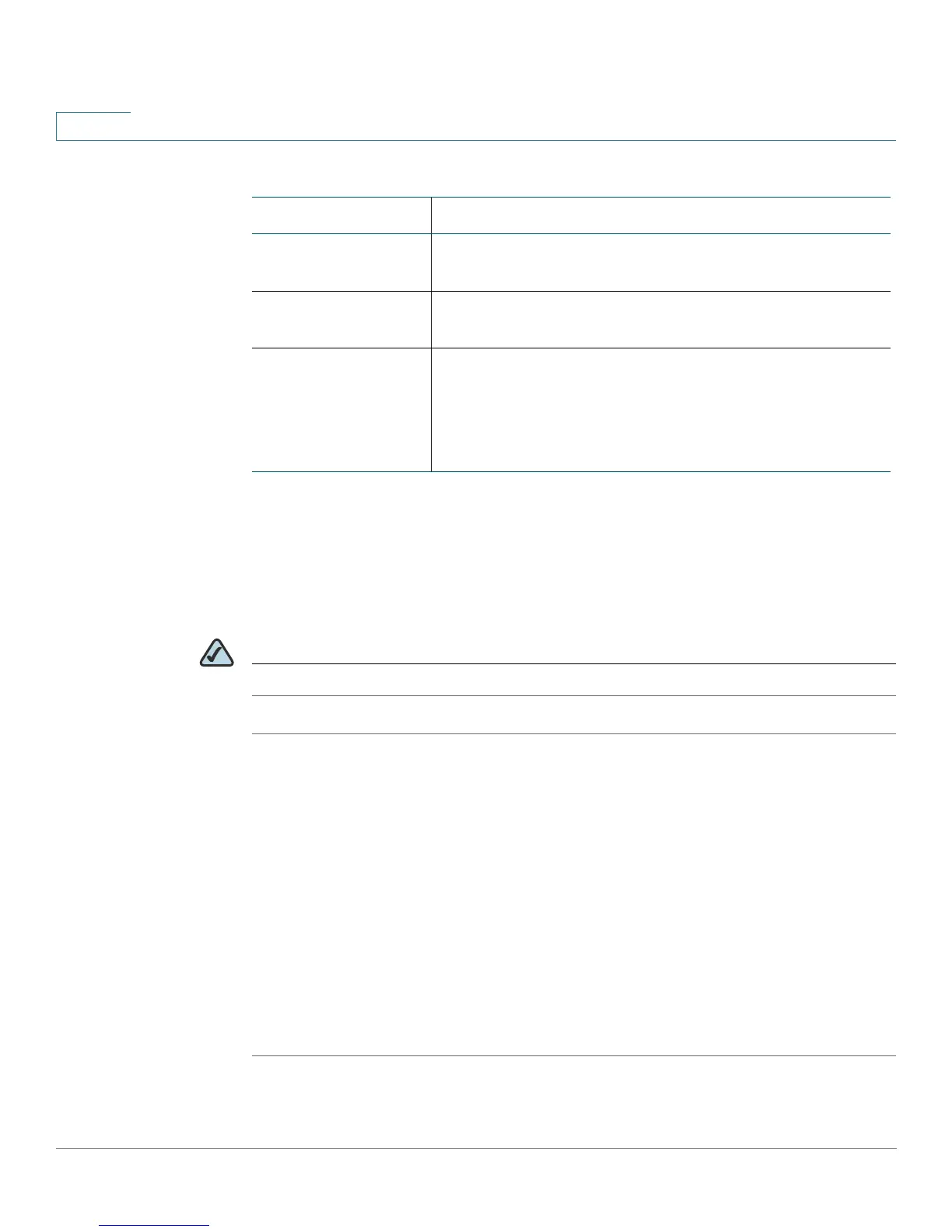Configuring the Network
QoS
87 Services Ready Platform SRP 500 Series Administration Guide
5
QoS Policy
The settings for QoS Rule are set on this page. After clicking Add Entry button, it
can create another QoS Rule. The QoS Policy shows the current QoS list and
details of the selected QoS rule.
NOTE Bandwidth Shaping Control must be enabled to make changes to QoS policies.
STEP 1 Click Network Setup on the tab and then click QOS in the navigation pane. Click
QoS Policy. The QoS Policy page appears.
STEP 2 Click Add Entry. The QoS Setting page opens.
STEP 3 Enter a name of the application, device, or port name.
STEP 4 Choose a category type.
STEP 5 Select a LAN interface.
STEP 6 Enter a port range.
STEP 7 In the Priority menu, choose a QoS priority.
STEP 8 Click Submit to save your settings.
Field Description
Status The status for this feature: Enabled or Disabled. By
default, it is enabled..
Upstream
Bandwidth
Enter the maximum upstream bandwidth in the field
provided.
WAN Strict High Priority Queue. To adjust the priority
percentage rates of the QoS priority settings, click the
plus or minus icon for that priority level. See QoS Policy,
on page 87, for more details on setting up QoS
priorities.
