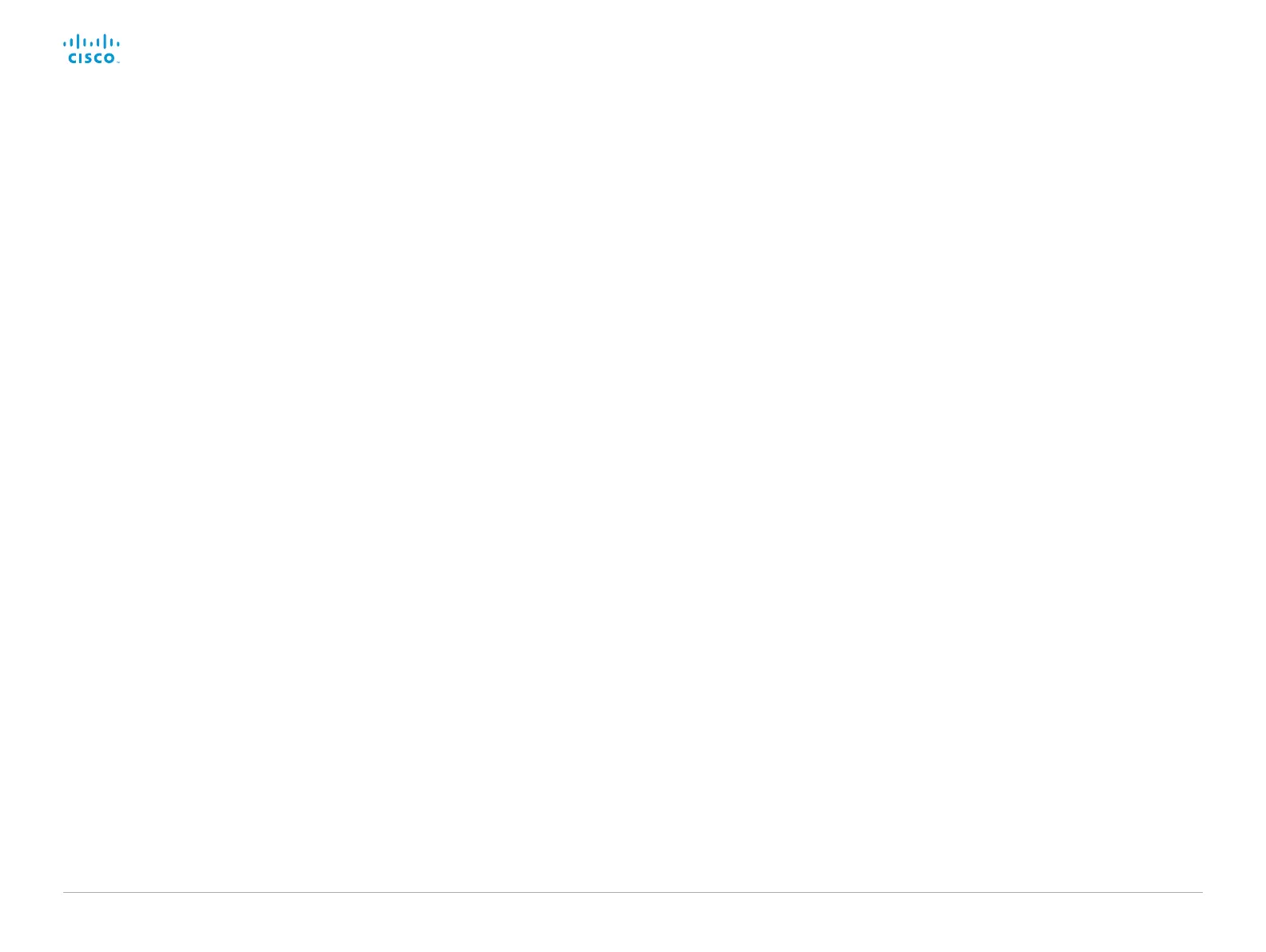D15329.08 SX20 Administrator Guide CE9.2, NOVEMBER 2017. www.cisco.com — Copyright © 2017 Cisco Systems, Inc. All rights reserved.
141
Cisco TelePresence SX20 Quick Set Administrator Guide
Video Output Connector [1..2] CEC Mode
This video output (HDMI) supports Consumer Electronics Control (CEC). When this setting
is On, the system will use CEC to set the monitor in standby when the system itself enters
standby. Likewise the system will wake up the monitor when the system itself wakes up
from standby. For this to happen, the monitor that is connected to the output must be CEC
compatible and CEC must be configured on the monitor.
Note that the different manufacturers uses different marketing names for CEC, for example
Anynet+ (Samsung); Aquos Link (Sharp); BRAVIA Sync (Sony); HDMI-CEC (Hitachi); Kuro
Link (Pioneer); CE-Link and Regza Link (Toshiba); RIHD (Onkyo); HDAVI Control, EZ-Sync,
VIERA Link (Panasonic); EasyLink (Philips); and NetCommand for HDMI (Mitsubishi).
Requires user role: ADMIN, INTEGRATOR
Default value: Off
Value space: Off/On
Off: CEC is disabled.
On: CEC is enabled.
Video Output Connector [1..2] Location HorizontalOffset
HorizontalOffset and VerticalOffset settings are associated with each video output. These
settings are used to signal the relative position of the displays that are connected to these
outputs.
HorizontalOffset = 0 and VerticalOffset = 0 indicates that the display is positioned in center,
both horizontally and vertically. A negative horizontal offset indicates that the monitor is
left of center, and a positive horizontal offset indicates that the monitor is right of center.
A negative vertical offset indicates that the monitor is below center, and a positive vertical
offset indicates that the monitor is above center. The magnitude of the offset indicates how
far the display is from center (relative to other displays).
Example: You have two displays side by side, one in center and one to the left. Then the
following settings will apply: HorizontalOffset = 0 for the center display, HorizontalOffset =
-1 for the left display.
Example: You have two displays, one in center and one below. Then the following settings
will apply: VerticalOffset = 0 for the center display, Vertical Offset = -1 for the lower display.
The default values for the different outputs are:
Video Output Connector [1] Location: HorizontalOffset = 0, VerticalOffset = 0
Video Output Connector [2] Location: HorizontalOffset = 1, VerticalOffset = 0
Requires user role: ADMIN, INTEGRATOR
Default value: Connector [1]: 0 Connector [2]: 1
Value space: Integer (-100..100)
Range: The value must be between -100 and 100.
