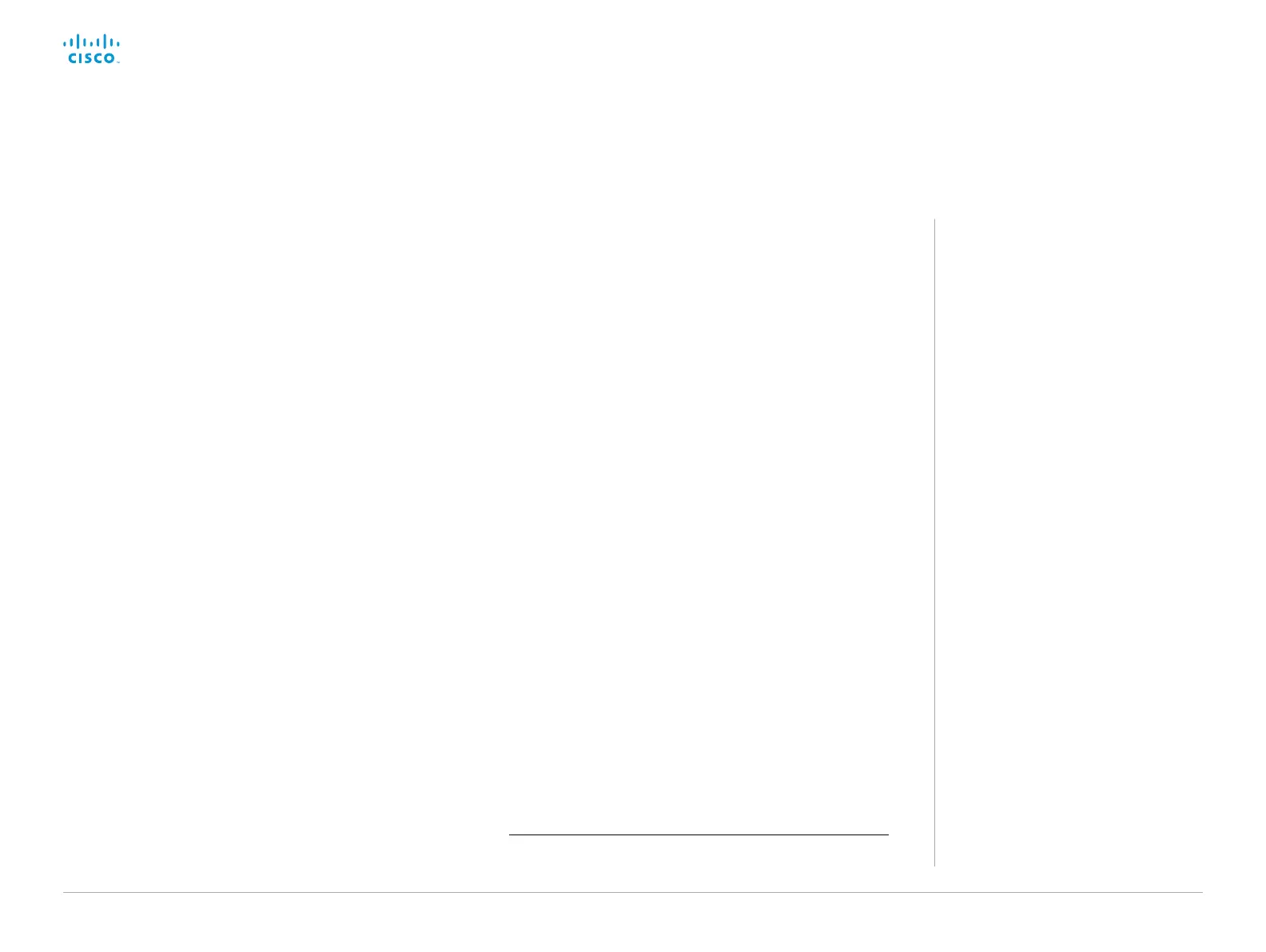D15329.08 SX20 Administrator Guide CE9.2, NOVEMBER 2017. www.cisco.com — Copyright © 2017 Cisco Systems, Inc. All rights reserved.
161
Cisco TelePresence SX20 Quick Set Administrator Guide
Customize the video system's behavior using macros
With macros, you can create your own snippets of code that run
on the video system. The language is JavaScript / ECMAScript 6
with support for features such as arrow functions, promises and
classes.
The macro framework allows an integrator to write scripts that
tailor a video system's behavior to suite an individual customer's
requirements. The integrators can, for example, implement
their own features or variations of features, automate specific
configurations or re-configurations, and create custom tests and
monitoring functions.
By combining the use of macros and creation of a custom user
interface panel (formerly referred to as in-room control panel), you
can amend the user interface (Touch 10) to trigger customized
local functionality. For examples:
• Add speed dialling buttons
• Add a button for room reset, which set all configurations back
to your preferred default setup
Consult the CE Customization guide for details about macros and
how to use the video system's built in Macro editor. Go to:
► https://www.cisco.com/go/in-room-control-docs
*
You need a user that holds the ADMIN user role in order to access the Macro
editor.
Allow using macros on the video system
Sign in to the web interface and navigate to Setup > Configuration.
• Set Macros > Mode to On.
If you try to launch the Macro editor while this setting is Off, a
pop-up message appears. If you respond by tapping Enable
Macros, the Macros > Mode setting will automatically change
to On, and the editor will launch.
Launch the macro editor
Sign in
*
to the web interface, and navigate to Integration > Macro
Editor.
We don't offer a stand-alone version of the editor that you can
use to work offline.
The Macro editor
The Macro editor is a powerful tool where
you can:
• Load our code examples, which
you can modify, use as is, or use as
inspiration when writing your own
macros.
• Read our detailed macro scripting
tutorial, which also explains the code
examples in more detailed.
• Write your own macros, and upload
them to the video system.
• Enable/Disable individual macros.
• Check in an embedded Log Console
what happens when you run a macro.
