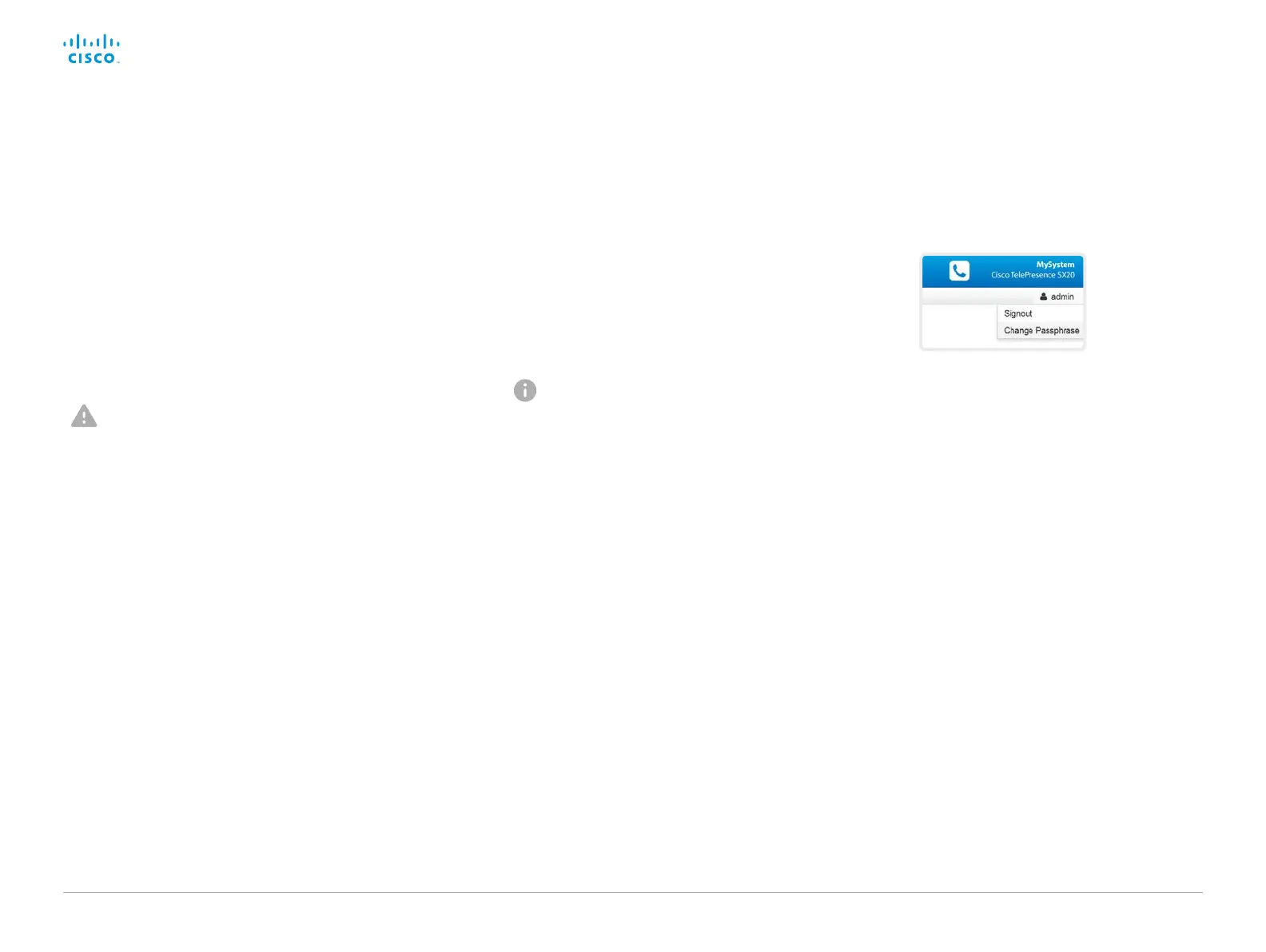D15329.08 SX20 Administrator Guide CE9.2, NOVEMBER 2017. www.cisco.com — Copyright © 2017 Cisco Systems, Inc. All rights reserved.
23
Cisco TelePresence SX20 Quick Set Administrator Guide
Change your passphrase
1. Sign in to the web interface, hover the mouse over the user
name, and choose Change Passphrase in the drop down list.
2. Enter the current passphrase and new passphrase in the input
fields, and click Change passphrase.
The passphrase format is a string with 0–64 characters.
If the passphrase currently is not set, leave the Current
passphrase field blank.
You need to know the system passphrase in order to:
• Sign in to the web interface
• Sign in and use the command line interfaces
The default user account
The video system is delivered with a default user account with
full access rights. The user name is admin, and initially, no
passphrase is set.
It is mandatory to set a passphrase for the default admin
user in order to restrict access to system configuration. It
is also mandatory to set a passphrase for any other user
with ADMIN rights.
A warning, saying that the system passphrase is not set, is shown
on screen until a passphrase is set for the admin user.
Other user accounts
You can create many user accounts for the video system.
Read more about how to create and manage user accounts in the
► User administration chapter.
Change another user’s passphrase
If you have administrator access rights, you can change the
password of any user.
1. Sign in to the web interface, and navigate to Security > Users.
2. Click the appropriate user in the list.
3. Enter the new passphrase in the Passphrase and Repeat
passphrase input fields.
If the user holds the Admin role, you must enter your own
passphrase in the Your passphrase input field for verification.
4. Click Change passphrase to save the change.
Use the Back button to leave without making any changes.
Change the system passphrase
