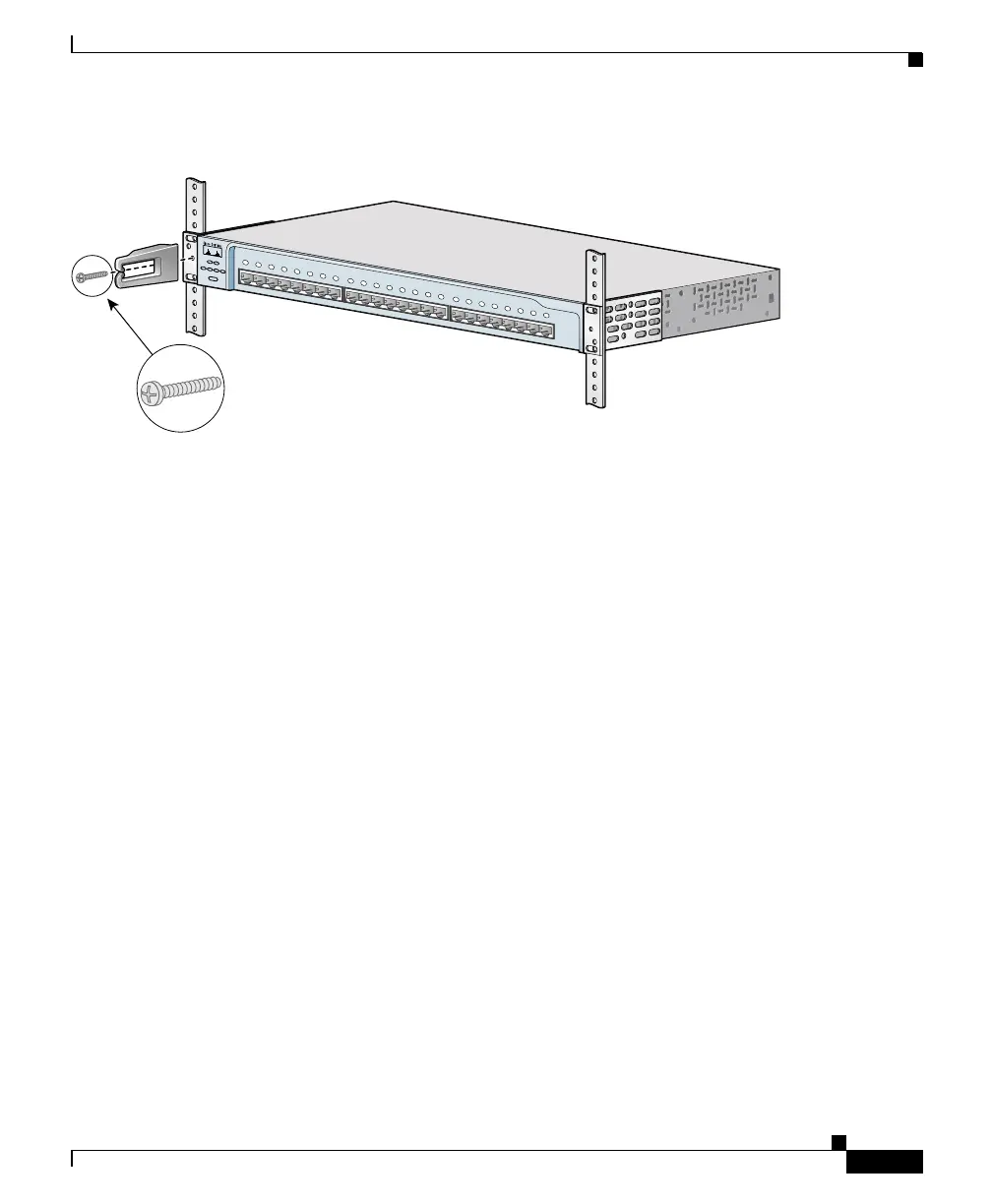2-19
Catalyst 2950 Desktop Switch Hardware Installation Guide
78-11157-02
Chapter 2 Installation
Installing the Switch on a Table, Shelf, or Desk
Figure 2-14 Attaching the Cable Guide
Installing the Switch on a Table, Shelf, or Desk
Before placing the switch on a table, shelf, or desk, locate the adhesive strip with
rubber feet in the mounting-kit envelope, and attach four rubber feet to the
recessed areas on the switch bottom. Place the switch on a table, shelf, or desk
near an AC power source or DC-input power source.
Start the terminal-emulation software and provide power to the switch. See the
“Powering On the Switch” section for instructions.
Powering On the Switch
Before connecting the AC power cord, a DC-input power source, or the RPS to
the switch, make sure that you have started the terminal-emulation software (such
as ProComm, HyperTerminal, tip, or minicom) from your management station.
If you are using the AC power cord, connect the AC power cord to the AC power
connector and to an AC power outlet.
If you are using the DC-input power source, see the “Connecting to DC Power”
section for installation instructions.
SYST
RPS
DUPLX
MODE
SPEED
UTIL
STAT
10Base-T / 100Base-TX
Catalyst 2950
SERIES
45573
Cable guide screw
1x
2x
3x
4x
5x
6x
7x
8x
9x
10x
11x
12x
13x
14x
15x
16x
17x
18x
19x
20x
21x
22x
23x
24x
