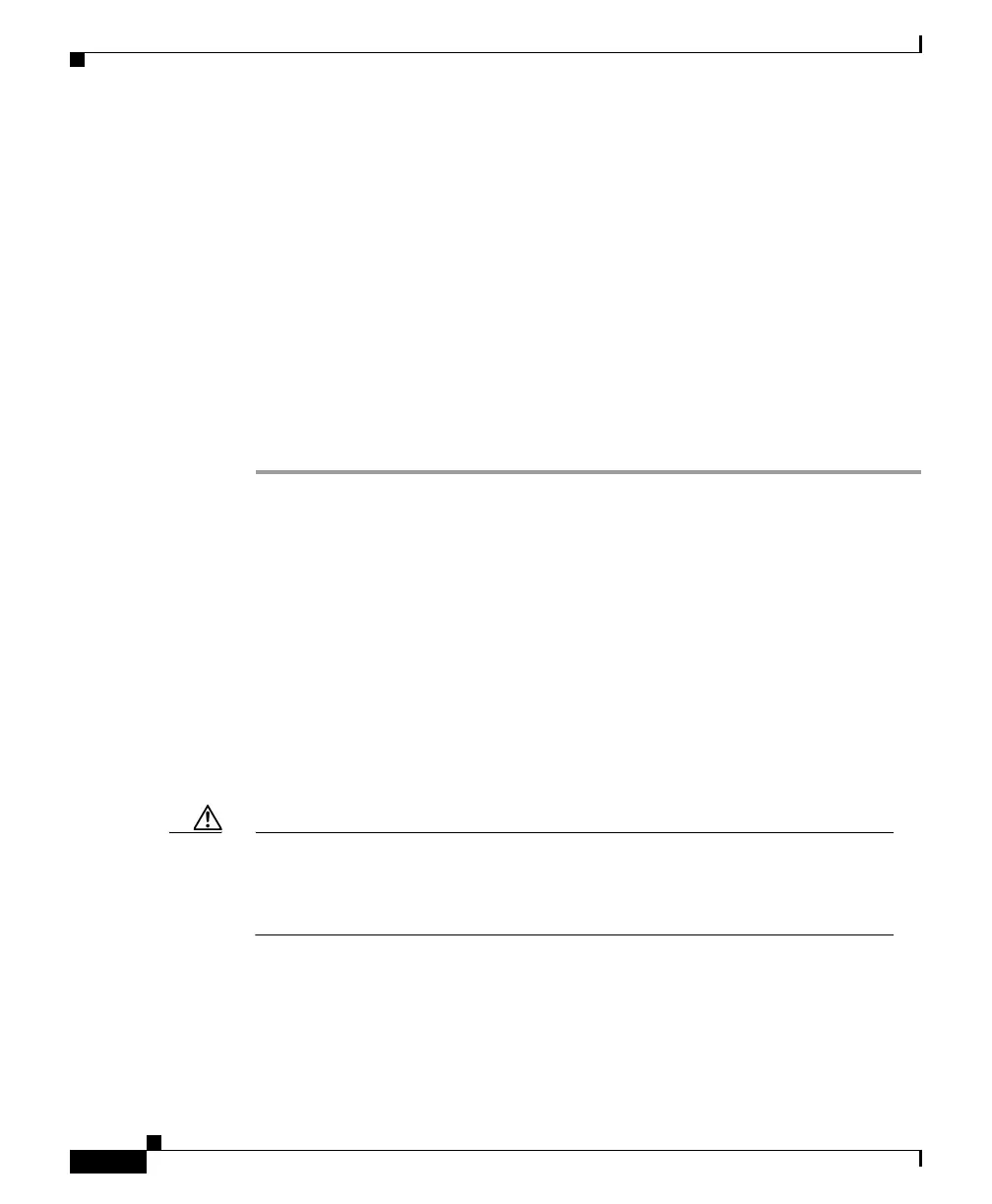Chapter 2 Installation
Connecting to GBIC Module Ports
2-34
Catalyst 2950 Desktop Switch Hardware Installation Guide
78-11157-02
Step 3 Insert the other cable end in an SC or ST port on the target device.
Step 4 Observe the port status LED.
The LED turns green when the switch and the target device have an established
link.
The LED turns amber while STP discovers the network topology and searches for
loops. This process takes about 30 seconds, and then the port LED turns green.
If the LED is off, the target device might not be turned on, there might be a cable
problem, or there might be a problem with the adapter installed in the target
device. See Chapter 3, “Troubleshooting,” for solutions to cabling problems.
Step 5 Reconfigure and reboot the target device if necessary.
Step 6 Repeat Steps 1 through 5 to connect each port.
Connecting to GBIC Module Ports
To connect the GBIC module ports to attached devices, follow these steps. For
detailed instructions about installing, removing, and cabling a GBIC
(a 1000BASE-X module or a GigaStack module), refer to your GBIC
documentation.
Connecting to 1000BASE-X GBIC Module Ports
Caution Do not remove the rubber plugs from the GBIC module port or the rubber caps
from the fiber-optic cable until you are ready to connect the cable. The plugs
and caps protect the GBIC module ports and cables from contamination and
ambient light.
