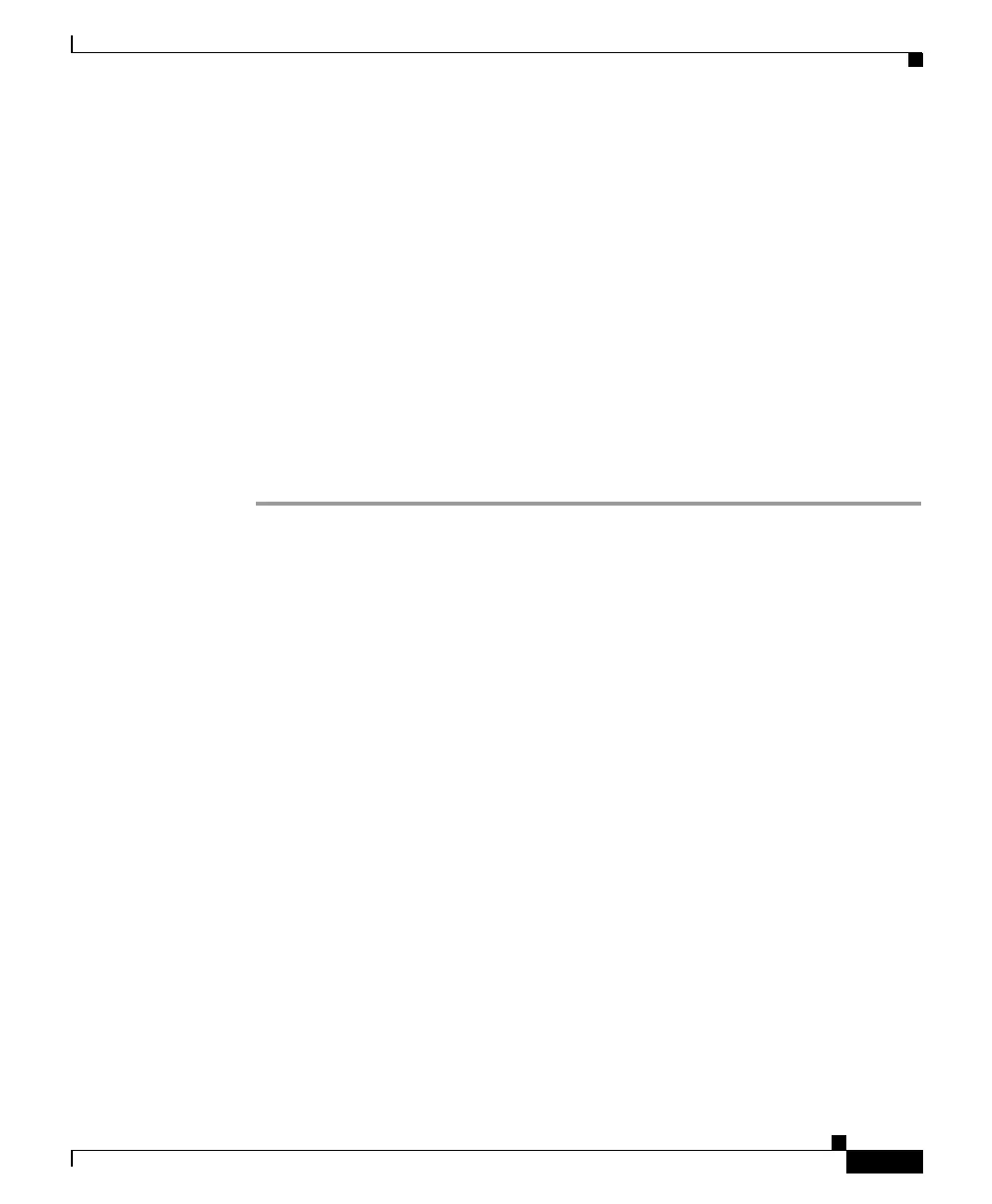2-37
Catalyst 2950 Desktop Switch Hardware Installation Guide
78-11157-02
Chapter 2 Installation
Connecting a PC or a Terminal to the Console Port
Connecting a PC or a Terminal to the Console Port
If you want to connect a PC to the console port, use the supplied rollover cable
and RJ-45-to-DB-9 adapter. If you want to connect a terminal to the console port,
you need to provide an RJ-45-to-DB-25 female DTE adapter. You can order a kit
(part number ACS-DSBUASYN=) with that adapter from Cisco. For console-port
and adapter-pinout information, see the“Cable and Adapter Specifications”
section on page B-6.
The PC or terminal must support VT100 terminal emulation. The
terminal-emulation software—frequently a PC application such as
HyperTerminal or Procomm Plus—makes communication between the switch and
your PC or terminal possible during the setup program.
Follow these steps to connect your PC or terminal to the console port:
Step 1 Make sure that your terminal-emulation software is configured to communicate
with the switch through hardware flow control.
Step 2 Configure the baud rate and character format of the PC or terminal to match these
console-port default characteristics:
• 9600 baud
• Eight data bits
• One stop bit
• No parity
After gaining access to the switch, you can change the port baud rate. Refer to the
Catalyst 2950 Desktop Switch Software Configuration Guide for instructions.
Step 3 Insert the rollover cable in the console port, as shown in Figure 2-31, Figure 2-32,
and Figure 2-33. (See the “Identifying a Rollover Cable” section on page B-9 for
a pinout description.)
