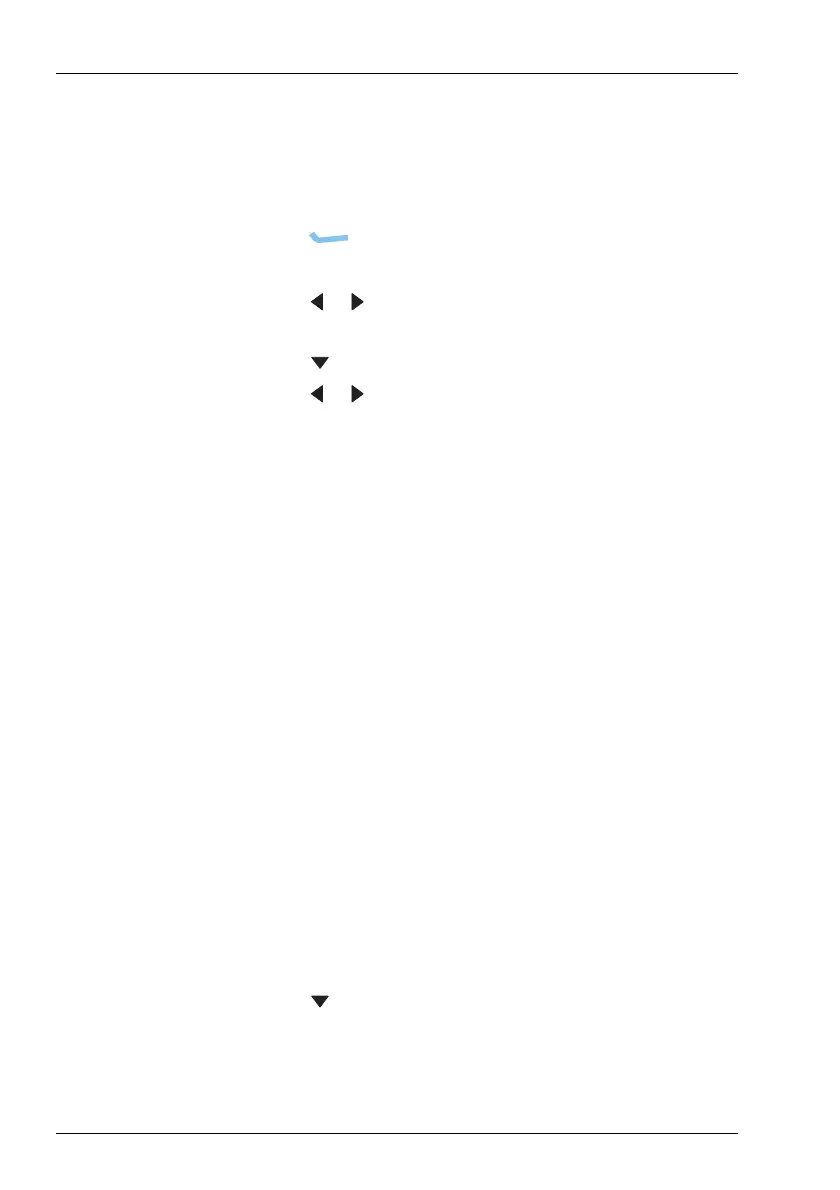USING THE WIZARD
USING THE WIZARD
20 ENVOY™ TRANSCEIVER GETTING STARTED GUIDE
Adding a contact
To add a contact:
1 Enter the name that you want to use for the contact, then
press (Add Call).
The HF Network entry is highlighted.
1 Press or to scroll through the available HF networks
until the one you want to use is shown.
1 Press to move to the Call Type entry.
1 Press or to scroll through the available call types until
the one you want to use is shown.
NOTE: The call type that you select affects
information that you can enter for the
remainder of this call.
1 If you are adding:
• a Selective, Channel Test, Emergency, Get Position
or Send Position call, continue from Adding a simple
call on page 20
• a Message call, continue from Adding a Message
call on page 21
• a Phone call, continue from Adding a Phone call on
page 22
• a Get Status call, continue from Adding a Get Status
call on page 22
Adding a simple call
To continue with adding a Selective, Channel Test, Emergency,
Get Position or Send Position call:
1 Press to move to the Selcall | ALE Address entry.
1 Enter the address of the station that you want to call.
1 Continue from Completing the contact on page 22.
