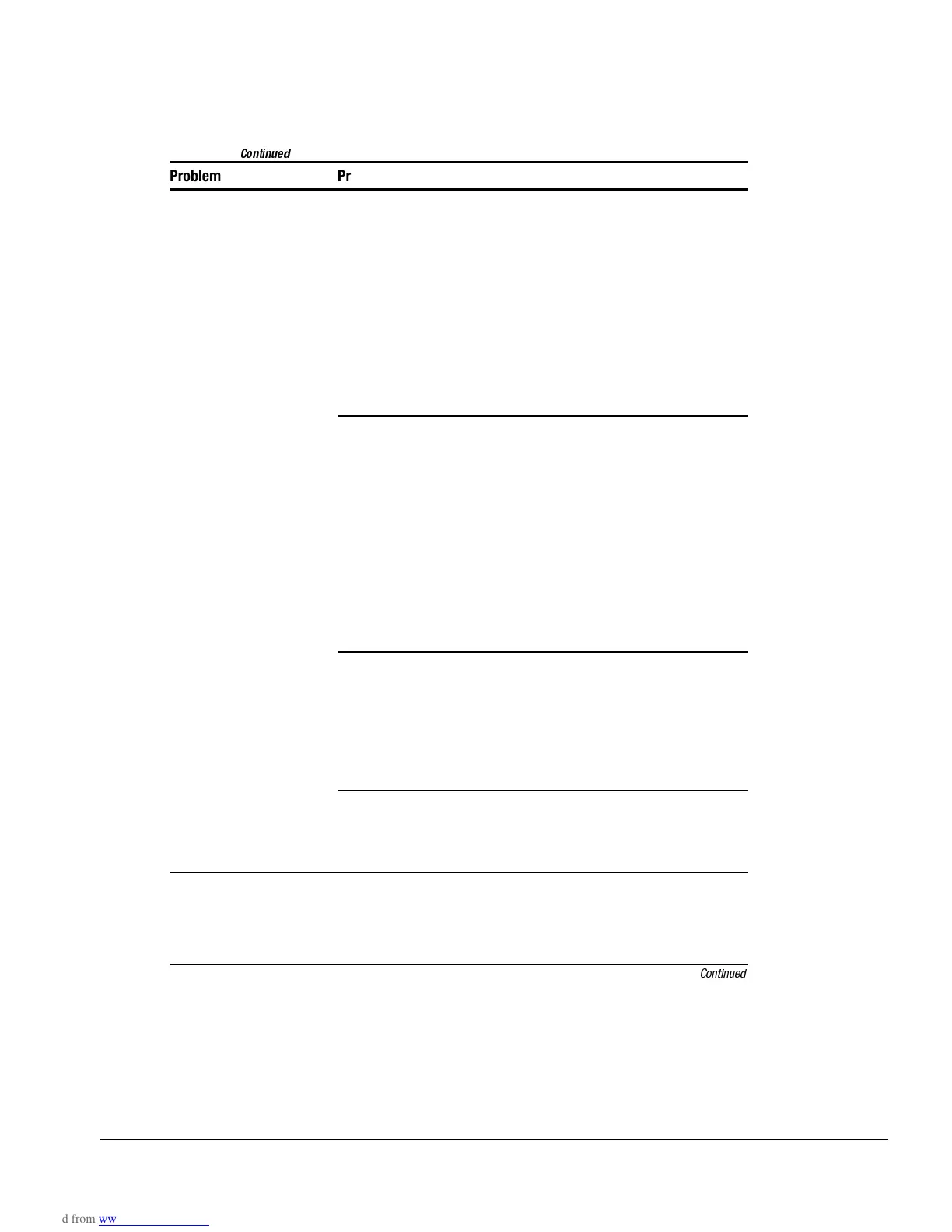Troubleshooting 2-29
Table 2-22
Continued
Problem Probable Cause Recommended Action(s)
No dial tone Phone service is not
connected to the telephone
wall jack.
Verify service from the local phone
company:
1
.
Unplug the telephone cable from the
telephone wall jack.
2. Connect a telephone to the jack, pick up
the handset, and listen for a dial tone. If
there is a dial tone, reconnect the
modem to the telephone wall jack with
the telephone cable and make sure all
connections are secure.
3. If there is still no dial tone, contact your
local phone company or building
manager.
The modem is not responding
to commands from the
computer keyboard.
Verify the modem and computer are
connected:
1. Click Start
⇒
Programs
⇒
Accessories
⇒
HyperTerminal.
2. Go to Terminal Mode, then type AT and
press the Enter key.
If the modem displays OK, the modem
and computer are working together. If
the modem displays ERROR, or does not
respond, restart the computer and repeat
step 1.
3. Type
ATDT
and listen for a dial tone.
4. Type
ATH0
(zero) to hang up.
Speaker Control AT Command
(ATM) is set to 0.
Set the Speaker Control to 1:
1. Click Start
⇒
Programs
⇒
Accessories
⇒
HyperTerminal.
2. Go to Command Mode, type
ATM1
and
press
Enter.
3. Type
ATH1
and listen for a dial tone.
4. Type
ATH0
(zero) to hang up.
The modem is plugged into a
digital PBX line rather than an
analog line.
Plug the modem into an analog line. If you
are in an office, the analog line is often the
one connected to a fax machine or modem.
To get an analog line in a hotel, request a
room with a data line.
Characters are garbled and
transfer rates are slow.
There is noise in the
telephone line.
■
Check your telephone and modem
cable connections. If they are loose,
they can cause noise on the line.
■
Check with your local telephone
company for a phone line filter.
Continued
