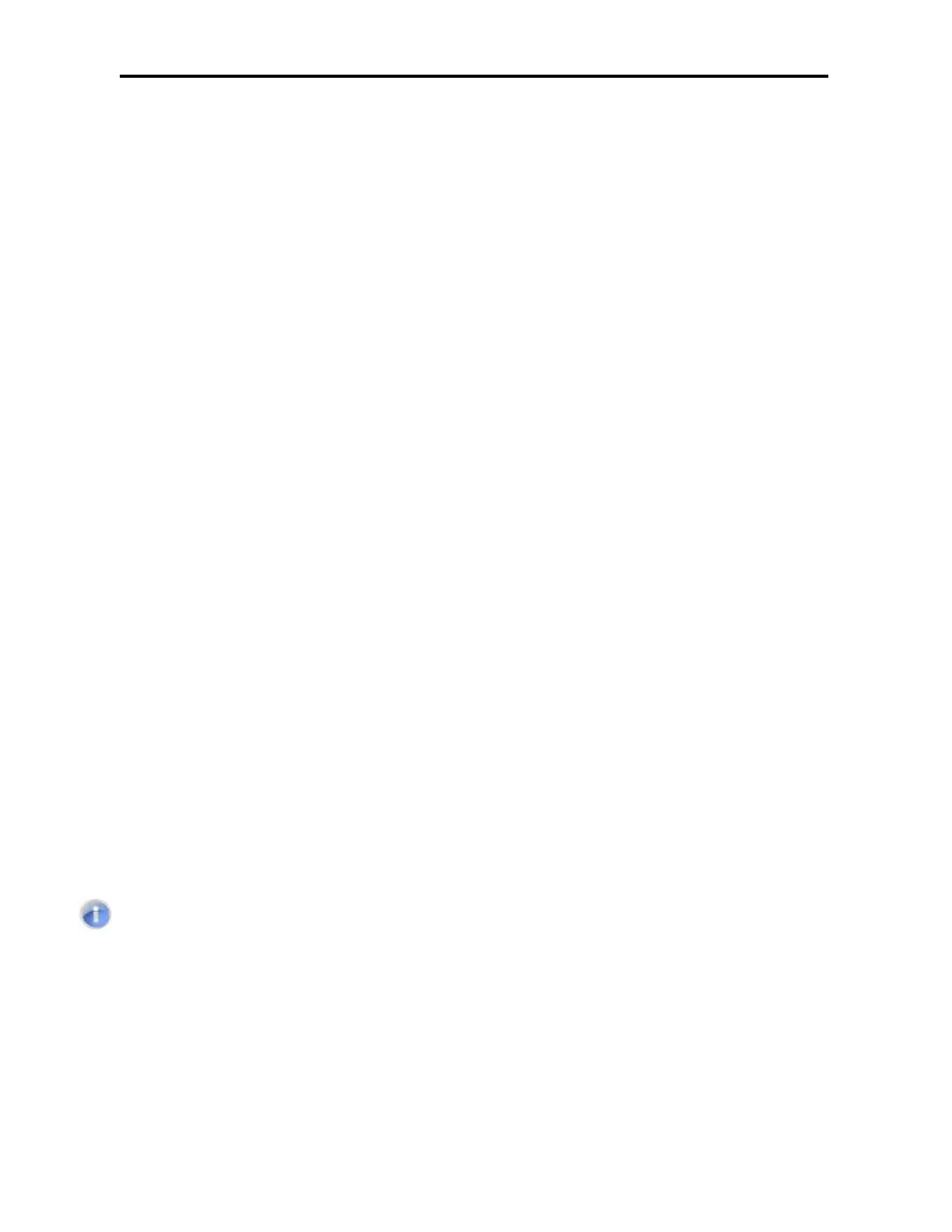Troubleshooting
213
DWC-1000 Wireless Controller User’s Guide
Troubleshooting the Web Management Interface
If you cannot access the wireless controller’s web management interface from a PC on your
local network:
• Check the Ethernet connection between the PC and the wireless controller.
• Be sure your PC’s IP address is on the same subnet as the wireless controller. If you are
using the recommended addressing scheme, be sure your PC is configured to use a static
IP v4 address of 192.168.10.nnn (where nnn is the number 0 or a number from 2 to 255)
and a subnet of 255.255.255.0.
• If the wireless controller’s IP address has been changed and you do not know the current
IP address, reset the wireless controller’s configuration to factory default settings. This
sets the wireless controller’s IP address to 192.168.10.1 (see “Restoring Factory Default
Settings” on page 203), but it also loses any changes you made to the factory default
settings.
• If you do not want to revert to the factory default settings and lose your configuration
settings, you can reboot the wireless controller and use a sniffer to capture packets sent
during the reboot. Look at the ARP packets to find the wireless controller’s LAN interface
address.
Using the Reset Button to Restore Default Settings
If you cannot access the wireless controller’s management interface for some reason, press
the reset button on the rear panel to restore the factory default settings (see “Using the
Reset Button” on page 17).
To clear all settings and restore the factory default values:
1. Press and hold the reset button for at least 15 seconds.
2. Release the reset button. The reboot process is complete after several minutes.
Note: After restoring the factory default configuration, the wireless controller’s default LAN IP
address is 192.168.10.1, the default login user name is admin, and the default login
password is
.
