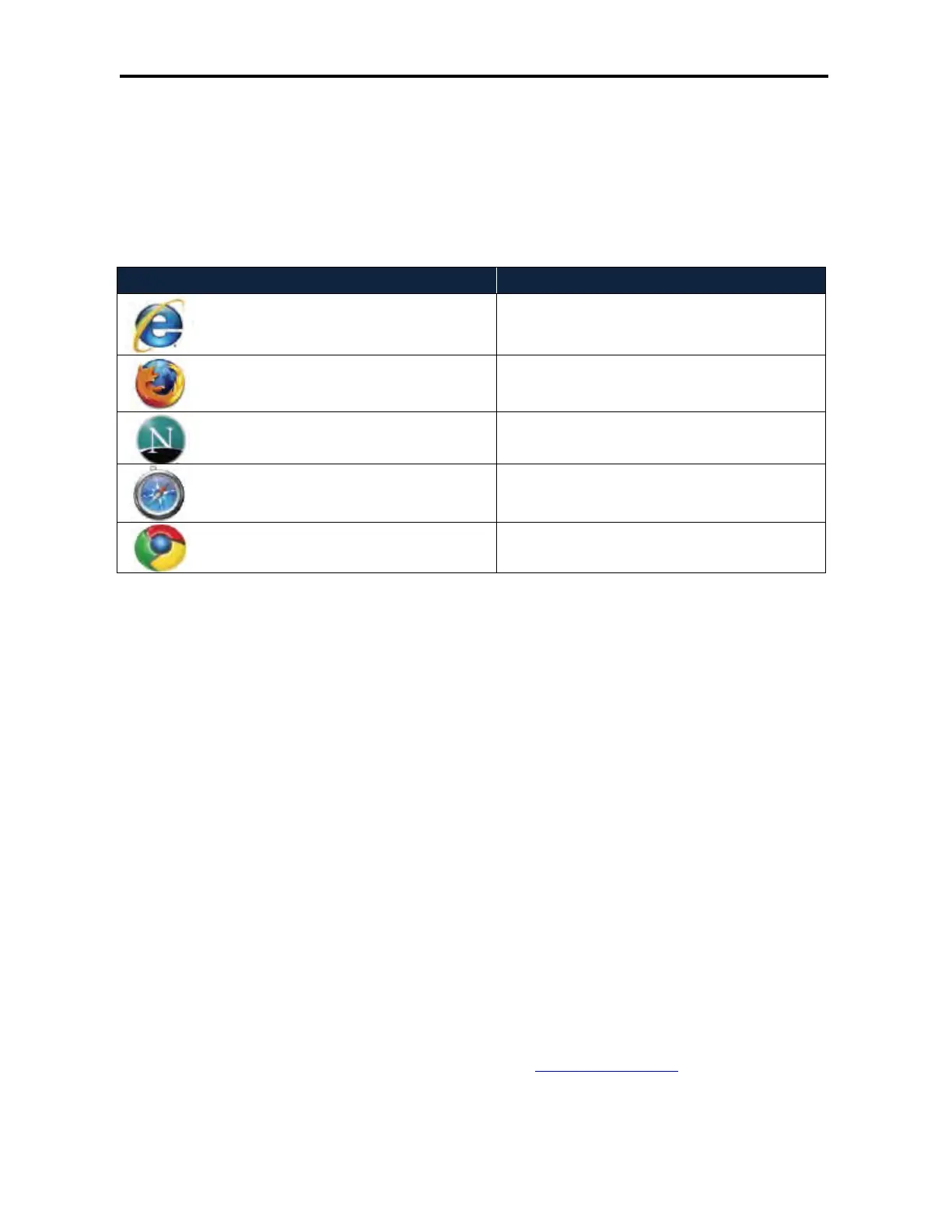Basic Configuration
27
DWC-1000 Wireless Controller User’s Guide
Logging In to the Web Management Interface
Configuration procedures using the wireless controller’s web management interface are
performed using one of the following supported web browsers:
Browser Version
Microsoft Internet Explorer 6.0 or higher
Mozilla Firefox 3.5 or higher
Netscape Navigator 9.0 or higher
Apple Safari 4.0
Google Chrome 5.0
Before you perform the following procedure:
• Configure your PC running the web browser to use an IP address on the 192.168.10.0
network, with a subnet mask of 255.255.255.0.
• Configure your web browser to accept cookies, prompt for pop-ups, and allow sites to run
JavaScript.
• Upgrade the firmware for your wireless controller (see “Upgrading Firmware” on page
205).
• Upgrade the firmware for your access points after you upgrade the wireless controller
firmware (refer to the documentation for your access points). Firmware can be
downloaded from:
– http://dlink.com/support/Wireless/dwl3600ap/Firmware/
– http://dlink.com/support/Wireless/dwl6600ap/Firmware/
– http://dlink.com/support/Wireless/dwl8600ap/Firmware/
To log in to the web management interface:
1. Launch a web browser on the PC.
2. In the address field of your web browser, type the IP address for the wireless controller
web management interface. Its default IP address is http://192.168.10.1
. A login prompt
appears. If the login prompt does not appear, see “Troubleshooting the Web Management
Interface” on page 213.
