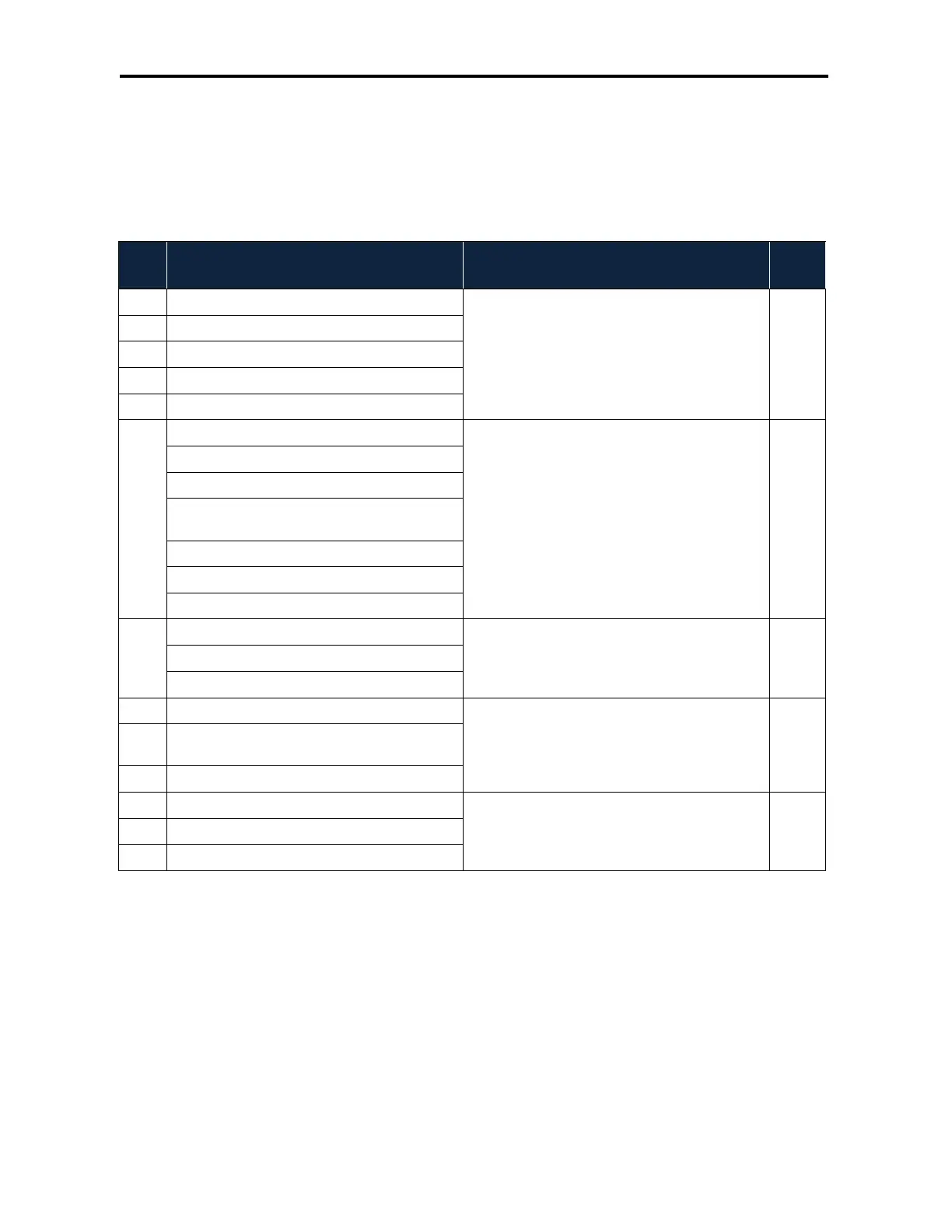Unpacking and Installation
25
DWC-1000 Wireless Controller User’s Guide
To configure an interface for captive portal access, perform the basic configuration
procedure described in Chapter
3, and then use the procedure below to configure an
interface for captive portal access. You can associate a configured captive portal with a
specific physical interface or wireless network (SSID).
Step Configuration Path in Web Management Interface
See
Page
1. Create a captive portal. ADVANCED > Users > Groups 40
a. Click Add.
b. Enter the name of a group and description.
c. Under User Type, check Captive Portal User.
d. Click Save Settings.
2. Add captive portal users. ADVANCED > Users > Users 41
a. Click Add.
b. Enter a user name, first name, and last name.
c. Use Select Group to click the captive portal group
you created in step 1.
d. Enter a password.
e. Enter an idle timeout, in minutes.
f. Click Save Settings.
3. Associate the captive portal group to an interface.
ADVANCE > Captive Portal > Wlan CP interface
association
44
a. Select an interface in the Interface List.
b. Click Save Settings.
4. a. Add a new Profile. ADVANCED > Captive Portal > Captive Portal Setup 45
b. Configure the general details, header details, login
details, and footer details.
c. Click Save Settings.
5. Test your settings. ADVANCED > Captive Portal > Captive Portal Setup 47
a. Click a profile.
b. Click Show Preview.
Where to Go from Here
After installing the wireless controller, proceed to Chapter 3 to perform basic configuration
procedures.
