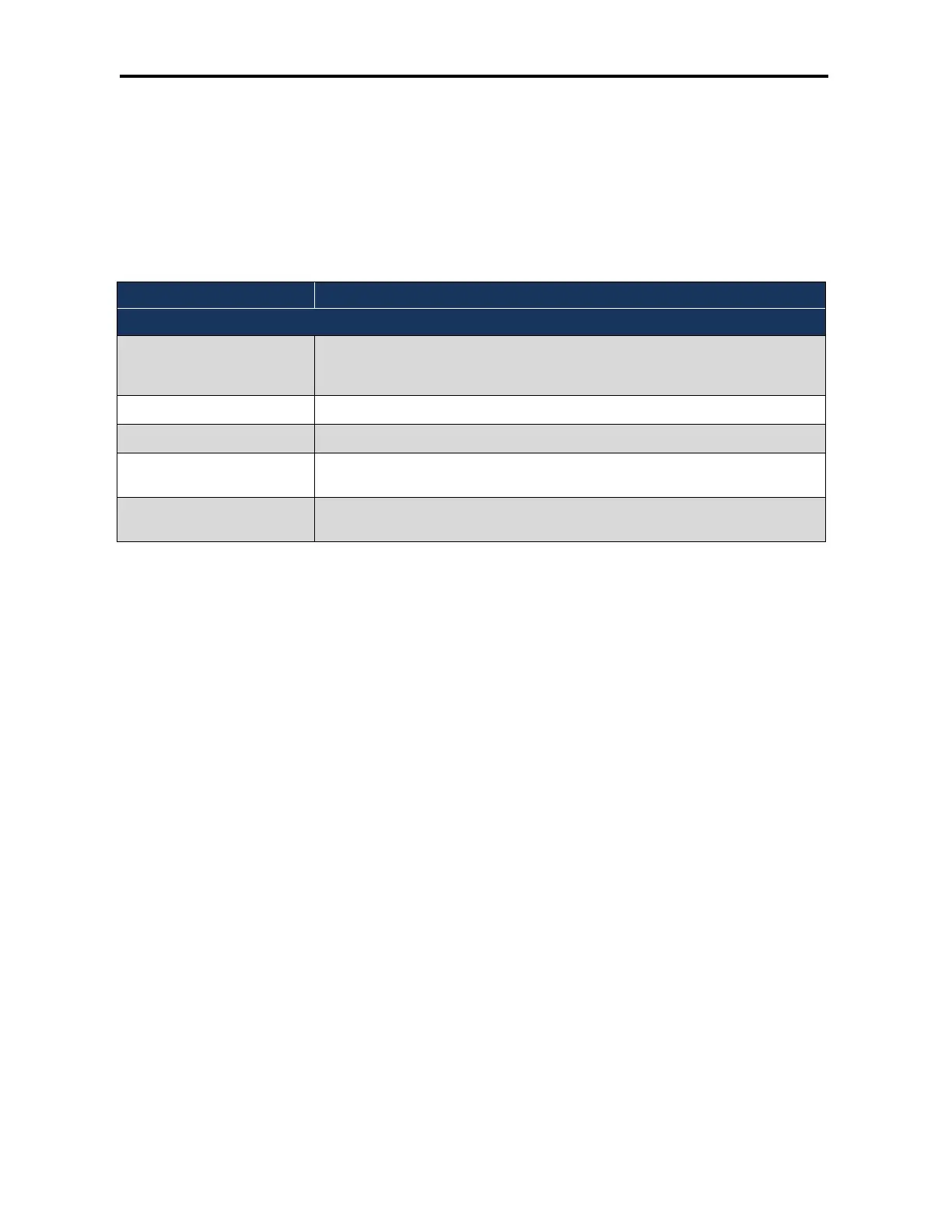Basic Configuration
33
DWC-1000 Wireless Controller User’s Guide
5. In the web browser’s address field, enter the new IP address you recorded in step 2.
6. Click SETUP > Network Settings > LAN Setup Configuration.
7. In the LAN SETUP page, change DHCP Mode to DHCP Server.
8. Complete the fields in in the LAN SETUP page (see Table 3-1) and click Save Settings.
Table 3-1. DHCP Server Settings
Field Description
DHCP
Starting IP Address Enter the starting IP address in the IP address pool. Any new DHCP client joining the LAN is
assigned an IP address within the starting and ending IP address range. Starting and ending IP
addresses should be in the same IP address subnet as the wireless controller’s LAN IP address.
Ending IP Address Enter the ending IP address in the IP address pool.
Default Gateway (Optional) Enter the IP address of the gateway for your LAN.
Primary DNS Server If configured domain name system (DNS) servers are available on the LAN, enter the IP address
of the primary DNS server.
Secondary DNS Server If configured domain name system (DNS) servers are available on the LAN, enter the IP address
of the secondary DNS server.
Basic Configuration Step #2. Select the Access Points to be Managed
The wireless controller automatically discovers managed, unmanaged, and rogue access
points on the WLAN that are in the same IP subnet. Use the following procedure to select
the access points that the wireless controller will manage.
1. Click STATUS > Access Point Info > APs Summary. The ACCESS POINTS SUMMARY
page appears, with a list of the access points that the wireless controller has discovered.
