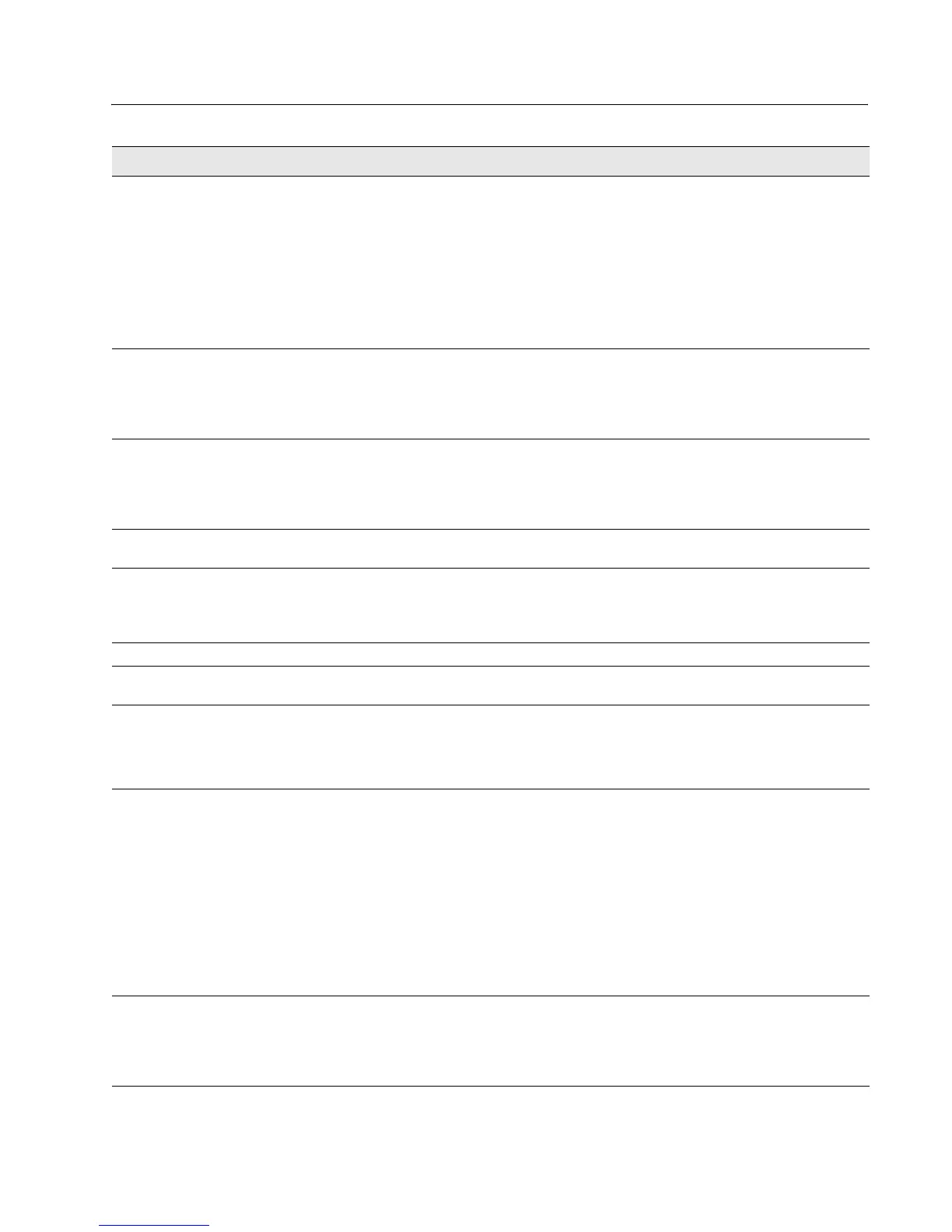Software User Manual D-Link UAP
12/10/09
34CSFP6XXUAP-SWUM100-D13 Virtual Access Point Settings Page 49
RADIUS IP Address
RADIUS IPv6 Address
Enter the IPv4 or IPv6 address for the primary global RADIUS server. By default, each VAP uses
the global RADIUS settings that you define for the AP at the top of the VAP page.
When the first wireless client tries to authenticate with the AP, the AP sends an authentication
request to the primary server. If the primary server responds to the authentication request, the AP
continues to use this RADIUS server as the primary server, and authentication requests are sent to
the address you specify.
If the IPv4 RADIUS IP Address Type option is selected in the previous field, enter the IP address of
the RADIUS server that all VAPs use by default, for example 192.168.10.23. If the IPv6 RADIUS IP
Address Type option is selected, enter the IPv6 address of the primary global RADIUS server, for
example 2001:0db8:1234::abcd.
RADIUS IP or IPv6
Address 1–3
Enter up to three IPv4 or IPv6 addresses to use as the backup RADIUS servers. The field label is
RADIUS IP Address when the IPv4 RADIUS IP Address Type option is selected and RADIUS IPv6
Address when the IPv6 RADIUS IP Address Type option is selected.
If authentication fails with the primary server, each configured backup server is tried in sequence.
The IPv4 or IPv6 address must be valid in order for the AP to attempt to contact the server.
RADIUS Key Enter the RADIUS key in the text box.
The
RADIUS Key
is the shared secret key for the global RADIUS server. You can use up to 63
standard alphanumeric and special characters. The key is case sensitive, and you must configure
the same key on the AP and on your RADIUS server. The text you enter will be displayed as "*"
characters to prevent others from seeing the RADIUS key as you type.
RADIUS Key 1–3 Enter the RADIUS key associated with the configured backup RADIUS servers. The server at
RADIUS IP Address-1 uses RADIUS Key-1, RADIUS IP Address-2 uses RADIUS Key-2, and so on.
Enable RADIUS
Accounting
Select this option to track and measure the resources a particular user has consumed such as
system time, amount of data transmitted and received, and so on.
If you enable RADIUS accounting, it is enabled for the primary RADIUS server and all backup
servers.
Radio Select the radio to configure. VAPs are configured independently on each radio.
VAP You can configure up to 16 VAPs for each radio. VAP0 is the physical radio interface, so to disable
VAP0, you must disable the radio.
Enabled You can enable or disable a configured network.
• To enable the specified network, select the Enabled option beside the appropriate VAP.
• To disable the specified network, clear the Enabled option beside the appropriate VAP.
If you disable the specified network, you will lose the VLAN ID you entered.
VLAN ID When a wireless client connects to the AP by using this VAP, the AP tags all traffic from the wireless
client with the VLAN ID you enter in this field unless you enter the untagged VLAN ID or use a
RADIUS server to assign a wireless client to a VLAN. The range for the VLAN ID is 1–4094.
If you use RADIUS-based authentication for clients, you can optionally add the following attributes
to the appropriate file in the RADIUS or AAA server to configure a VLAN for the client:
• "Tunnel-Type"
• "Tunnel-Medium-Type"
• "Tunnel-Private-Group-ID"
The RADIUS-assigned VLAN ID overrides the VLAN ID you configure on the VAP page.
You configure the untagged and management VLAN IDs on the Ethernet Settings page. For more
information, see “Ethernet Settings” on page 37.
SSID Enter a name for the wireless network. The SSID is an alphanumeric string of up to 32 characters.
You can use the same SSID for multiple VAPs, or you can choose a unique SSID for each VAP.
Note: If you are connected as a wireless client to the same AP that you are administering, resetting
the SSID will cause you to lose connectivity to the AP. You will need to reconnect to the new SSID
after you save this new setting.
Table 15: Virtual Access Point Settings (Cont.)
Field Description
