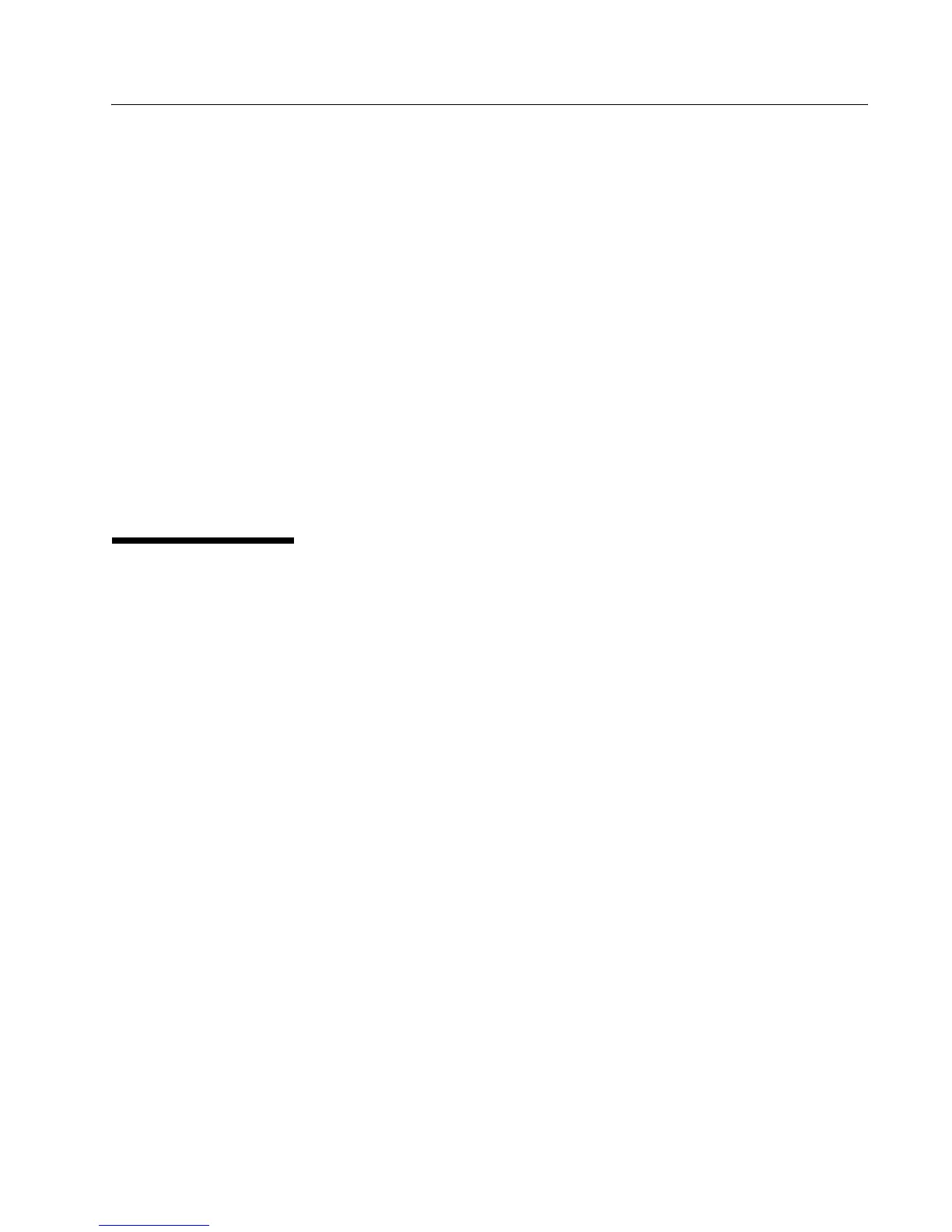Software User Manual D-Link UAP
12/10/09
34CSFP6XXUAP-SWUM100-D13 Configuring the Wireless Distribution System Page 121
8. View information about the radio settings.
get radio wlan1 detail
RADIO CONFIGURATION USING SNMP
1. Load the DLINK-WLAN-ACCESS-POINT-MIB module.
2. From the MIB tree, navigate to the objects in the apRadio table (apRadioBss > apRadioTable).
3. Use the apRadioStatus object to set the status of Radio 2 to up (1).
4. Use the apRadioMode object to set the Radio 2 mode to IEEE 802.11b/g/n, which is bg-n (4).
5. Use the apRadioChannelPolicy object to set the channel policy to static (1), which disables the automatic channel
assignment.
6. Use the apRadioStaticChannel object to set the channel to 6.
7. Use the apRadioChannelBandwith object to set the channel bandwidth for Radio 2 to forty-MHz (2).
8. Use the apRadioTxPower object to set the transmission power on Radio 2 to 75.
9. Navigate to the objects in the apBssTable.
10. Use the apBssMaxStations object to set the value of the maximum allowed stations to 100.
CONFIGURING THE WIRELESS DISTRIBUTION SYSTEM
This examples shows how to configure a WDS link between two APs. The local AP is MyAP1 and has a MAC address of
00:1B:E9:16:32:40, and the remote AP is MyAP2 with a MAC address of 00:30:AB:00:00:B0.
The WDS link has the following settings, which must be configured on both APs:
• Encryption: WPA (PSK)
• SSID: wds-link
• Key: abcdefghijk
WDS CONFIGURATION FROM THE WEB INTERFACE
To create a WDS link between a pair of access points “MyAP1” and “MyAP2” use the following steps:
1. Log onto MyAP1 and navigate to the Manage > WDS page.
The MAC address for MyAP1 (the access point you are currently viewing) is automatically provided in the Local Address
field.
2. Enter the MAC address for MyAP2 in the Remote Address field, or click the arrow next to the field and select the MAC
address of MyAP2 from the pop-up list.
