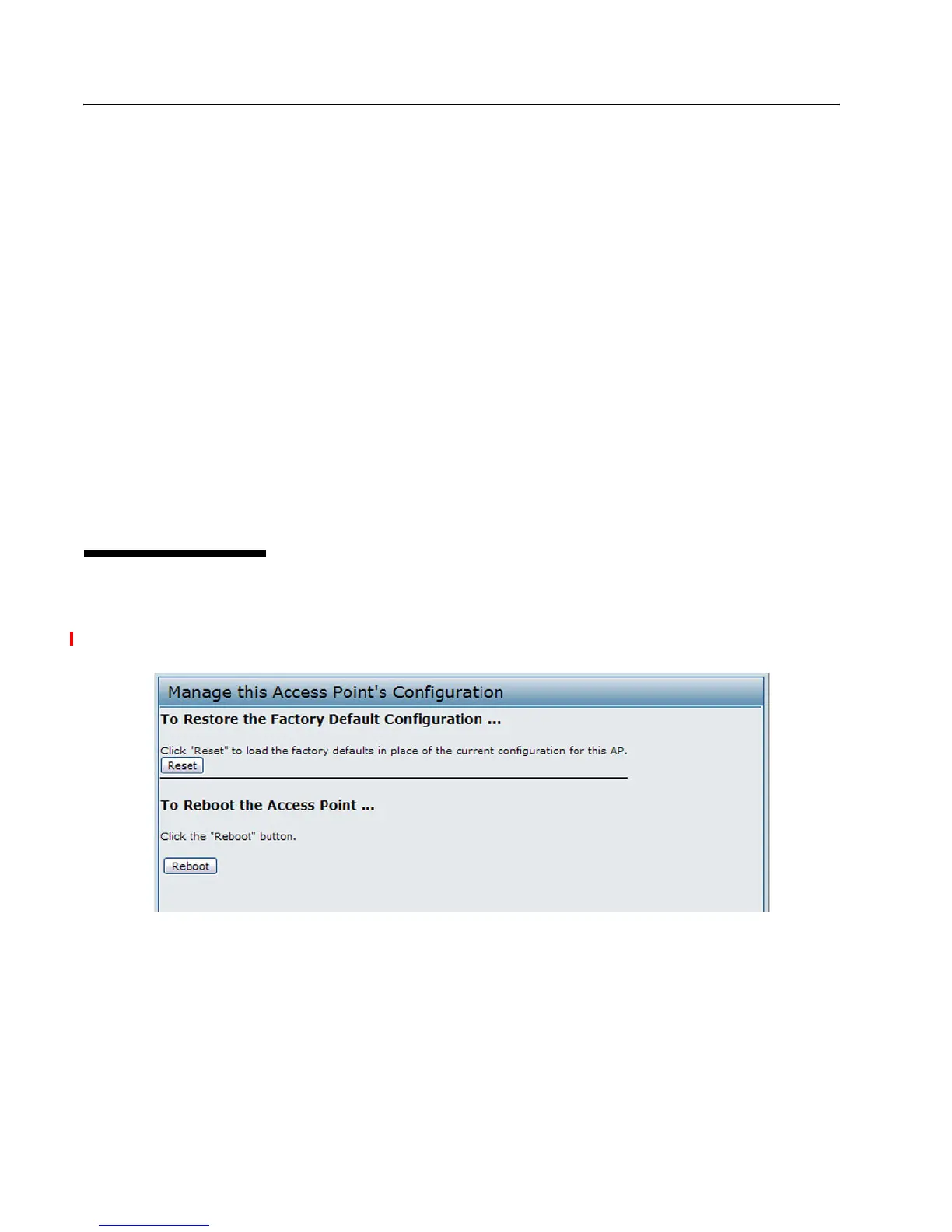D-Link UAP Software User Manual
12/10/09
Page 84 Maintenance 34CSFP6XXUAP-SWUM100-D13
reboot process to complete, which might take several minutes.
The Administration Web UI is not accessible until the AP has rebooted.
Use the following steps to save a copy of the current settings on an AP to a backup configuration file by using HTTP:
1. Clear the Use TFTP to upload the file option.
When you clear the check box, the Server IP field is disabled.
2. Enter the name of the file to restore.
3. Click the Restore button.
A File Upload or Choose File dialog box displays.
4. Navigate to the directory that contains the file, then select the file to upload and click Open.
(Only those files created with the Backup function and saved as .xml backup configuration files are valid to use with
Restore; for example,
ap_config.xml
.)
5. Click the Restore button.
The AP reboots. A reboot confirmation dialog and follow-on rebooting status message displays. Please wait for the
reboot process to complete, which might take several minutes.
The Administration Web UI is not accessible until the AP has rebooted.
MAINTENANCE
From the Maintenance page, you can reset the AP to its factory default settings or reboot the AP. Click the Maintenance
tab under the Maintenance heading. This page is also accessible from System menu on the main menu bar.
Figure 29: Maintenance
RESETTING THE FACTORY DEFAULT CONFIGURATION
If you are experiencing problems with the UAP and have tried all other troubleshooting measures, click Reset. This restores
factory defaults and clears all settings, including settings such as a new password or wireless settings. You can also use the
reset button on the back panel to reset the system to the default configuration.
