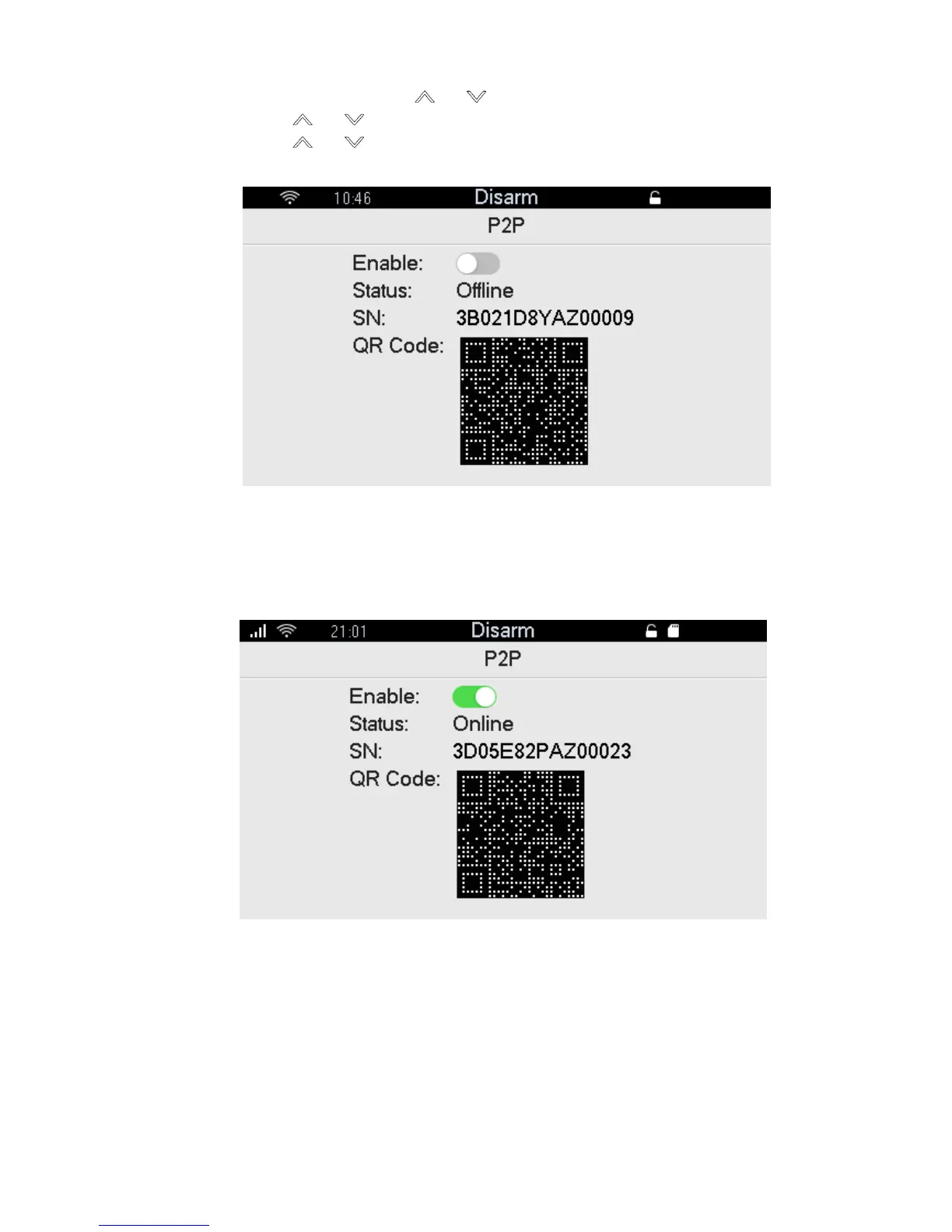18
save setting and then you can arm/disarm on APP to manage more than one device.
Step 1 In the homepage, press [ ] or [ ], select “System” and press [OK].
Step 2 Press [ ] or [ ], select “Network” and press [OK].
Step 3 Press [ ] or [ ], select “P2P” and press [OK].
The interface is shown in Figure 4-10.
Figure 4-10
Step 4 Press [OK] to enable or disenable P2P function, as shown in Figure 4-11. After
enabling P2P function, you can scan QR code with APP or directly enter SN to add
device and access management device. Please refer to relevant user’s manual for
details.
Figure 4-11
4.4 Wireless Enrollment
Add and delete wireless detectors, wireless sirens, wireless remote controls and wireless panic
buttons.
