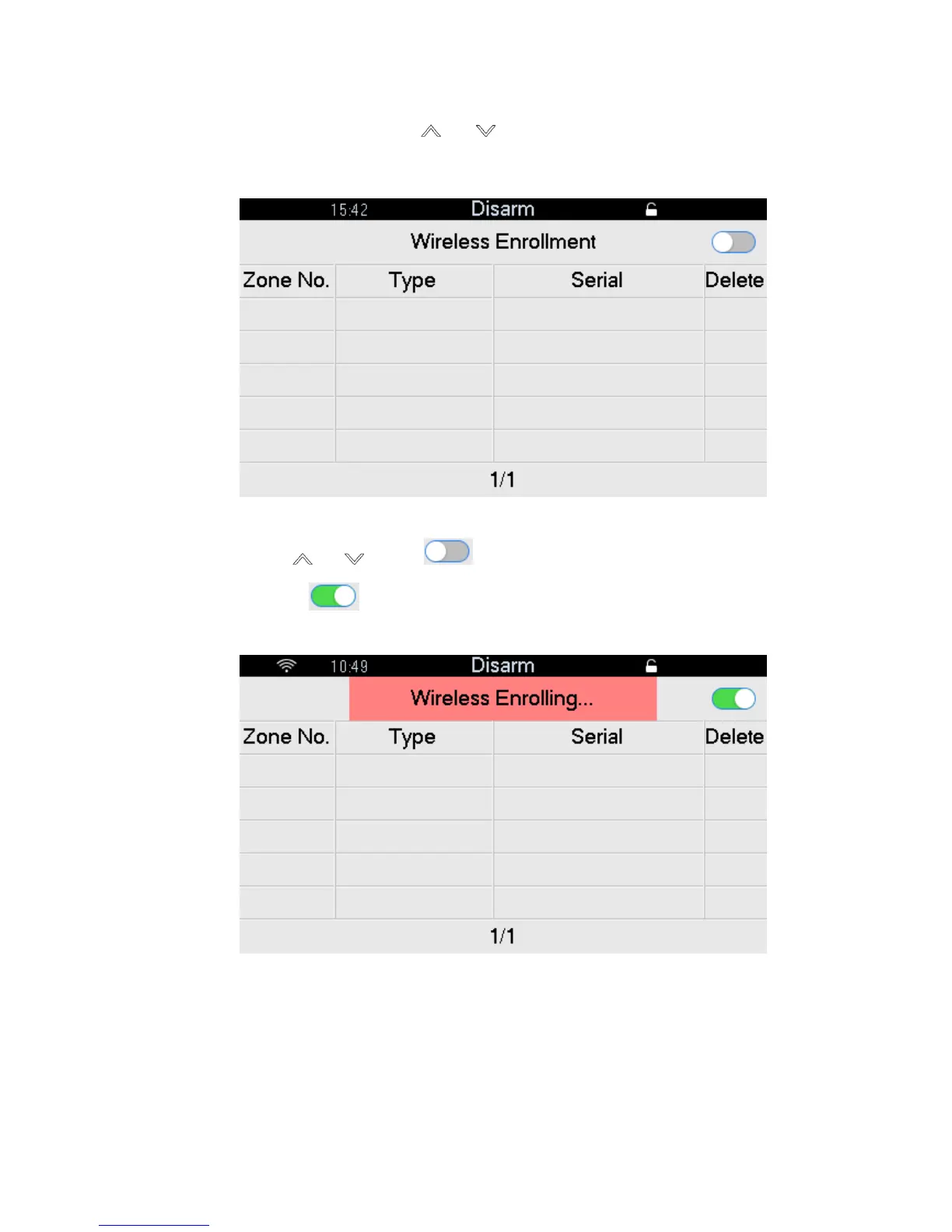19
4.4.1 Add Wireless Device
Step 1 In the homepage, press [ ] or [ ], select “Setting”, then select “Enroll” and press
[OK].
The interface is shown in Figure 4-12.
Figure 4-12
Step 2 Press [ ] or [ ], select and press [OK].
Switch to to enable wireless enrollment function to enter enrolling status. The
interface displays “Wireless Enrolling…”, as shown in Figure 4-13.
Figure 4-13
Step 3 Enrollment ways between wireless devices and panel refers to the following
introductions for details.
Wireless detector/siren/panic button enrollment
Power on the detector/siren/panic button. Its indicator light is normally on and then
flashes fast, representing that it enters enrollment mode and starts enrollment.
Enrollment success: detector/siren/panic button info is displayed on LCD screen.
Enrollment failure: detector/siren/panic button’s red light flashes slowly for 3 times.
