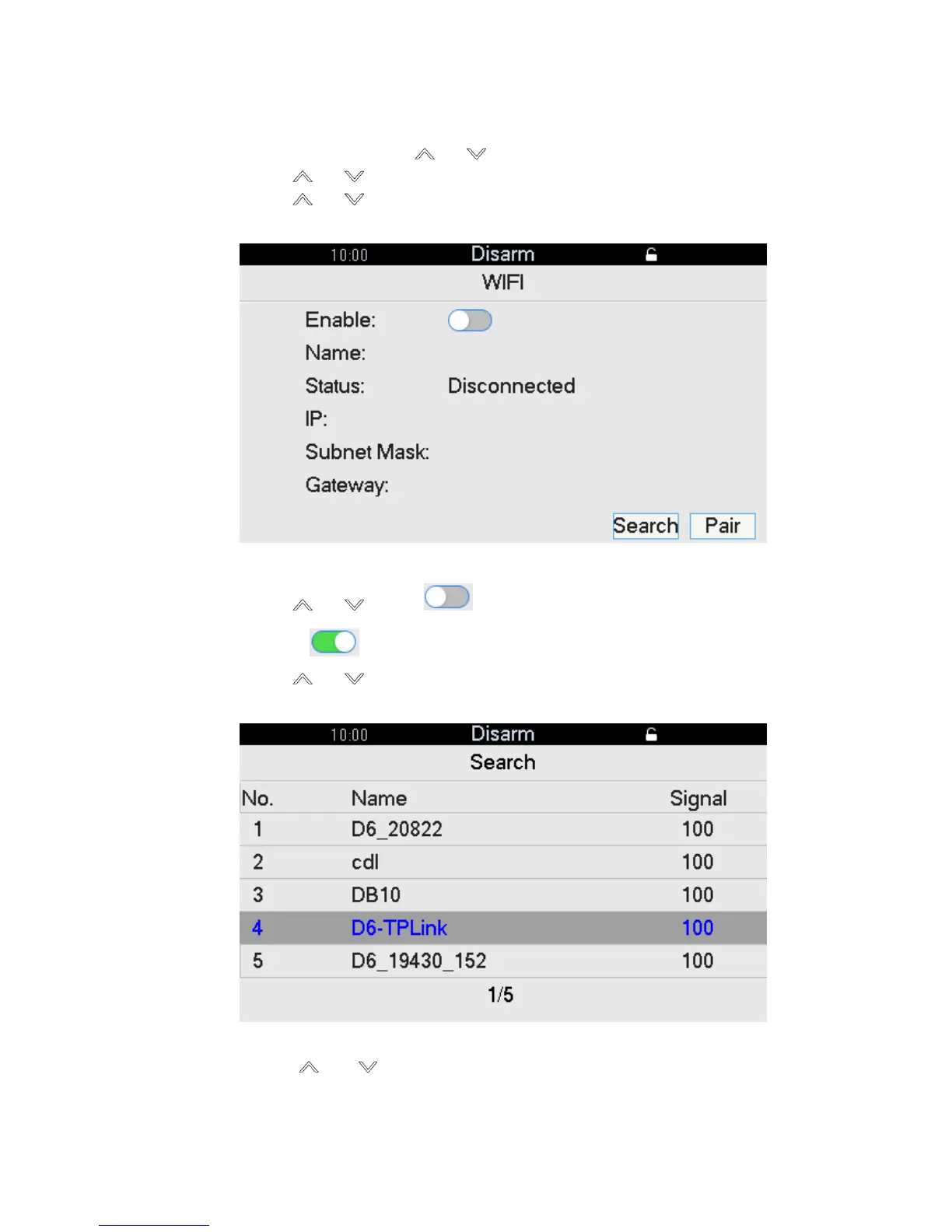15
4.3.2 WIFI
The device supports WIFI network connection.
Step 1 In the homepage, press [ ] or [ ], select “System” and press [OK].
Step 2 Press [ ] or [ ], select “Network” and press [OK].
Step 3 Press [ ] or [ ], select “WIFI” and press [OK].
The interface is shown in Figure 4-5.
Figure 4-5
Step 4 Press [ ] or [ ], select and press [OK].
Switch to and enable WIFI function.
Step 5 Press [ ] or [ ], select “Search” and press [OK].
Search and display nearby available WIFI info, as shown in Figure 4-6.
Figure 4-6
Step 6 Press [ ] or [ ], select needed WIFI and press [OK] to input password. Start
connection.
If the interface displays WIFI info as shown in Figure 4-7, it means that the connection
is successful. If it displays “Not Connected”, it means that connection has failed. Please
