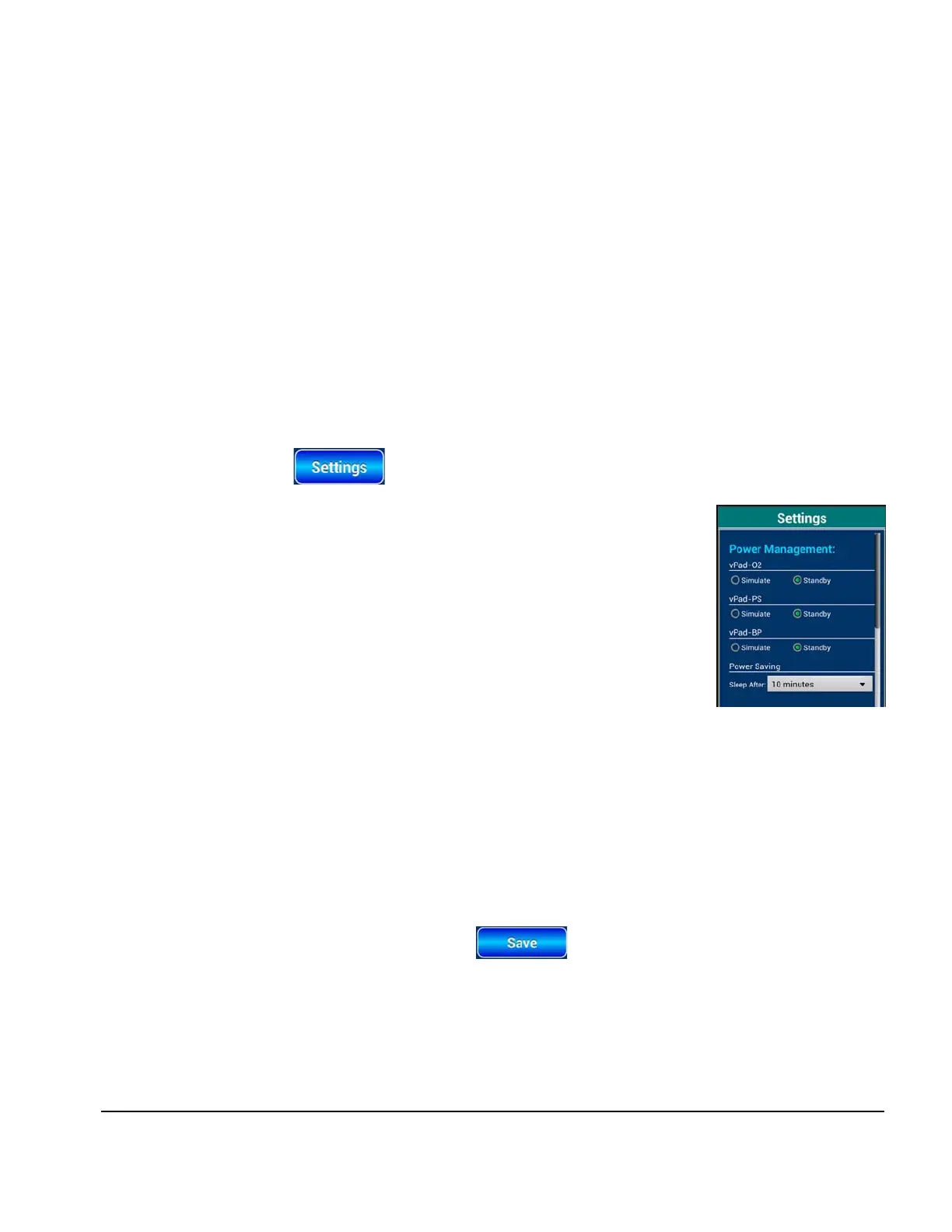vPad-A1 OPERATORS MANUAL
4.8 Tools and Utilities
4.8.1 Timer and Stopwatch
The
Timer/Stopwatch can be accessed by touching the TOOL tab on the left side of the vPad-A1 Main
screen (
Figure 17
).
A Timer/Stopwatch can be added to an AutoSequence by creating an AutoSetting with a specific Time and
Mode.
4.8.2 App Settings
The Settings menu includes features which enable users to optimize performance of vPad-A1. It is
accessible by touching the button on the A1 Main screen (
Figure 17
).
4.8.2.1 Power Management
Each of the three simulation modules are capable of entering Standby Mode
in order to conserve power and extend battery life. While in Standby Mode,
module hardware will not generate any simulation or performance test
signals.
If the A1 App detects that a module has been idle for some time, it will
automatically set that module to Standby Mode. Each module will re-enter
Simulate Mode if the user launches its setup interface from the tabbed
toolbar on the Main screen:
• vPad-O2 module >>
SpO2 tab
• vPad-PS module >> ECG, RESP, T/C, and IBP tabs
• vPad-BP module >> NIBP tab
To manually toggle a simulation module’s power mode, simply use the radio buttons inside the
“Power Management” section of the Settings panel. Changing the power mode also sets the default
state of each module on App startup. New configurations will be applied immediately, but they will
not persist upon quitting the App unless the button is pressed.
The Sleep After setting controls the length of time after a setup menu is dismissed before the
corresponding simulation module is considered “idle” and is then placed on standby.
Figure 94
Manual Operation/Chapter 4 # Page 65
