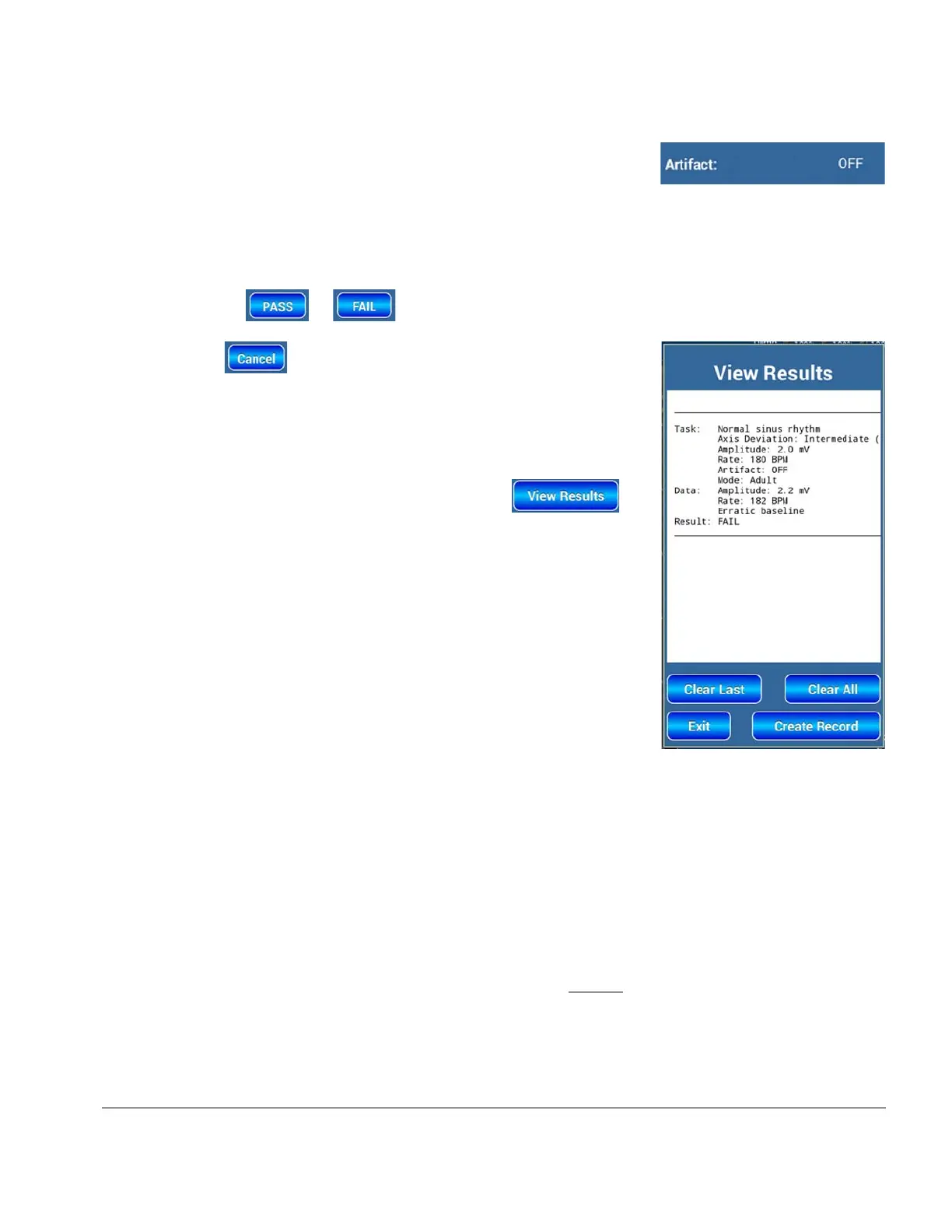vPad-A1 OPERATORS MANUAL
Some parameters that are recorded can not be changed, as they
represent fixed values of the simulation. An example of a fixed
parameter is
ECG Artifact. If it is necessary to record an
observation, for example the DUT's response to an Artifact, it can be
entered into the
Comments field of the Result screen.
Once data and observation input is complete, users can create a temporary Test Result entry by
pressing the or button. The choice depends on limits from user test procedures.
Press the button to dismiss the Result screen without
creating a new Test Result entry.
5.1.2.2 Reviewing Test Results
Saved
Test Result entries can be viewed with the
button, which is found on the A1 App Main Screen and any
simulation or parameter setup screen. The “View Results” screen
will also show at the conclusion of an AutoSequence.
A typical result for an ECG simulation test is shown in
Figure 110
.
In the Task section the parameter settings are recorded. In the Data
section the DUT values are recorded, with the default being the
setting value if it has not been changed by the user. If Comments
have been made, they will be recorded in the Data section. The
Results section will contain either “PASS” or “FAIL”.
If the Test Result was generated by an AutoSequence, it may
alternatively reported as “SKIPPED” or “TERMINATED” instead
of “PASS” or “FAIL”. Additional Test Results can also be appended manually after an
AutoSequence is complete. See section 5.2.2.1 -
Running AutoSequences
for details.
Drag the displayed results up and down to scroll through additional pages as more Test Result
entries are appended to the bottom of the record. Pressing the “Clear Last” button erases the most
recent entry, whereas pressing “Clear All” removes all entries from the report to enable the start of a
new test session.
Note
: The “Clear Last” and “Clear All” actions cannot be reversed. If the “View Results”
screen is from completing or terminating an AutoSequence, the options to clear the
last entry or all entries will not be available unless the View Results screen is closed
and then re-entered.
Figure 109
Figure 110
Automation and Test Records/Chapter 5 # Page 75
