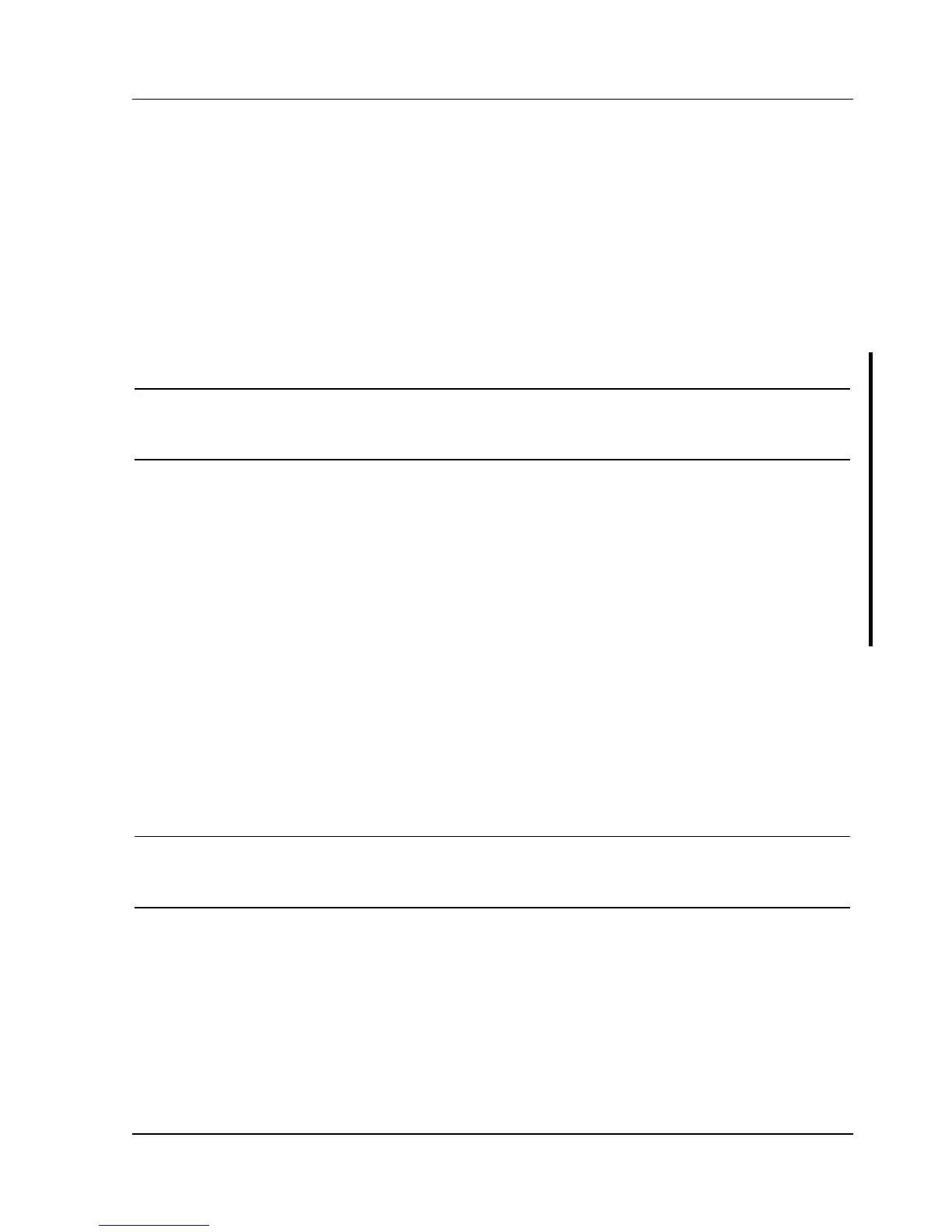Digital DECpc LPx/LPx+ Utilities & Configuration
MCS Logistics Engineering - Nijmegen 17
KP.EXE
KP.EXE is an MS-DOS executable file that allows to set a password for the keyboard and mouse without
turning off the computer. When setting this password, the keyboard and mouse can not process any input
other than the current keyboard and mouse password. Setting this password secures the computer against
unauthorized access while the computer remains turned on.
When a keyboard and mouse password has been set, each time the computer is turned off, the password is
deleted. When turning on the computer again, a new keyboard and mouse password have to be set. When
a power-on password has been set, the power-on password becomes the keyboard and mouse password.
Keyboard and mouse passwords can have as many as seven upper or lower case keyboard characters and
are recorded exactly as they are entered. For example, when using the 6 from the typewriter key section of
the keyboard, the 6 from the numeric keypad cannot be substituted.
NOTE
When you create a keyboard and mouse password, the characters do not appear on
the screen as you type them. Each time you enter or change a keyboard and mouse
password, the characters also do not appear on the screen as you type them.
Copying KP.EXE onto Hard Disk
1) Turn on the computer and allow POST to complete without error.
2) Insert the backup copy of the System Utilities diskette into drive A.
3) At the MS-DOS prompt type a: then press [Enter] to access drive A.
4) At the A:\> prompt type copy kp.exe c: then press [Enter].
KP.EXE is then copied onto drive C of the computer's hard disk.
5) Remove the backup copy of the System Utilities diskette.
Setting a Keyboard and Mouse Password
After copying KP.EXE onto the computer's hard disk, a keyboard and mouse password can be set using the
following procedure:
1) At the MS-DOS prompt type kp then press [Enter]. You are then prompted to enter a password.
NOTE
Other applications, such as QEMM386 V6.01, use the character string kp to invoke or
enable commands. When having such an application installed, add the /nic parameter
when to set a keyboard and mouse password using the Keyboard Password utility.
2) Enter a password then press [Enter]. You are then prompted to type the password again to verify it.
3) Enter the password then press [Enter]. The keyboard has been locked.
4) To unlock the keyboard, enter the password and press [Enter].