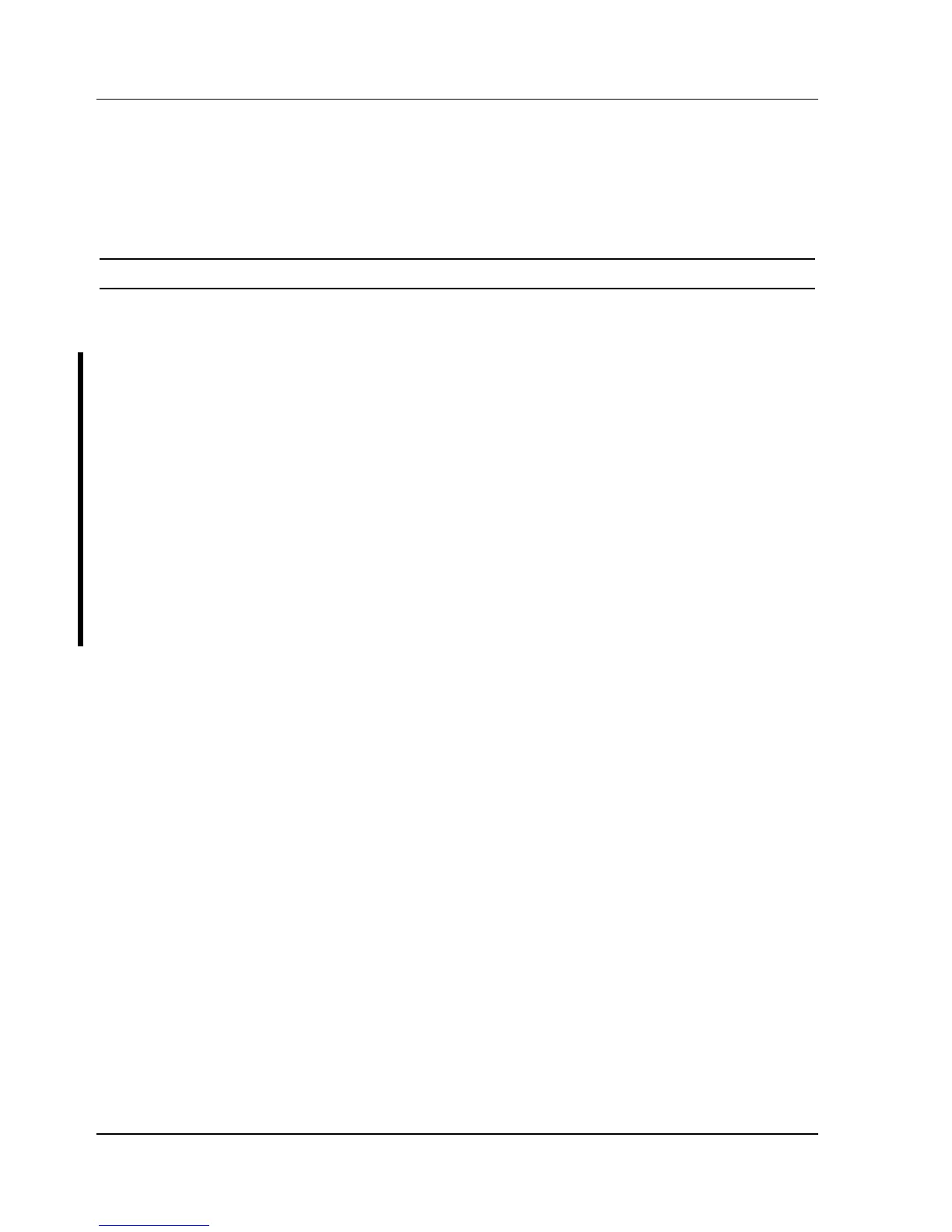Utilities & Configuration Digital DECpc LPx/LPx+
20 MCS Logistics Engineering - Nijmegen
Upgrading the Computer's BIOS (DECpc LPx 560/566)
1) Insert the backup copy of the System Utilities diskette into drive A.
2) Select the Upgrade Flash from Image File menu option.
You are then prompted to select a BIOS image file to program into flash memory.
NOTE
3) Press [Enter] to list a directory of .BIN (BIOS image) files. Select the desired image file.
The message "Your BIOS will now be replaced by the new BIOS image you selected. Select
"Program" to start, or "Cancel" to abort. Keep in mind that programming a new BIOS into Flash
memory requires a fair amount of power. If you are running on battery power you should have a
full charge!" appears on screen.
4) Press [Enter] to continue programming the new BIOS into flash memory.
The message "DO NOT TURN OFF THE POWER" appears on screen.
The flash memory is erased, and replaced by a new BIOS. Depending on the size of flash memory,
programming takes 20-40 seconds. When programming completes, a message briefly appears on
screen, then the computer attempts to reboot.
5) Remove the backup copy of the System Utilities diskette and allow the computer to reboot without
error.
If an error occurs, a siren sounds while the computer attempts to boot, signaling that the flash memory
is corrupted. If this occurs, insert the recovery diskette into drive A or B so the original BIOS can be
copied back into flash memory.
If the computer does not reboot and the siren does not sound, turn off the computer. Set the main
logic board jumper J34 to recovery mode. This forces a BIOS recovery process.
6) Insert the backup copy of the System Utilities diskette into drive A, invoke UPGRADE.EXE, and
then select the Compare Flash to Image File menu option.
The message, "Select BIOS Image File Name to compare against flash memory," appears on screen.
7) Press [Enter] to display a list of .BIN (BIOS image) files. Select the desired .BIN file to compare
with flash memory.
A message window shows whether flash memory contains the same BIOS as the disk file.
Press any key to continue.
If applicable, select the Save Flash to Image File menu option. This option reads BIOS out of flash
memory and stores it on a disk file. A valid image file can be used with other upgrade commands that
need an image file. The default name for the image file is DEFAULT.BIN. A different file name can
be typed if you do not want to use the default name.
9) Exit UPGRADE.EXE and remove the backup copy of the System Utilities diskette.