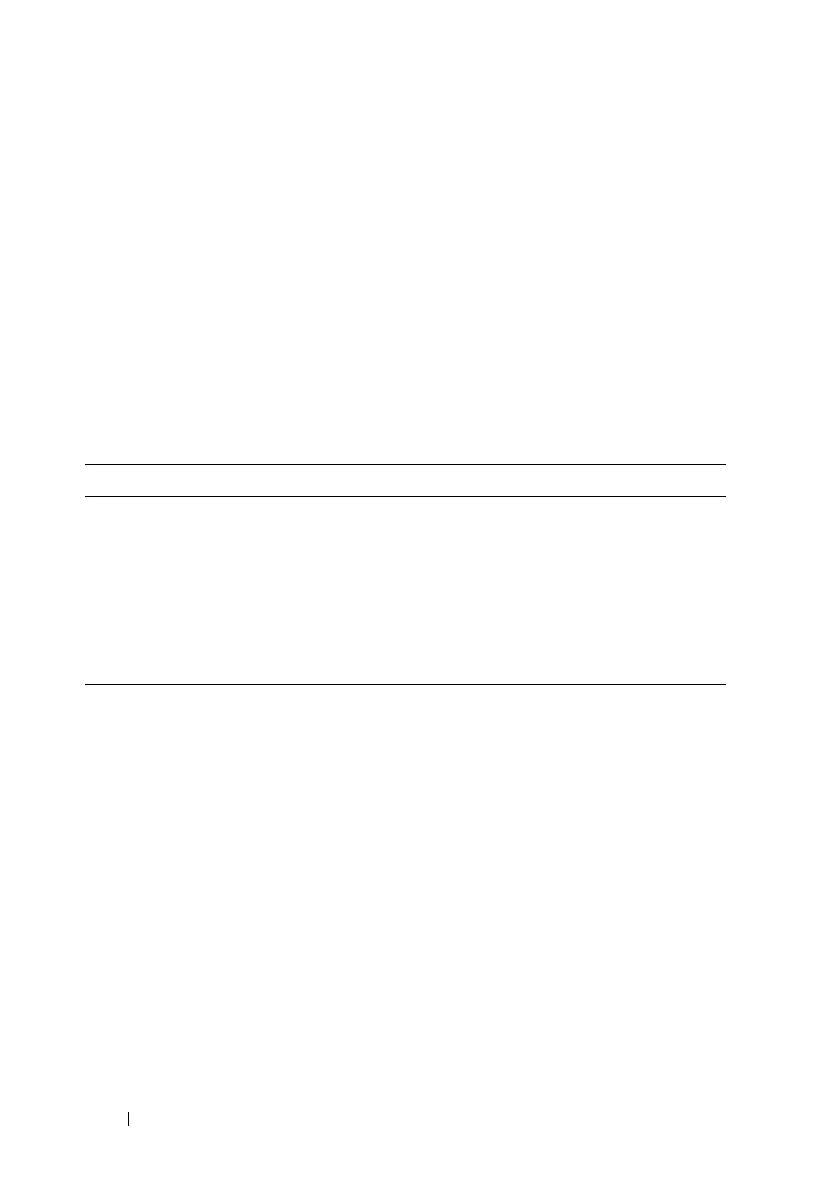54 Configuring iDRAC6 Enterprise
A filename that is ending with extension IMG is redirected as a Virtual
Floppy and a filename ending with extension ISO is redirected as a Virtual
CDROM. Remote file share supports only .IMG and .ISO image file formats.
Remote file sharing can be enabled through the remote Web interface:
1
Open a supported Web browser window.
2
Log in to iDRAC6 Web interface.
3
Select
System
→
Remote File Share
tab.
The
Remote File Share
screen is displayed.
Table 2-3 lists the remote file share settings.
Click Connect to establish a file share connection. The Connect button is
disabled after establishing a successful connection.
For remote file share, the remote RACADM command is
racadm remoteimage.
racadm remoteimage <
options
>
Options are:
–c ; connect image
–d ; disconnect image
–u <username>; username to access the network share
–p <password>; password to access the network share
–l <image_location>; image location on the network share; use double
quotes around the location
Table 2-3. Remote File Share Settings
Attribute Description
User Name Username to connect for NFS/CIFS file system.
Password Password to connect for NFS/CIFS file system.
Image File Path Path of the file to be shared through remote file share.
Status Connected: The file is shared.
Not Connected: The file is not shared.
Connecting... : Busy connecting to the share
