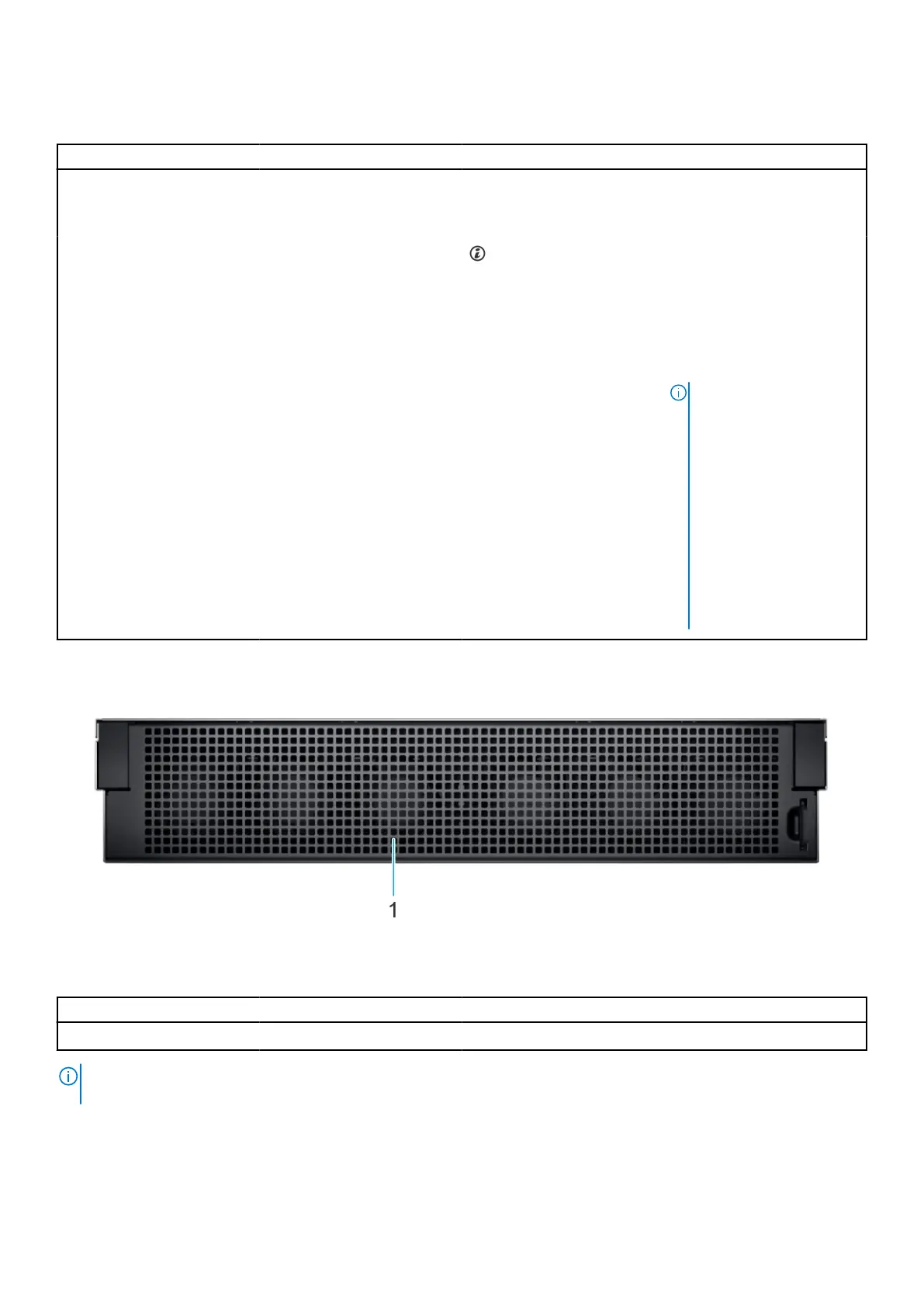Table 3. Features available on the rear view of Rear Accessed 6 x 2.5-inch drive
configuration (continued)
Item Ports, panels, or slots Icon Description
iDRAC when iDRAC network
settings is set to shared
mode.
13 System identification button Press the system ID button:
● To locate a particular
system within a rack.
● To turn the system ID on
or off.
To reset iDRAC, press and
hold the button for 16
seconds.
NOTE:
● To reset iDRAC using
system ID, ensure that
the system ID button is
enabled in the iDRAC
setup.
● If the system stops
responding during
POST, press and hold
the system ID button
(for more than five
seconds) to enter the
BIOS progress mode.
Figure 4. Rear view of Front Accessed 6 x 2.5-inch drive configuration
Table 4. Features available on the rear view of Front Accessed 6 x 2.5-inch drive configuration
Item Ports, panels, and slots Icon Description
1 Cooling fan N/A Indicates the fan.
NOTE: For more information, see the Dell EMC PowerEdge XR12 Technical Specifications on the product documentation
page.
12 PowerEdge XR12 system overview
