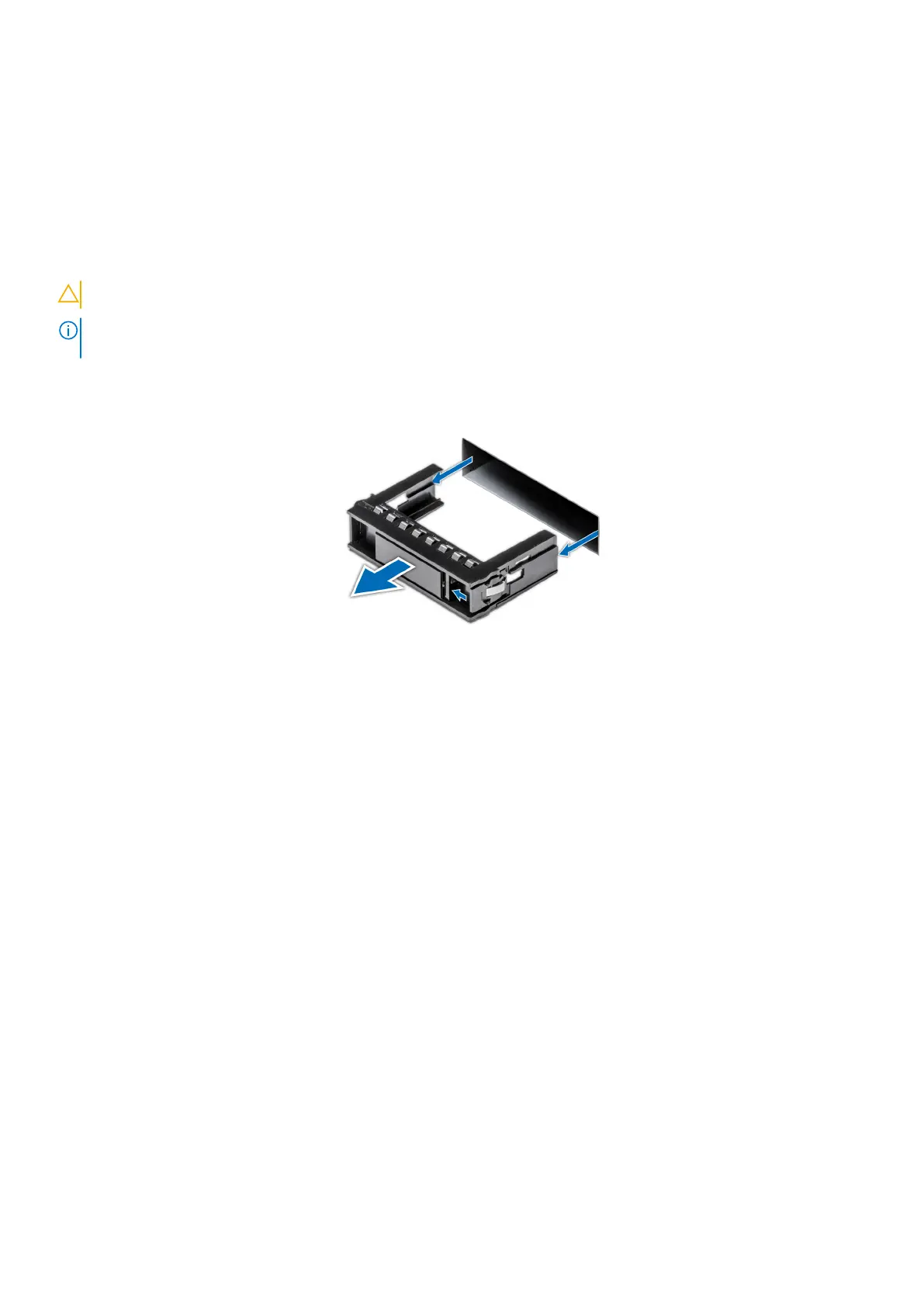Drives
Removing a drive blank
Prerequisites
1. Follow the safety guidelines listed in the Safety instructions.
2. If installed, remove the front bezel.
CAUTION: To maintain proper system cooling, drive blanks must be installed in all empty drive slots.
NOTE: Store the drive blank for future use. Drive blanks must be installed in empty drive slots to maintain Federal
Communications Commission (FCC) certification of the system. The blanks also keep dust and dirt out of the system.
Steps
Press the release button, and slide the drive blank out of the drive slot.
Figure 63. Removing a drive blank
Next steps
Installing a hard drive or Installing a drive blank.
Installing a drive blank
Prerequisites
1. Follow the safety guidelines listed in the Safety instructions.
2. If installed, Remove the front bezel.
Steps
Insert the drive blank into the drive slot until the release button clicks into place.
Installing and removing system components
59
