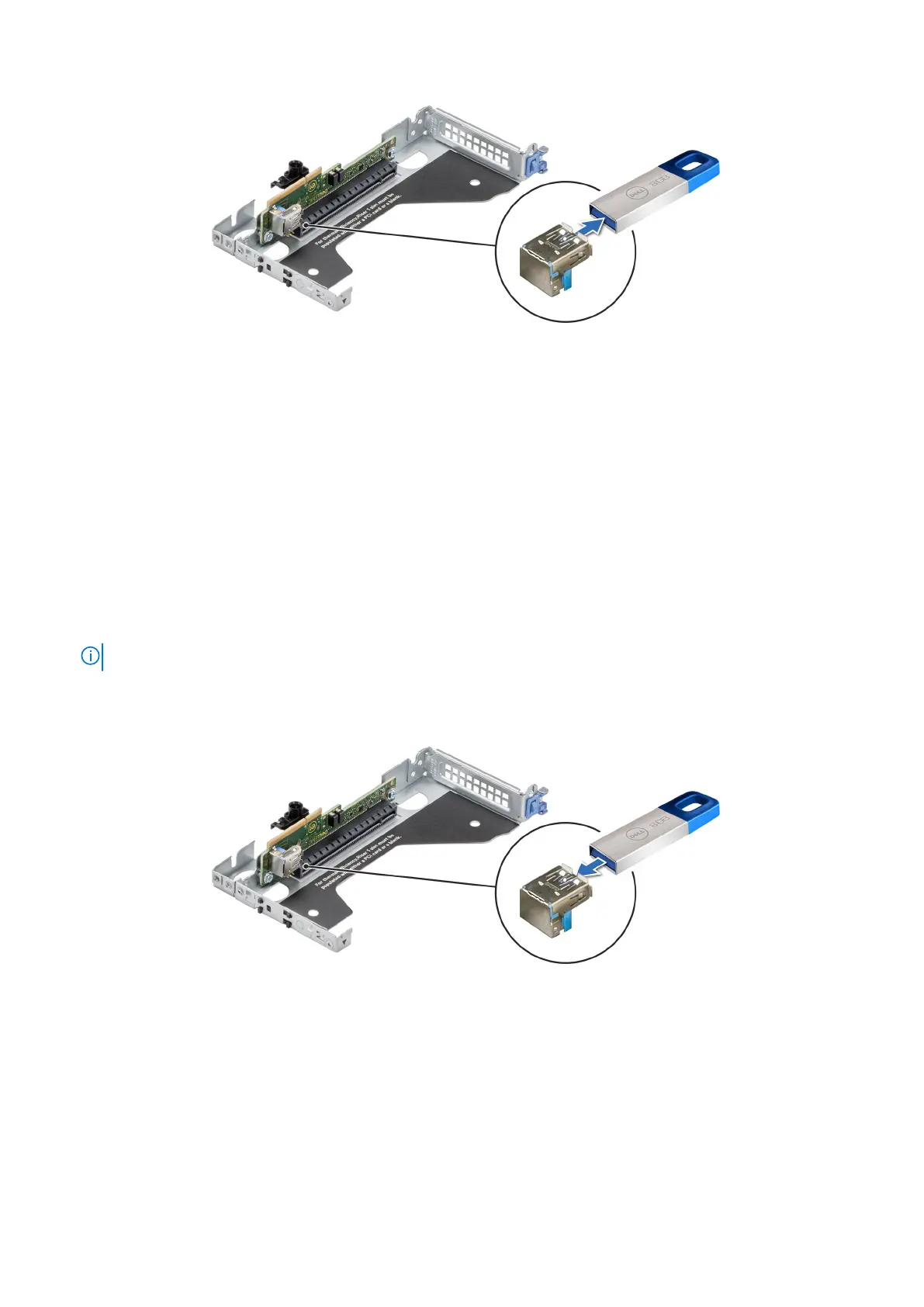Figure 102. Removing the internal USB memory key
Next steps
Replace the internal USB memory key.
Installing the internal USB memory key
Prerequisites
1. Follow the safety guidelines listed in the Safety instructions.
2. Follow the procedure listed in the Before working inside your system.
3. Remove the expansion card riser 2.
4. Remove the air shroud.
5. Remove the expansion card riser 1.
NOTE: The procedure to install the USB memory key is the same for Rear Accessed and Front Accessed configurations.
Steps
Connect the USB memory key into the USB port on riser 1.
Figure 103. Installing the internal USB memory key
Next steps
1. Install the expansion card riser 1.
2. Follow the procedure listed in After working inside your system.
3. While booting, press F2 to enter System Setup and verify that the system detects the USB memory key.
Installing and removing system components
93
