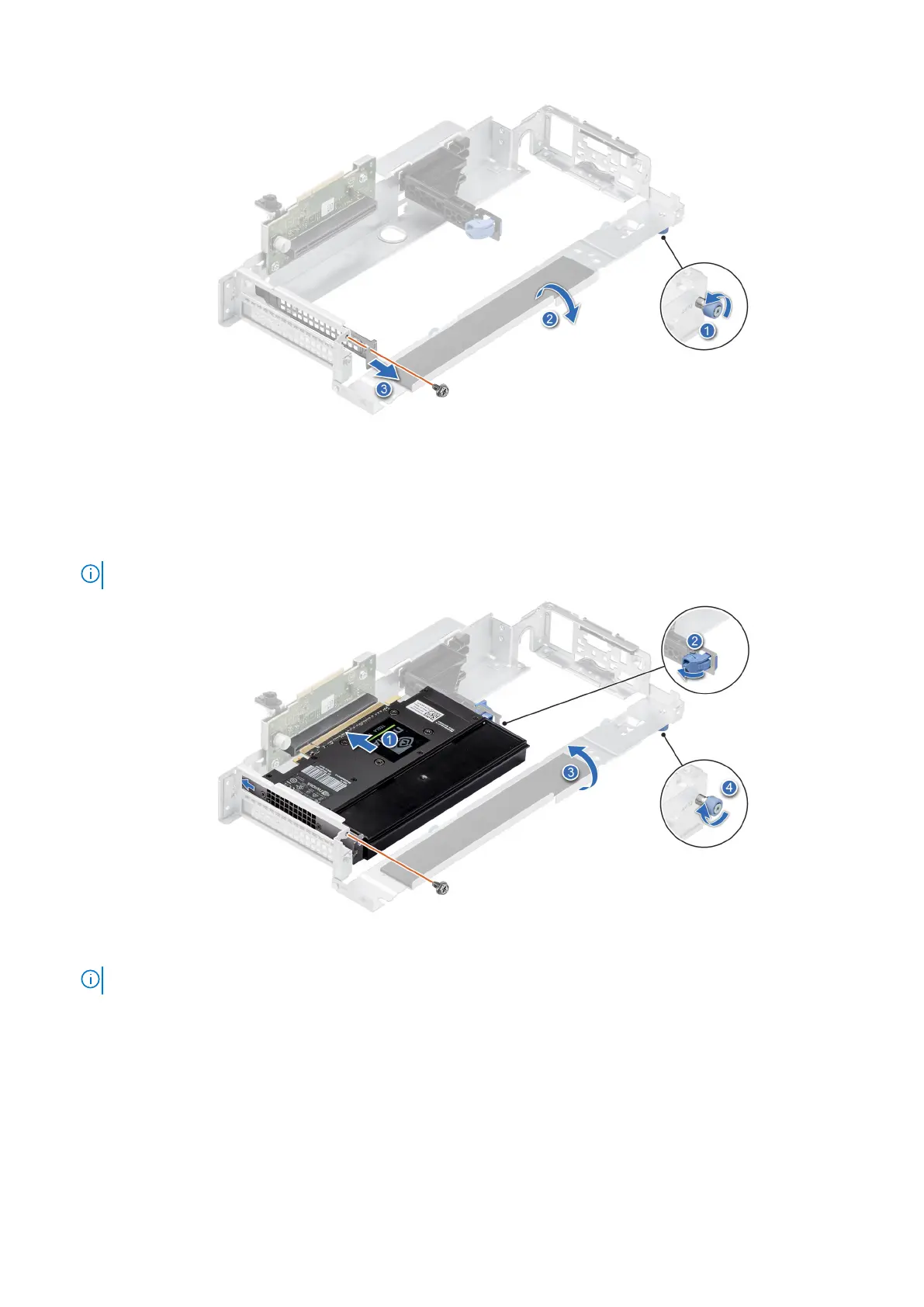Figure 51. Removing a filler bracket from the riser 2
4. Remove the plastic card guide from the riser if the expansion card to be installed is longer than half-length.
5. Hold the card by the edges, and align the card edge connector with the expansion card connector on the riser.
6. Insert the card edge connector firmly into the expansion card connector until the card is fully seated.
7. Using the Phillips #1 screwdriver, tighten the screw.
NOTE: The numbers on the image do not depict the exact steps. The numbers are for representation of sequence.
Figure 52. Installing a half-length, full height GPU card into a riser 2
NOTE:
For full-length GPU card, remove the plastic card guide from the riser.
52 Installing and removing system components
