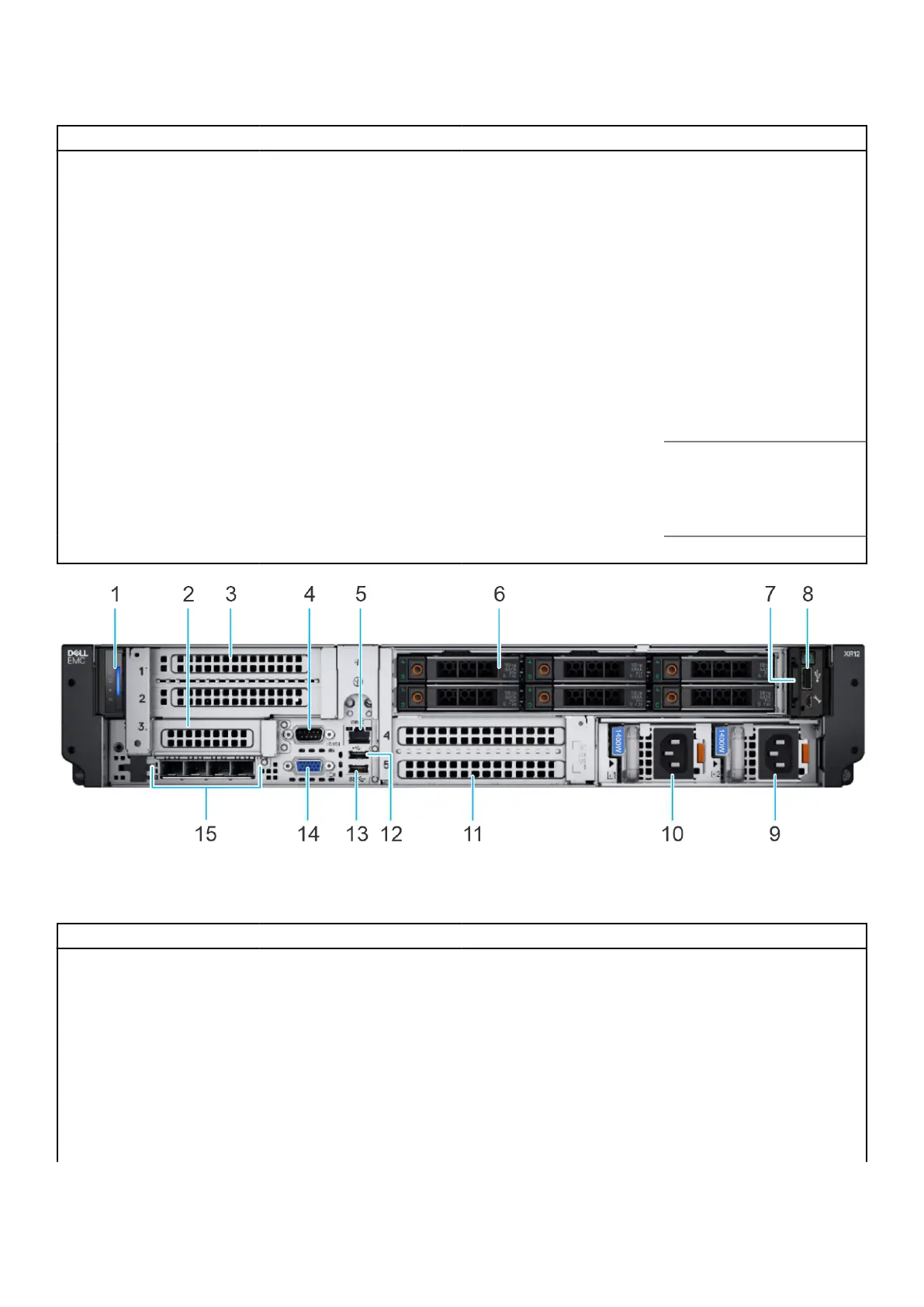Table 1. Features available on the front view of Rear Accessed 6 x 2.5-inch drive configuration
Item Ports, panels, and slots Icon Description
1 Status LED control panel N/A Contains the system health,
system ID, status LED.
● Status LED: Enables you
to identify any failed
hardware components.
There are five status LEDs
and an overall system
health LED (Chassis health
and system ID) bar. For
more information, see
the Status LED indicators
section.
2 Power button control panel N/A Contains the power button,
USB port, iDRAC Direct micro
USB port, and the iDRAC
Direct status LED.
3 Information tag N/A
The Information tag is a slide-
out label panel that contains
Service Tag, iDRAC MAC
address and LOM 1 MAC
address.
4 Cooling fan N/A
Indicates the fan.
Figure 2. Front view of Front Accessed 6 x 2.5-inch drive configuration
Table 2. Features available on the front view of Front Accessed 6 x 2.5-inch drive configuration
Item Ports, panels, or slots Icon Description
1 Status LED control panel N/A Contains the system health,
system ID, status LED.
● Status LED: Enables you
to identify any failed
hardware components.
There are five status LEDs
and an overall system
health LED (Chassis health
and system ID) bar. For
more information, see
the Status LED indicators
section.
PowerEdge XR12 system overview 9
