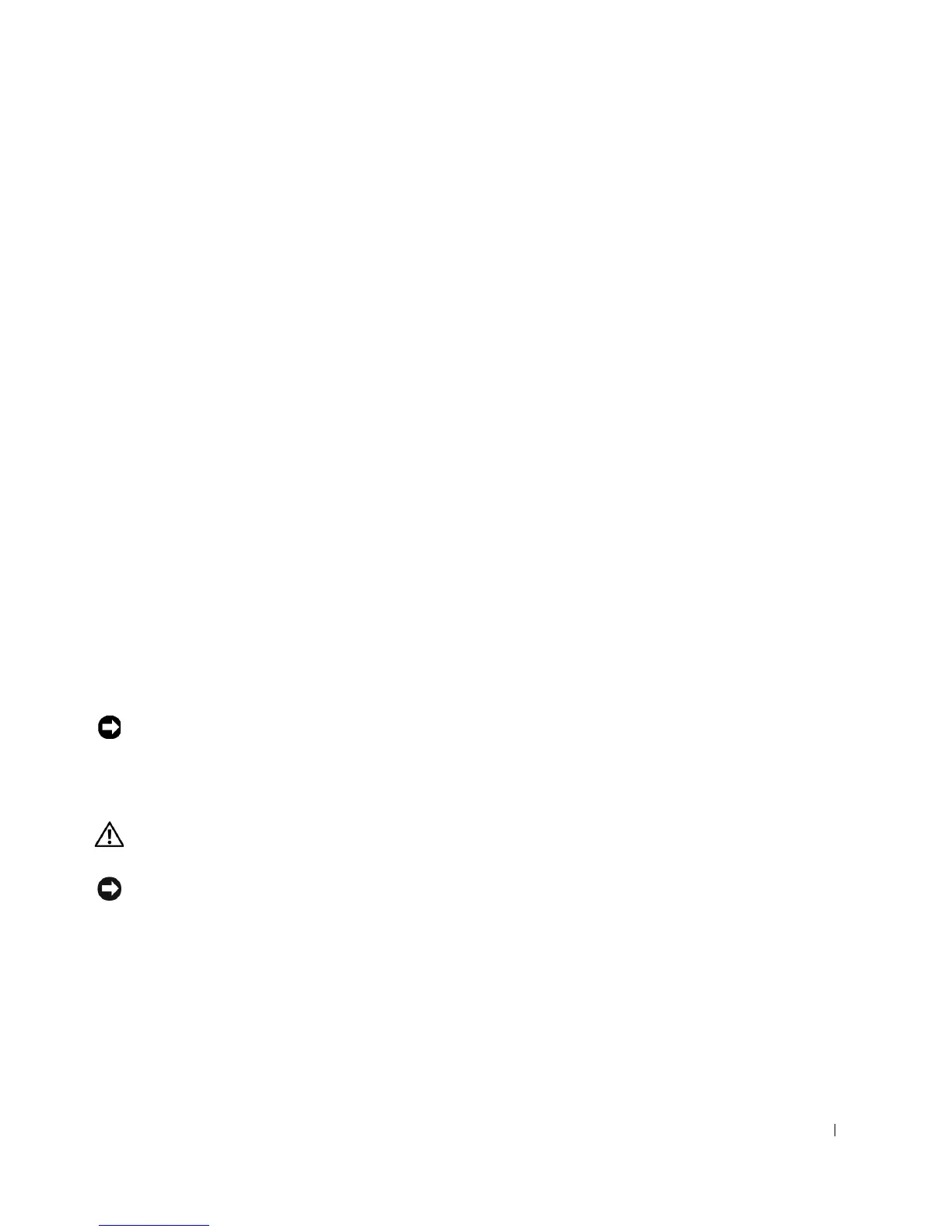Drives 131
• Configure the device for a SCSI ID number and disable termination, if necessary.
• To use an external SCSI device, you must have a SCSI controller card installed in your
computer. Connect one end of the external SCSI cable to the connector on the back
of the SCSI device. Attach the other end of the external SCSI cable to the connector
on the controller card installed in the computer.
• After you install a SCSI hard drive, Primary Drive 0 and Primary Drive 1 should be set
to None in system setup if no EIDE hard drives are installed. If you have any EIDE
devices on the second EIDE channel, such as a CD or tape drive, Secondary Drive 0
and/or Secondary Drive 1 should be set to Auto.
• You may need to use programs other than those provided with the operating system to
partition and format SCSI hard drives. See the documentation that came with your
SCSI software drivers for information on installing the appropriate drivers and
preparing your SCSI hard drive for use.
SCSI Cables
Ultra 320 (optional on the Dell Precision 450 computer), Ultra 160/m and Ultra2/Wide
LVD drives (typically hard drives) both use a 68-pin cable. One end of the cable attaches to
the SCSI connector on the system board or the SCSI controller card installed in your
computer. The remaining connectors on the cable attach to the various drives.
Narrow SCSI drives (tape drives, CD drives, and some hard drives) use a 50-pin cable. One
end of this cable attaches to the SCSI controller card. The remaining connectors on the
cable attach to the various Narrow SCSI devices.
NOTICE: Dell recommends that you use only SCSI cables purchased from Dell. Cables
purchased elsewhere are not guaranteed to work with Dell computers.
Hard Drive
CAUTION: Before you begin any of the procedures in this section, follow the
safety instructions in the
System Information Guide
.
NOTICE: To avoid damage to the drive, do not set it on a hard surface. Instead, set the drive on
a surface, such as a foam pad, that will sufficiently cushion it.
1
If you are replacing a hard drive that contains data you want to keep, back up your files
before you begin this procedure.
2 Shut down the computer through the Start menu.