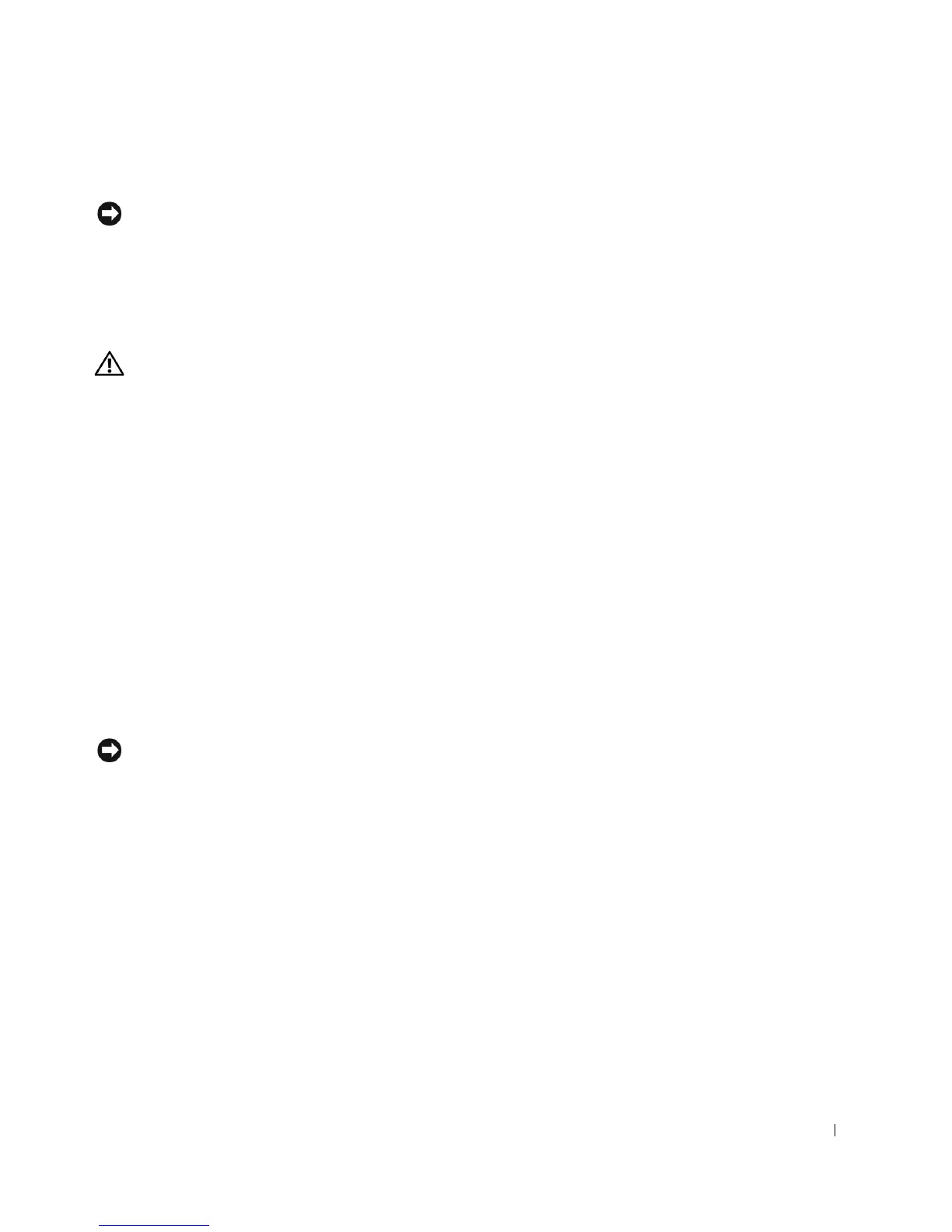169
6 Close the computer cover.
NOTICE: To connect a network cable, first plug the cable into the network
wall jack and then plug it into the computer.
7
Connect your computer and devices to electrical outlets, and turn
them on.
Removing a VRM
CAUTION: Before you perform this procedure, follow the safety
instructions in the
System Information Guide
.
1
Remove the microprocessor airflow shroud (for the Dell Precision 650
computer, see "Microprocessor Airflow Shroud" or for the Dell
Precision 450 computer, see "").
2 Press the securing clips at each end of the connector outward
simultaneously until the VRM slightly pops out from the connector.
3 Grasp the VRM by its top corners, and ease it out of the connector.
4 If you are installing a new VRM, see "Installing a VRM."
If you are not installing a new VRM, continue with step 5.
5 Install the microprocessor airflow shroud (for the Dell Precision 650
computer, see "Microprocessor Airflow Shroud" or for the Dell
Precision 450 computer, see "").
6 Close the computer cover.
NOTICE: To connect a network cable, first plug the cable into the network
wall jack and then plug it into the computer.
7
Connect your computer and devices to electrical outlets, and turn
them on.
