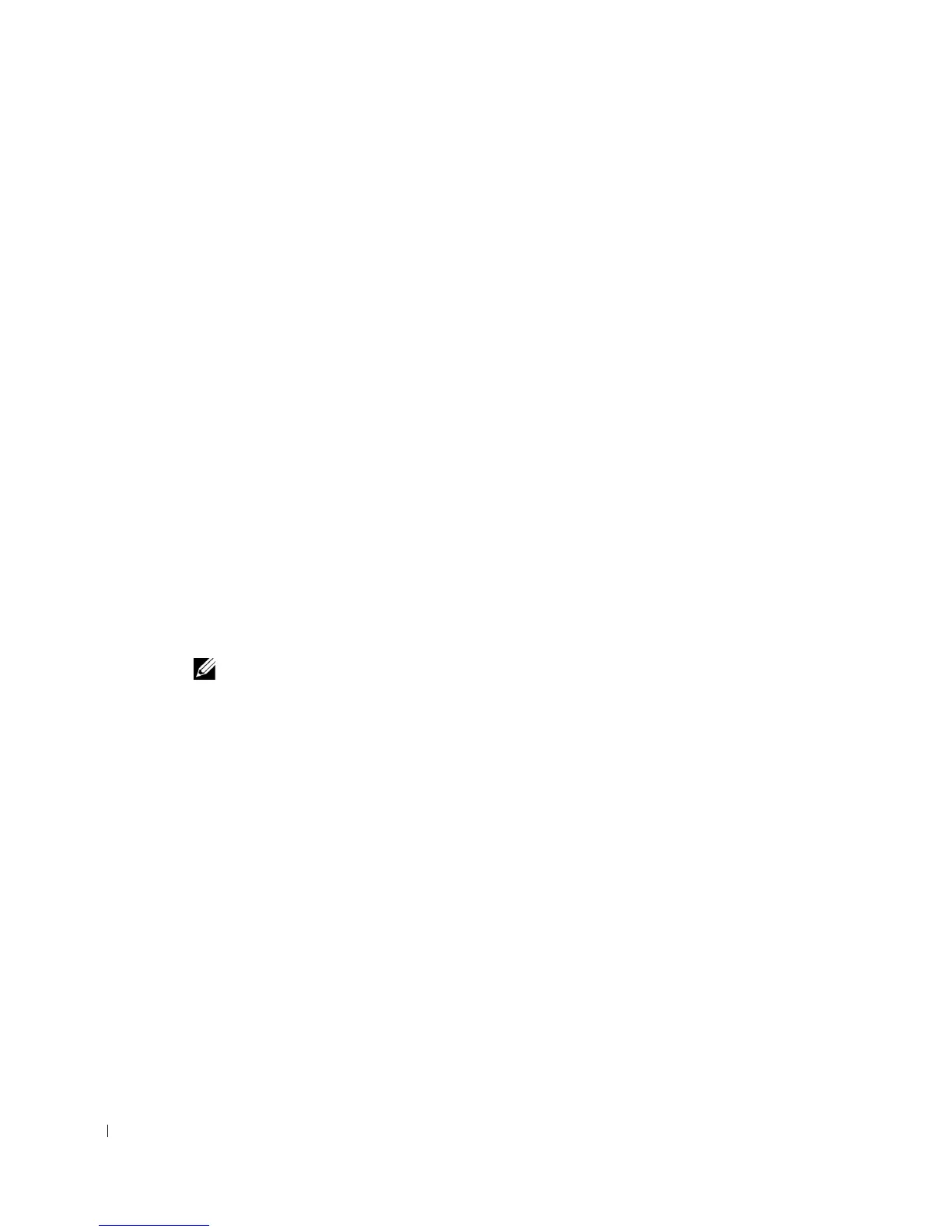46 Advanced Features
www.dell.com | support.dell.com
System Setup
Use system setup settings as follows:
• To set user-selectable options such as date and time or system password
• To read the current amount of memory or set the type of hard drive installed
It is recommended that you print the system setup screens (by pressing <Print Screen>) or
record the information for future reference.
Before you use system setup, you must know the kind of floppy drive(s) and hard drive(s)
installed in your computer. To confirm this information, see the Manufacturing Test Report
that came with your computer, or find this information in the online Dell Accessories
folder.
Entering System Setup
1 Turn on or restart your computer.
2 When Press <F2> to Enter Setup appears in the upper-right corner of the screen,
press <F2> immediately.
If you wait too long and the Microsoft
®
Windows
®
logo appears, continue to wait
until you see the Windows desktop. Then shut down your computer and try again.
NOTE: To ensure an orderly computer shutdown, consult the documentation that came with
your operating system.
System Setup Screens
System setup screens display current configuration information for your computer.
Information on the screen is organized into four areas:
• Title — The box at the top of all screens that lists the computer name
• Computer data — Two boxes below the title box that display your computer processor,
L2 cache, service tag, and the version number of the BIOS
• Options — A scrollable box listing options that define the configuration of your
computer, including installed hardware, power conservation, and security features
Fields to the right of the option titles contain settings or values. The fields that you
can change appear bright on the screen. The fields that you cannot change (because
they are set by the computer) appear less bright. When <Enter> appears to the right
of an option title, press <Enter> to access a popup menu of additional options.
