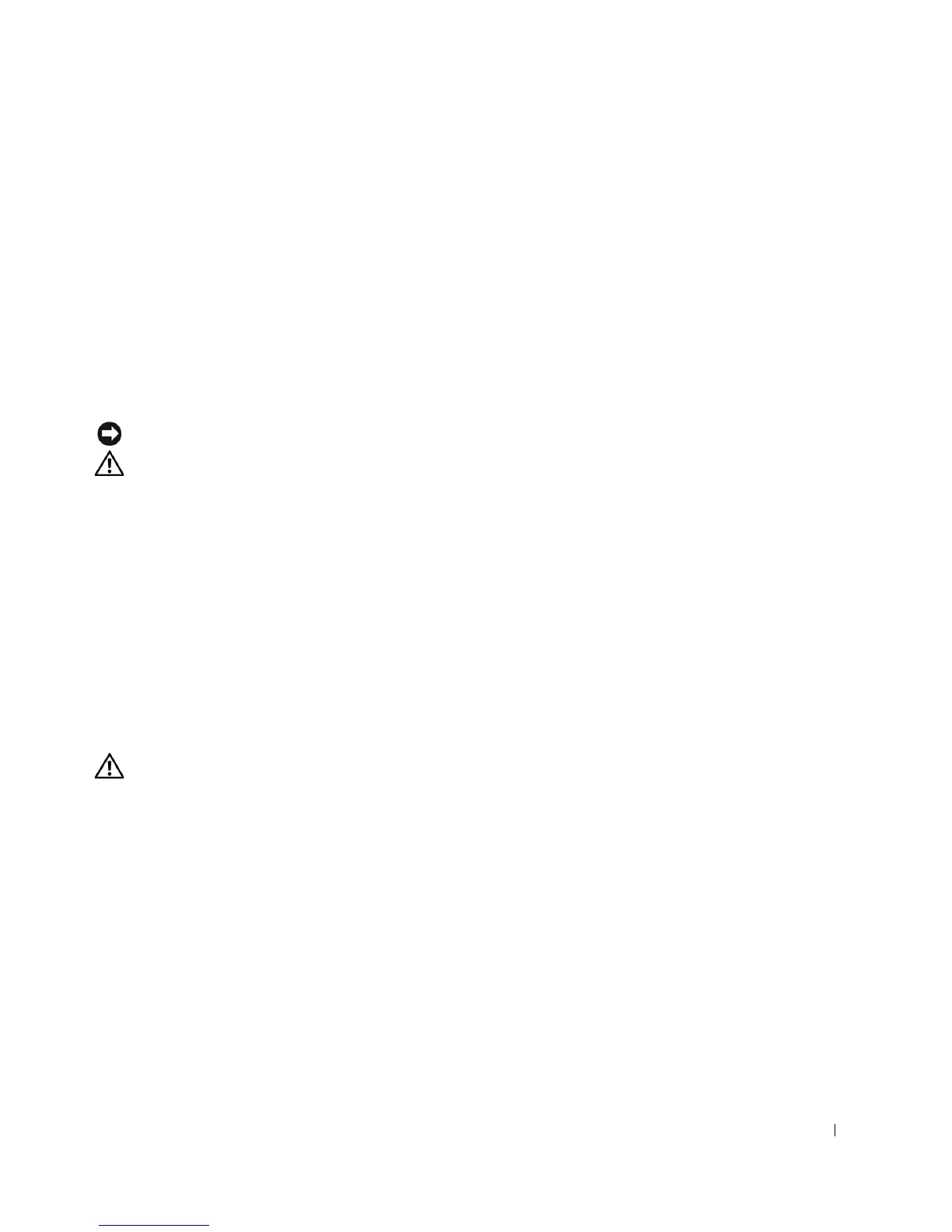Advanced Features 45
1 Enter system setup.
2 Type the setup password at the prompt.
3 Highlight Setup Password and press the left- or right-arrow key to delete the existing
setup password.
The setting changes to Not Enabled.
To assign a new setup password, perform the steps in "Assigning a System Password."
4 Exit system setup.
Disabling a Forgotten Password and Setting a New Password
NOTICE: This process erases both the system and setup passwords.
CAUTION: Before you open the computer cover, see the safety instructions in the
System Information Guide
.
1
Open the computer cover.
2 Remove the jumper plug labeled "PSWD" from the jumper.
See "Jumper Settings" to locate the password jumper.
3 Close the computer cover.
4 Reconnect your computer and devices to electrical outlets and turn them on.
This disables the existing password(s).
5 Enter system setup and verify that Setup Password is set to Disabled.
6 Exit system setup.
CAUTION: Before you open the computer cover, see the safety instructions in the
System Information Guide
.
7
Open the computer cover.
8 Replace the PSWD jumper plug.
9 Close the computer cover and reconnect the computer and devices to electrical
outlets and turn them on.
This reenables the password feature. When you enter system setup, both password
options appear as Not Enabled—the password feature is enabled but no password is
assigned.
10 Assign a new system and/or setup password.
