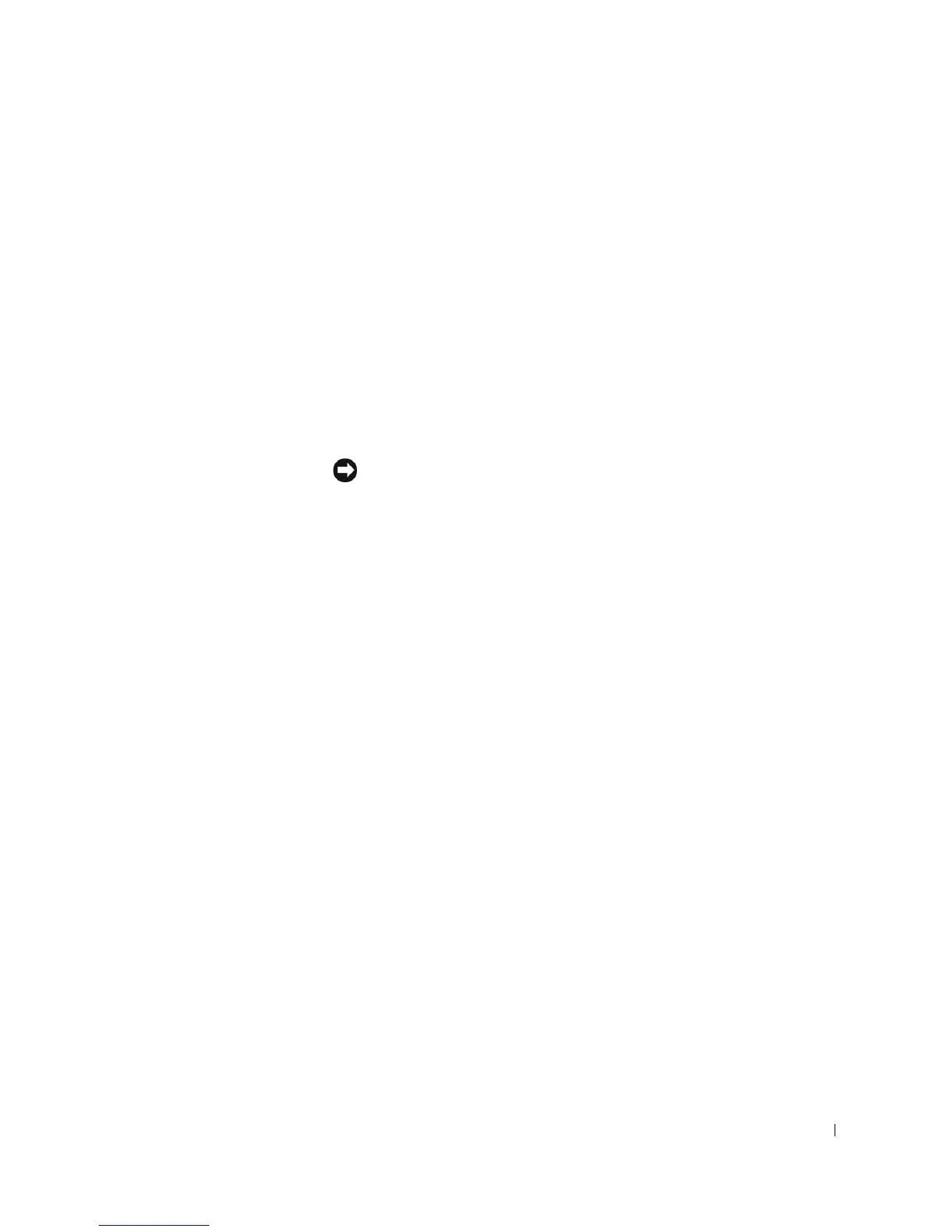About Your Computer—Dell Precision 450 29
2 hard-drive light The hard-drive light is on when the computer reads data from or writes data to the
hard drive. The light might also be on when a device such as your CD player is
operating.
3 CD/DVD drive Access the CD or DVD drive.
4 diagnostic lights (4) Use the lights to help you troubleshoot a computer problem based on the
diagnostic code. For more information, see "Diagnostic Lights."
5 USB 2.0 connectors (2) Use the front USB connectors for devices that you connect occasionally, such as
joysticks or cameras.
It is recommended that you use the back USB connectors for devices that typically
remain connected, such as printers and keyboards.
6 headphone connector Attach headphones.
7 power button Press this button to turn on the computer.
NOTICE: To avoid losing data, do not use the power button to turn off the
computer. Instead, perform a Microsoft® Windows® shutdown.
8 power light The power light illuminates and blinks or remains solid to indicate the following
different states:
No light — The computer is in the off state.
Steady green —The computer is in a normal operating state.
Blinking green —The computer is in a power-saving state.
To exit from a power-saving state, press the power button or use the keyboard or
the mouse if it is configured as a wake device in the Windows Device Manager. For
more information about sleep states and exiting from a power-saving state, see
"Power Button."
See "Diagnostic Lights" for a description of light codes that can help you
troubleshoot problems with your computer.
