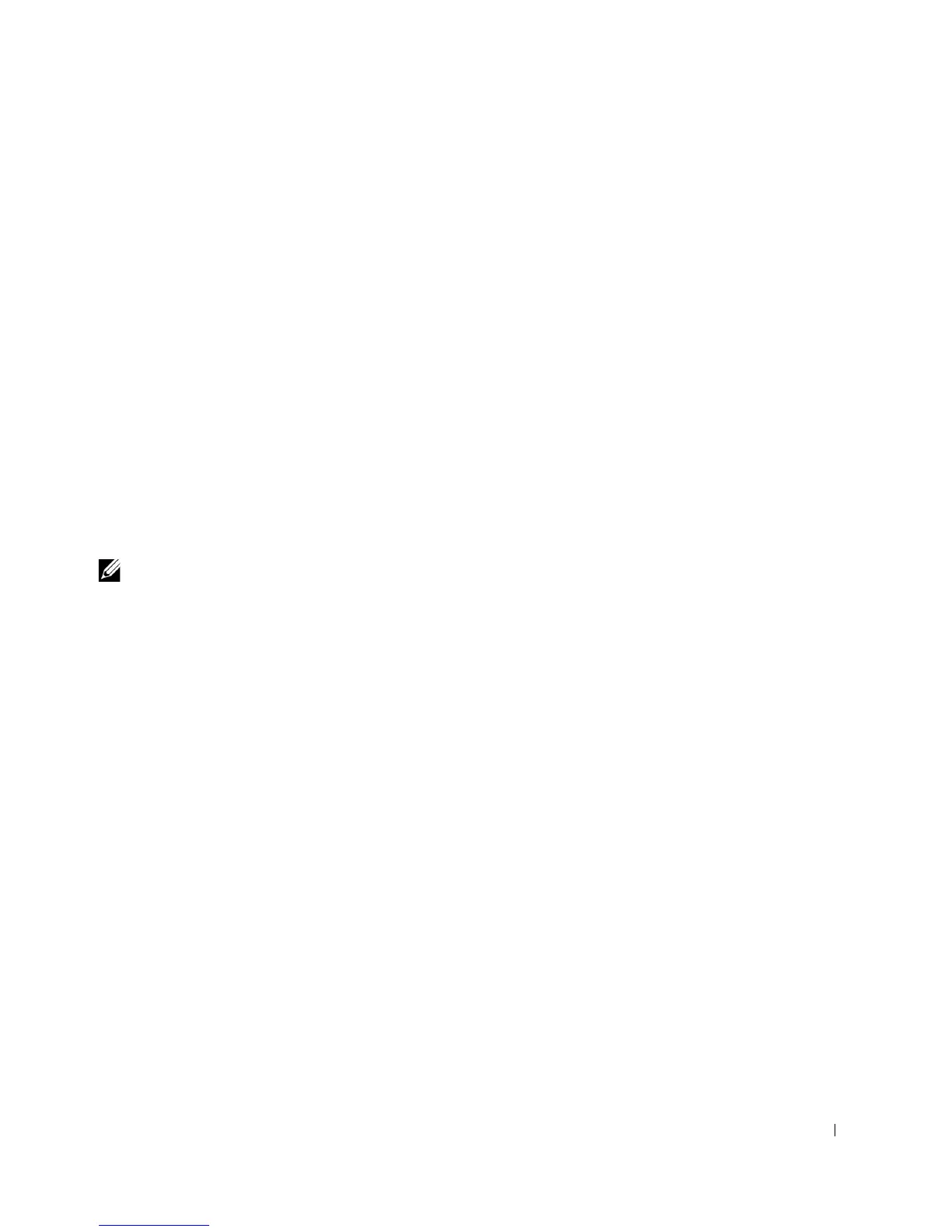Advanced Features 43
Type the password and press <Enter>.
If you have assigned a setup password, the computer accepts your setup password as an
alternate system password.
If you type a wrong or incomplete system password, the following message appears on the
screen:
** Incorrect password. **
If you again type an incorrect or incomplete system password, the same message appears on
the screen. The third and subsequent times you type an incorrect or incomplete system
password, the computer displays the following message:
** Incorrect password. **
Number of unsuccessful password attempts: 3
System halted! Must power down.
Even after your computer is turned off and on, the previous message is displayed each time
you type an incorrect or incomplete system password.
NOTE: You can use Password Status in conjunction with System Password and Setup Password
to further protect your computer from unauthorized changes.
Deleting or Changing an Existing System Password
1 Enter system setup and verify that Password Status is set to Unlocked.
2 Restart your computer.
3 When prompted, type the system password.
4 Press <Ctrl><Enter> to disable the existing system password.
5 Confirm that Not Enabled is displayed for the System Password option.
If Not Enabled is displayed, the system password is deleted. If Not Enabled is not
displayed, press <Alt><b> to restart the computer, and then repeat step 3 through
step 5.
To assign a new password, follow the procedure in "Assigning a System Password."
6 Exit system setup.
