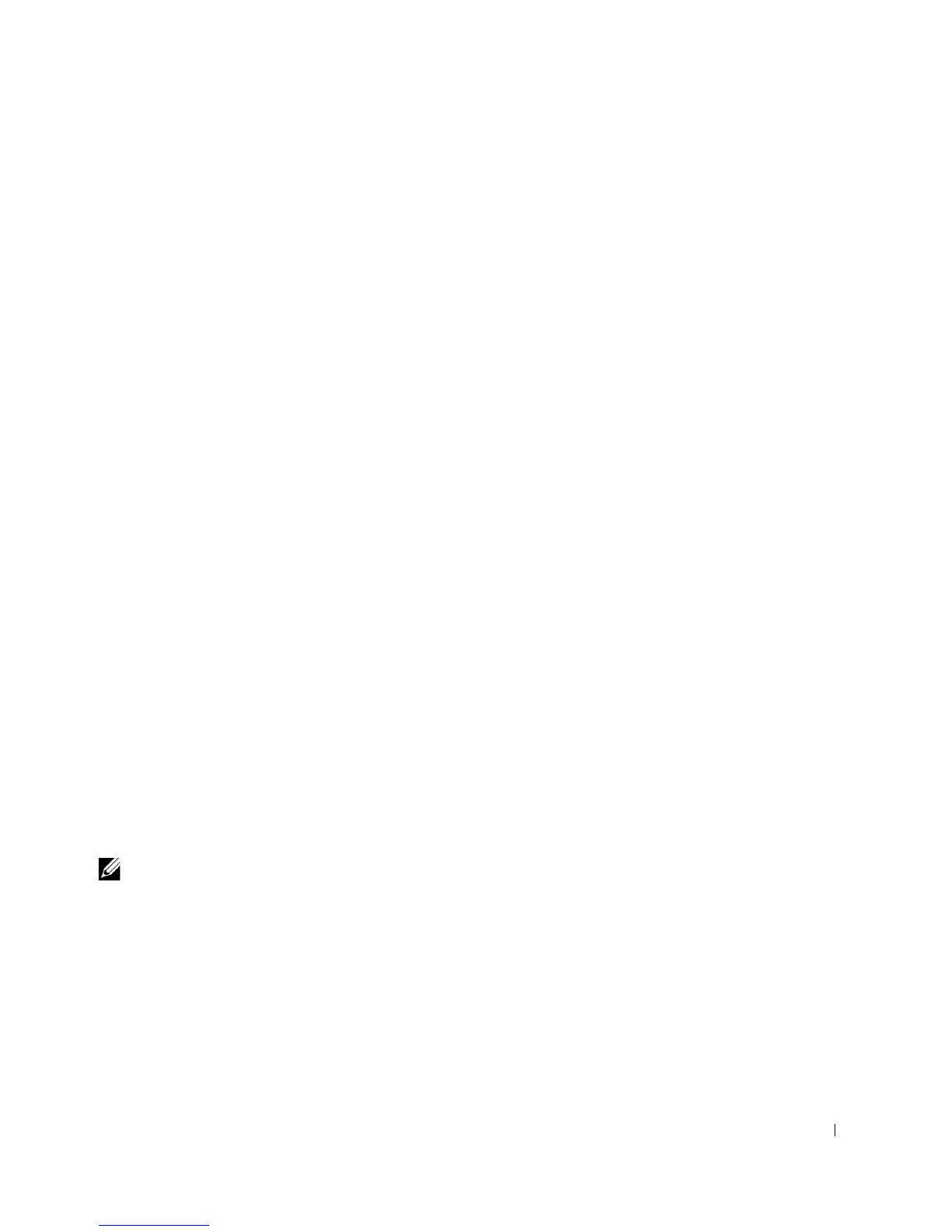Advanced Features 49
Option Settings
• Normal — (Available only for the current boot process.) The computer attempts to
boot from the sequence of devices specified in system setup.
• Diskette Drive — The computer attempts to boot from the floppy drive. If the floppy
disk in the drive is not bootable, or if no floppy disk is in the drive, the computer
generates an error message.
• Hard Disk Drive C: — The computer attempts to boot from the primary hard drive. If
no operating system is on the drive, the computer generates an error message.
• CD Drive — The computer attempts to boot from the CD drive. If no CD is in the
drive, or if the CD has no operating system, the computer generates an error message.
• Integrated NIC — As the computer boots, it prompts you to press
<Ctrl><Alt><b>. Pressing this key combination causes a menu to display that
allows you to select a method for booting from a network server. If a boot routine is not
available from the network server, the computer attempts to boot from the next device
in the boot sequence list.
• USB Flash Device — Insert the key into a USB port and restart the computer. When
F12 = Boot Menu appears in the upper-right corner of the screen, press <F12>. The
BIOS detects the key and adds the USB key option to the boot menu.
Changing the Computer Boot Sequence for the Current Boot
You can use this feature, for example, to tell the computer to boot from the CD drive so you
can run the Dell Diagnostics, and specify that the computer boots from the hard drive when
the diagnostic tests are complete.
1 Turn on or restart your computer.
2 When F2 = Setup appears in the upper-right corner of the screen, press <F12>.
If you wait too long and the Microsoft Windows logo appears, continue to wait until
you see the Windows desktop. Then shut down your computer and try again.
NOTE: To ensure an orderly computer shutdown, consult the documentation that came with
your operating system.
The Boot Device Menu appears, listing all available boot devices. Each device has a
number next to it. At the bottom of the menu, enter the number of the device that is
to be used for the current boot only.
Changing Boot Sequence for Future Boots
1 Enter system setup.