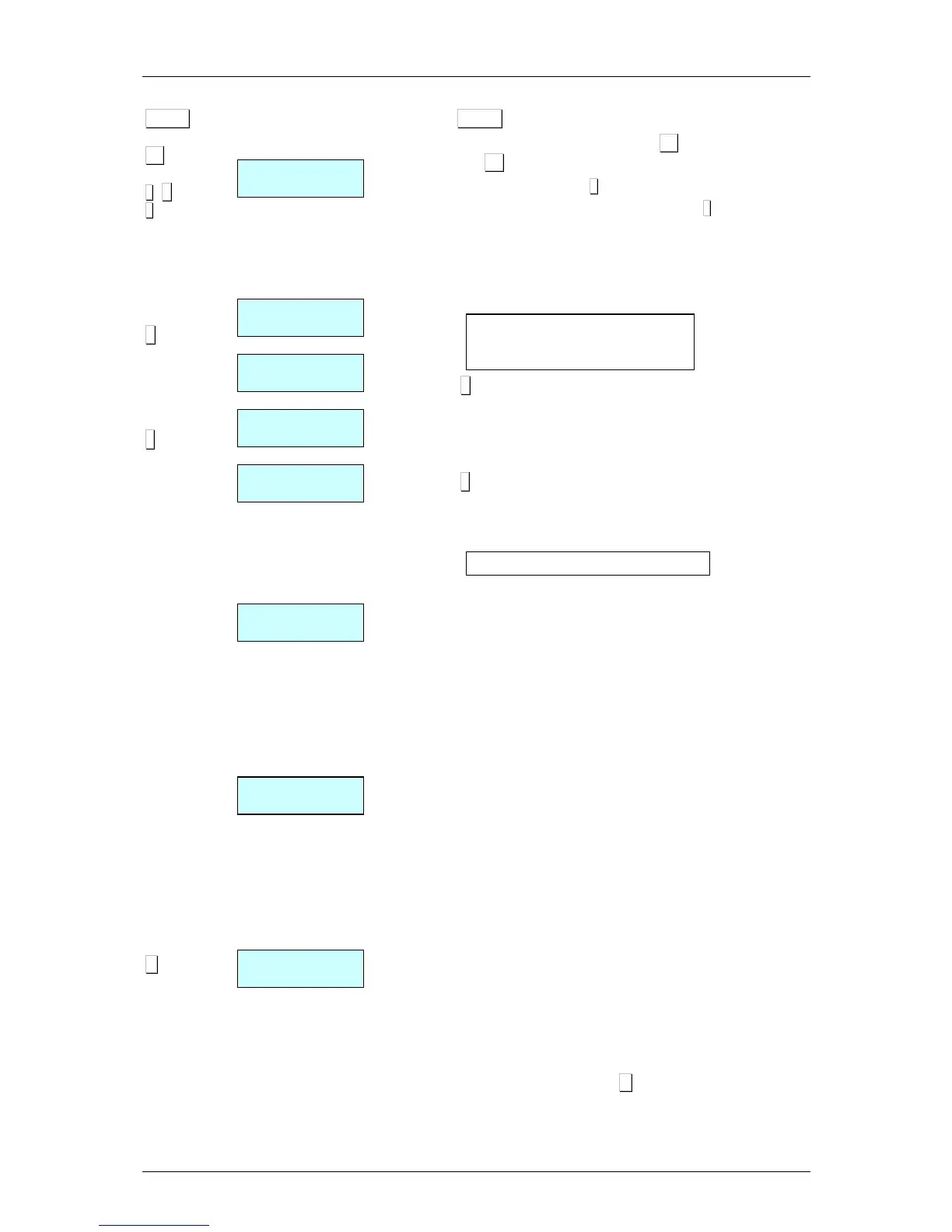Press the MENU key 2 seconds.
To move from one option to another use F2 to go down through
the menu and F1 to go up.
Select option 6 Formtas, press
∗
∗∗
∗
and then press option 1, Label.
Select option 1, Programme Labels and press
∗
∗∗
∗
to programme
the label formats.
The scales will show each step to go through in the programming
of label formats:
1. Enter the programmable format number (21 to 30*)you want
to design.
2. Press x.
3. Enter the label dimensions, remembering that 8 print units or
dots are 1mm. The maximum value that may be entered in
the length of the X-axis is 480. It is advisable to enter a value
of approximately 25 dots more than the length of the Y-axis.
4. Press ∗
∗∗
∗ to enter the sections desired.
5. Enter the different sections to be included in the design,
following the table above. The maximum of sections is 40*
and will depend on the model of machine.
When the section has been selected, the following parameters will
be programmed:
- Position X.
- Position Y.
- Rotation.
- Letter type, line thickness, barcode size, or logo
number, depending on the chosen section.
If the section is a rectangle (section 40) the parameters are:
- Position X.
- Position Y.
- Rectangle width.
- Rectangle length.
- Line thickness.
Depending on the version, if the section is a PLU Text Line
(sections 13, 14, 15, 35, 36,109,110,111,112 and 113) the
parameters are:
- Position X.
- Position Y.
- Rotation.
- Letter type.
- Column width.
In the case of recipe fields: Title and Text, the field TL (letter type)
refers to the recipe number.
To change the parameter press the C.
* Models.
•: W-015 & M-515 Maximum 25
•: W-025 & M-525 Maximum 30
