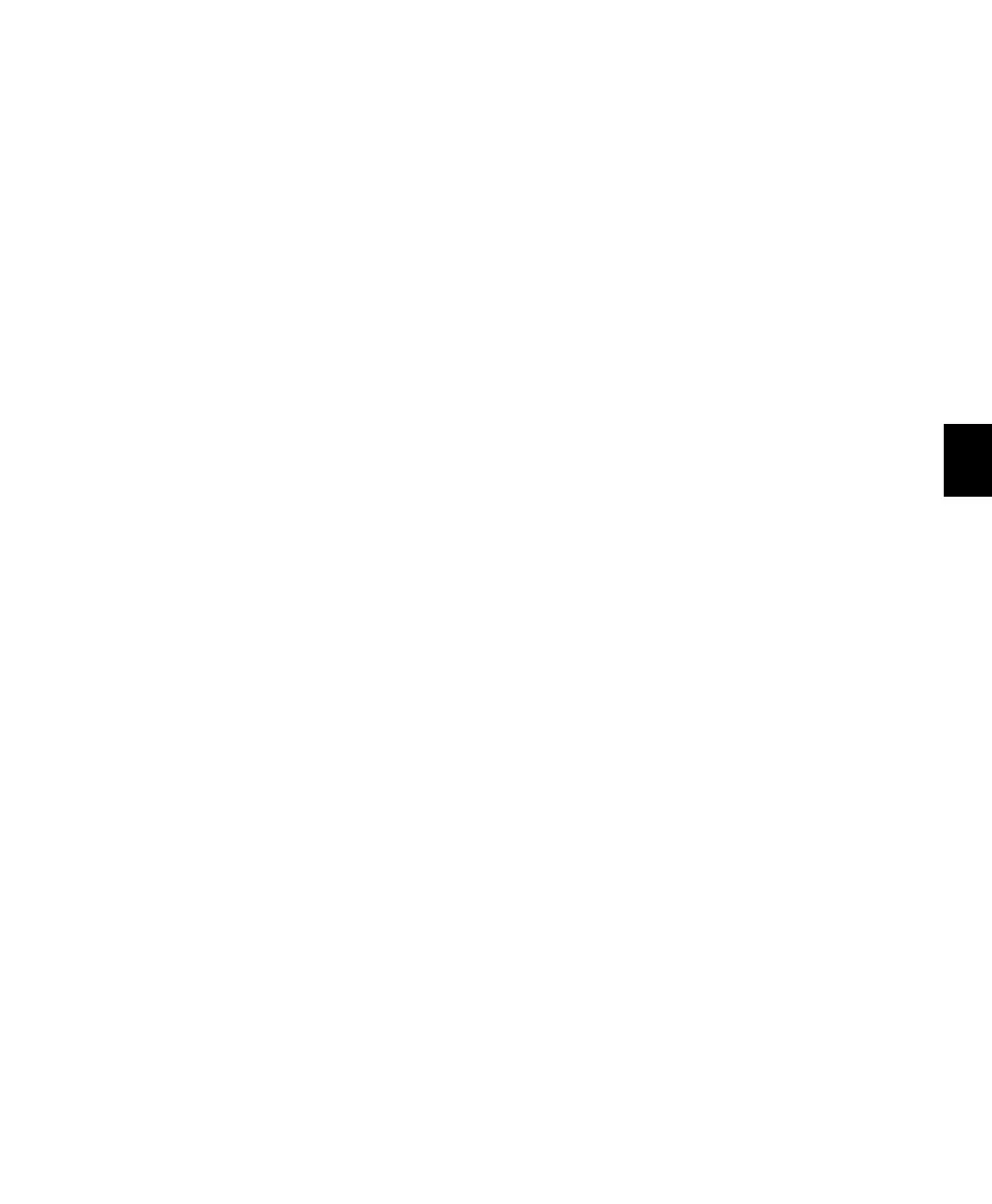Chapter 9: Working with C|24 95
To open/close Output windows for multiple
tracks:
1 Press the Home switch to put C|24 in Pan
Console view.
2 Hold the Ctrl/Win+Shift (add) Modifier
switches and press the encoder switch on each
channel whose window you want to open or
close.
To close all open Output windows:
Hold the Opt/Alt (all) Modifier switch and
press the Pan switch in the Windows section.
Displaying Send Windows
To open/close a Send window:
1 Display a Send position (A-J) across all tracks
by pressing the corresponding Send switch in
the Sends section of the Channel Bar.
2 Hold the Ctrl/Win Modifier key and press the
encoder switch on the channel whose Send win-
dow you want to open/close.
To open/close Send windows for multiple tracks:
1 Display a Send position (A-J) across all tracks
by pressing the corresponding Send switch in
the Sends section of the Channel Bar.
2 Hold the Ctrl/Win+Shift (add) Modifier
switches and press the encoder switch on each
channel whose window you want to open/close.
To close all open Send windows:
Hold the Opt/Alt (all) Modifier switch and
press the Pan switch in the Windows section.
Displaying Plug-In Windows
To focus a plug-in on C|24 and open its window:
1 Press the Insert switch of the track whose plug-
in you want to focus.
2 Press the encoder switch that corresponds to
the Insert position for the plug-in.
The focused plug-in is indicated on C|24 by an
asterisk below the Insert position.
To open or close a plug-in window on-screen for an
Insert without focusing it on C|24:
1 Press the Insert switch in the track’s channel
strip.
2 Hold the Ctrl/Win Modifier switch and press
the encoder switch that corresponds to “more”
for the plug-in.
Closing Floating Windows
To close or reopen all floating windows:
Hold the Command/Ctrl+Opt/Alt (all) Modi-
fier switches and press the Plug-in switch or the
Pan switch in the Windows section.
