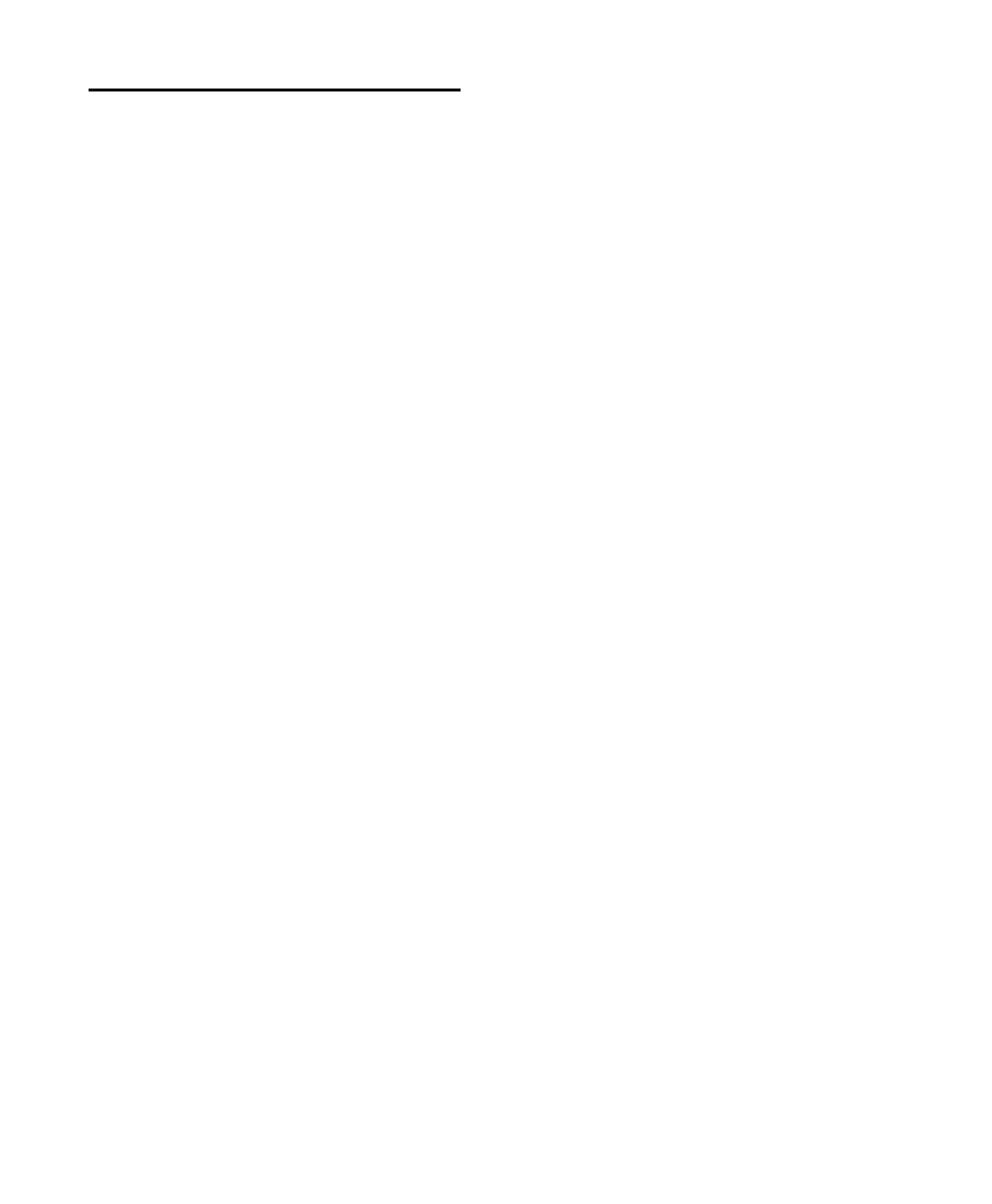C|24 Guide98
Navigating and Selecting in
the Edit Window
Zooming in the Edit Window
To zoom in horizontally on all tracks:
1 Press the Zoom switch.
2 Press the Right Arrow switch.
To zoom out horizontally on all tracks:
1 Press the Zoom switch.
2 Press the Left Arrow switch.
To zoom in vertically on all tracks:
1 Press the Zoom switch.
2 Press the Up Arrow switch.
To zoom out vertically on all tracks:
1 Press the Zoom switch.
2 Press the Down Arrow switch.
To horizontally zoom continuously in the Edit
window:
Hold hold the Command/Ctrl Modifier
switch and turn the Scrub/Shuttle wheel.
To vertically zoom continuously in the Edit
window:
Hold the Command/Ctrl+Opt/Alt (all) Modi-
fier switches and turn the Scrub/Shuttle wheel.
To zoom the current selection to fit the Edit
window:
Hold the Opt/Alt (all) Modifier switch and
press the Zoom switch.
To zoom out so that all regions are visible in the
Edit window:
Double-press the Zoom switch.
Using Zoom Presets
To store a Zoom Preset:
1 Using either the Horizontal Zoom buttons or
the Zoomer tool, set the zoom level that you
want to store.
2 Hold the Command/Ctrl Modifier switch and
press a Zoom Preset switch.
To recall a Zoom Preset:
Press the corresponding Zoom preset switch
(1-5).
Paging and Scrolling in the Edit
Window
To page horizontally in the Edit window:
1 Press the Navigate switch.
2 Hold the Command/Ctrl Modifier switch and
press the Previous (Left) or Next (Right) Arrow
switch.
To page vertically in the Edit window:
1 Press the Navigate switch.
2 Hold the Command/Ctrl Modifier switch and
press the Up or Down Arrow switch.
To horizontally scroll the contents of the Edit
window or Mix window:
1 Focus the window you want to scroll by click-
ing in it or by pressing the corresponding win-
dow key.
2 Hold the Opt/Alt (all) Modifier switch while
turning the Scrub/Shuttle Wheel.
