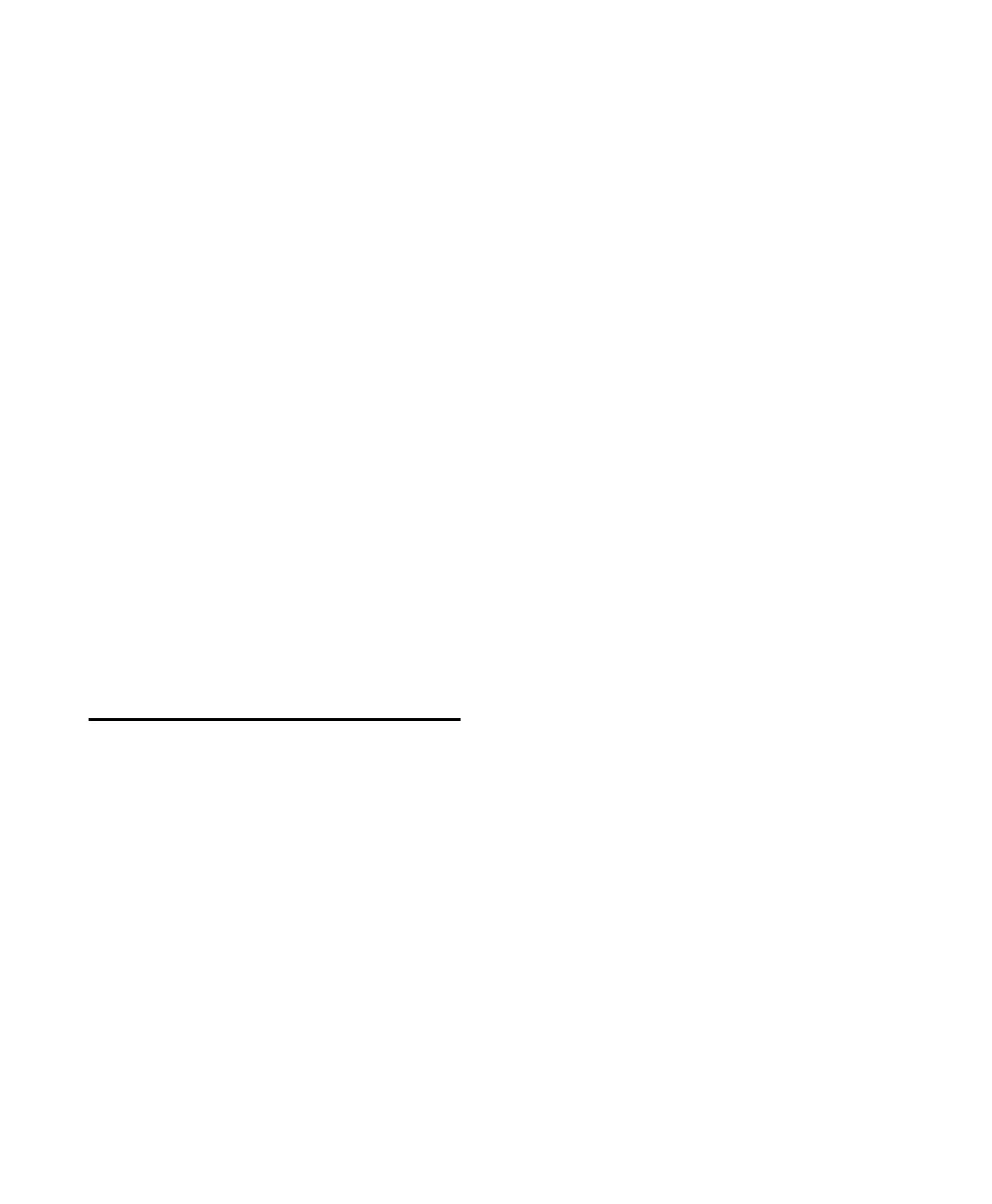C|24 Guide102
To copy the current plug-in settings:
1 Focus the plug-in whose settings you want to
copy. (For information on focusing plug-ins, see
“Focusing Plug-Ins on C|24” on page 78.)
2 Hold the Shift (add) Modifier switch and press
the Copy switch.
To paste copied plug-in settings:
1 Focus the plug-in where you want to paste
copied settings. (For information on focusing
plug-ins, see “Focusing Plug-Ins on C|24” on
page 78.)
2 Hold the Shift (add) Modifier switch and press
the Paste switch.
Undoing Pro Tools Operations
To undo an action:
Press the Undo switch.
To redo an action:
Press the Redo switch.
Controlling Track Display on
C|24
Banking and Nudging Tracks
To bank the position of tracks on C|24 forward or
backward 24 channels at a time:
Press the lit Bank Left or Bank Right switch.
To nudge the position of tracks on C|24 one
channel at a time:
1 Press the Nudge switch so that it is lit.
2 Press the Bank Left or the Bank Right switch.
To cascade the position of tracks on C|24 one
channel at a time:
Hold any of the Nudge/Bank switches and
turn the Scrub/Shuttle wheel clockwise or coun-
terclockwise.
Transferring Controls to the
Faders Using Flip Mode
To transfer controls from the rotary encoders to
the touch-sensitive faders:
Press the Flip switch.
In Flip mode, faders can control channel pan,
Send level, Send pan, or plug-in parameters, de-
pending on the current view. See “Flip Modes”
on page 86.
To return controls to Normal mode:
Press the flashing Flip switch.
Muting C|24 Fader Movement
You can temporarily turn off C|24 faders to pre-
vent fader movement noise when monitoring a
mix.
To toggle C|24 fader movement off and on:
1 Press the Soft Keys switch.
2 Press the encoder switch that corresponds to
“Faders.”
3 Press the flashing Soft Keys switch to exit.
