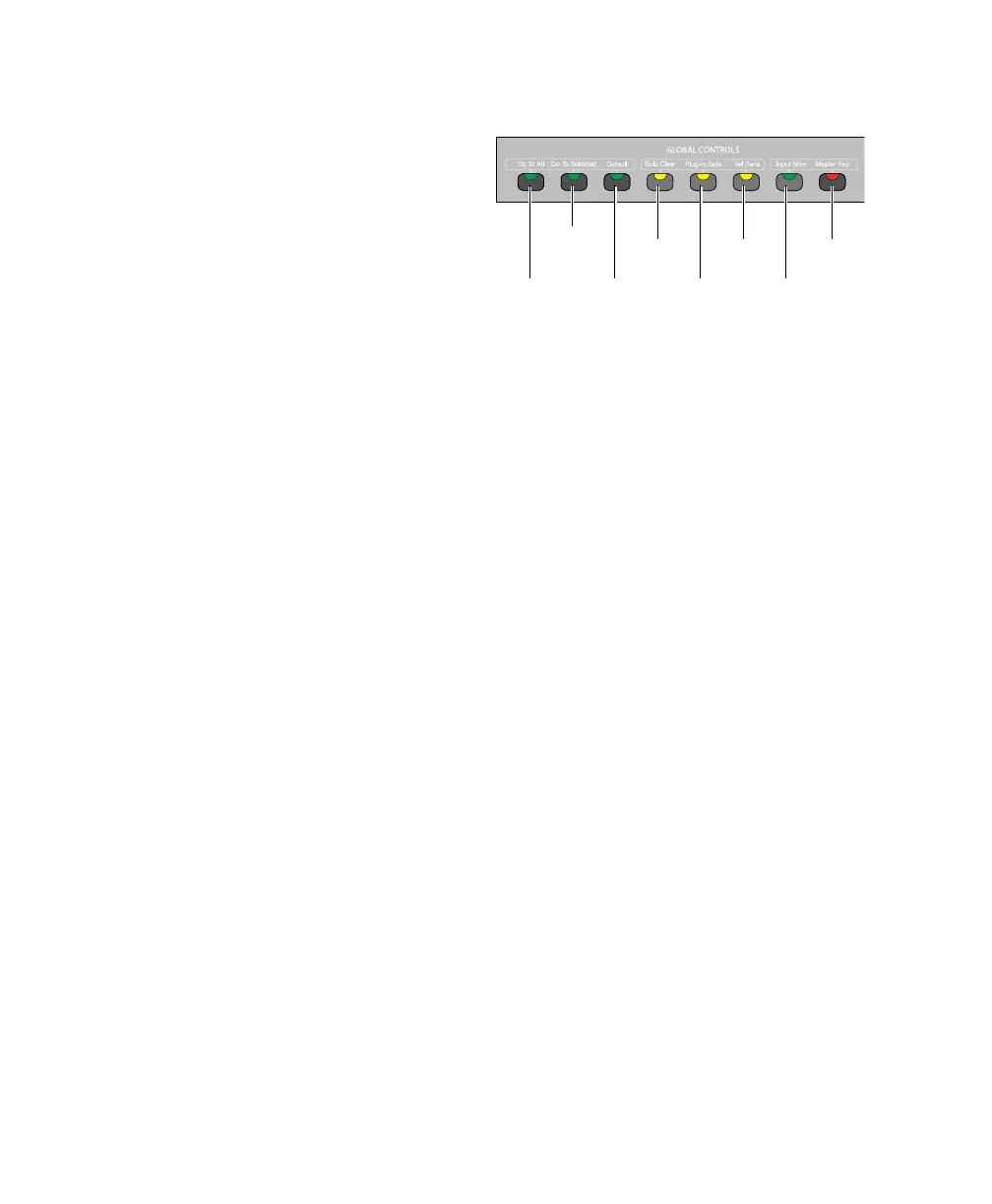C|24 Guide52
Plug-in Opens and closes the window for the cur-
rently focused plug-in.
Pan Opens and closes the window for the cur-
rently focused pan controls.
Transport The Transport switch opens and closes
the Transport window, and lets you show/hide
sections of the Transport window. See “Display-
ing the Transport Window” on page 94.
Window Configuration The Window Configura-
tion (Win Cfg) switch opens and closes the Win-
dow Configuration list and lets you display and
select Window Configurations in the LCD dis-
plays. See “Window Configuration View” on
page 84.
Memory Locations The Memory Locations (Mem
Loc) switch opens and closes the Memory Loca-
tions window and lets you display and select
Memory Locations in the LCD displays. See
“Memory Location View” on page 85.
Workspace The Workspace switch opens and
closes the DigiBase Workspace Browser.
Task Manager The Task Manager (Task Mgr)
switch opens and closes the DigiBase Task Man-
ager window.
Big Counter The Big Counter switch opens and
closes the Big Counter window.
Automation The Automation switch opens and
closes the Automation window.
Undo The Undo switch opens and closes the
Undo History window.
Properties The Properties switch opens and
closes the MIDI Real-Time Properties window.
MIDI Operations The MIDI Operations switch
opens and closes the MIDI Operations window.
Global Controls
Do To All and Do To Selected Switches
The Do To All and the Do To Selected switches
are used to apply actions to multiple tracks in a
Pro Tools session.
The Do To All and Do To Selected switches can
follow momentary or latching behavior.
When single-pressed, their effect applies only
to the next operation.
When held, they apply to all operations car-
ried out while being held.
When double-pressed, they latch on and flash
until pressed a second time.
Default Switch
The Default switch is used to reset displayed pa-
rameters to their default values.
The Default switch can follow momentary or
latching behavior. When single-pressed, its ef-
fect applies only to the next operation. When
double-pressed, it latches on and flashes until
pressed a second time.
Global controls
Do To
Default
switch
Solo Clear
switch
Plug-in Safe
switch
Vel Sens
switch
Input Mon
switch
Master Rec
switch
Do To All
switch
Selected
switch
