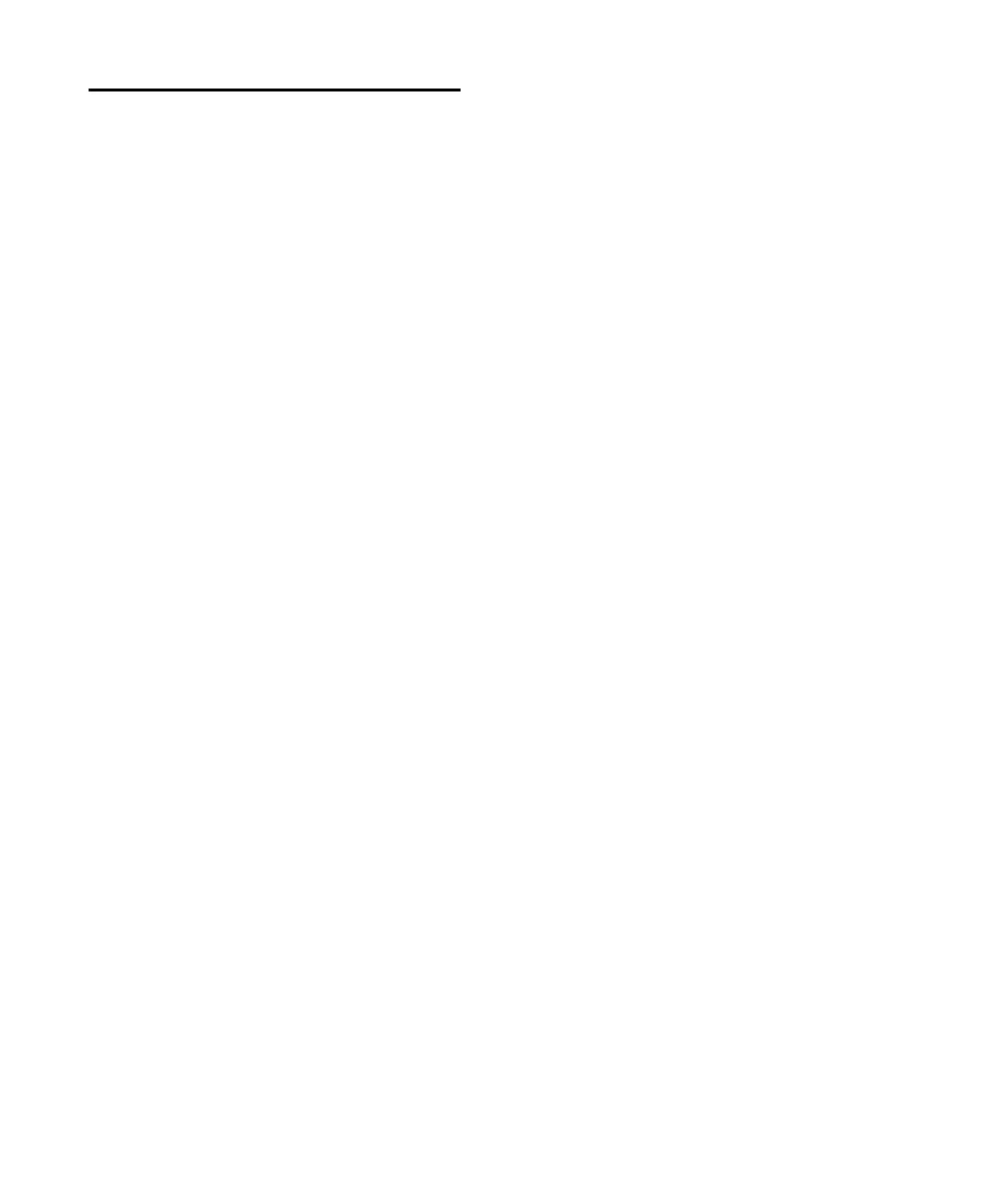C|24 Guide96
Recording
You can select certain record modes, record en-
able or record safe tracks for recording, arm the
Pro Tools Transport, and initiate recording from
C|24.
Enabling Pro Tools for Recording
To enable tracks for recording:
Press the Record Enable switch on each track
you want to enable so that the switch flashes.
To toggle record-enabled status for all audio
tracks in a session:
Press the Master Record Enable switch in the
Global Controls section.
To toggle record-enabled status for all MIDI tracks
in a session:
Hold the Opt/Alt (all) Modifier switch and
press a Record Enable switch on a MIDI track.
To toggle the Input Monitor status on all tracks in
a session (Pro Tools HD Only):
Hold Option/Alt (all) switch and press the In-
put Monitor switch on a track.
To record safe a track:
Hold the Command/Ctrl Modifier switch and
press the track’s Record Enable switch.
To arm the Pro Tools Transport for recording:
Press the Record switch in the Transport sec-
tion so that it flashes.
Recording Audio
To record audio:
1 Record-enable the tracks where you want to
record by pressing their Record Enable switches.
2 Arm Pro Tools for recording by pressing the
Record switch in the Transport section.
3 Press the Play switch in the Transport section.
4 When you are finished, press the Stop switch
in the Transport section.
Loop Recording Audio
To loop record audio:
1 Press the Link Edit and Timeline switch in the
Tools & Functions section so that it is lit.
2 Press the Loop Record switch in the Transport
Modes section so that it is lit.
3 To hear track material up to the start of the
loop, enable pre-roll by pressing the Pre-Roll
switch in the Transport Modes section.
4 Select the range in the Edit window that you
want to loop.
5 Record-enable the tracks where you want to
record by pressing their Record Enable switches.
6 Arm Pro Tools for recording by pressing the
Record switch in the Transport section.
7 Press the Play switch in the Transport section.
8 When you are finished, press the Stop switch
in the Transport section.
