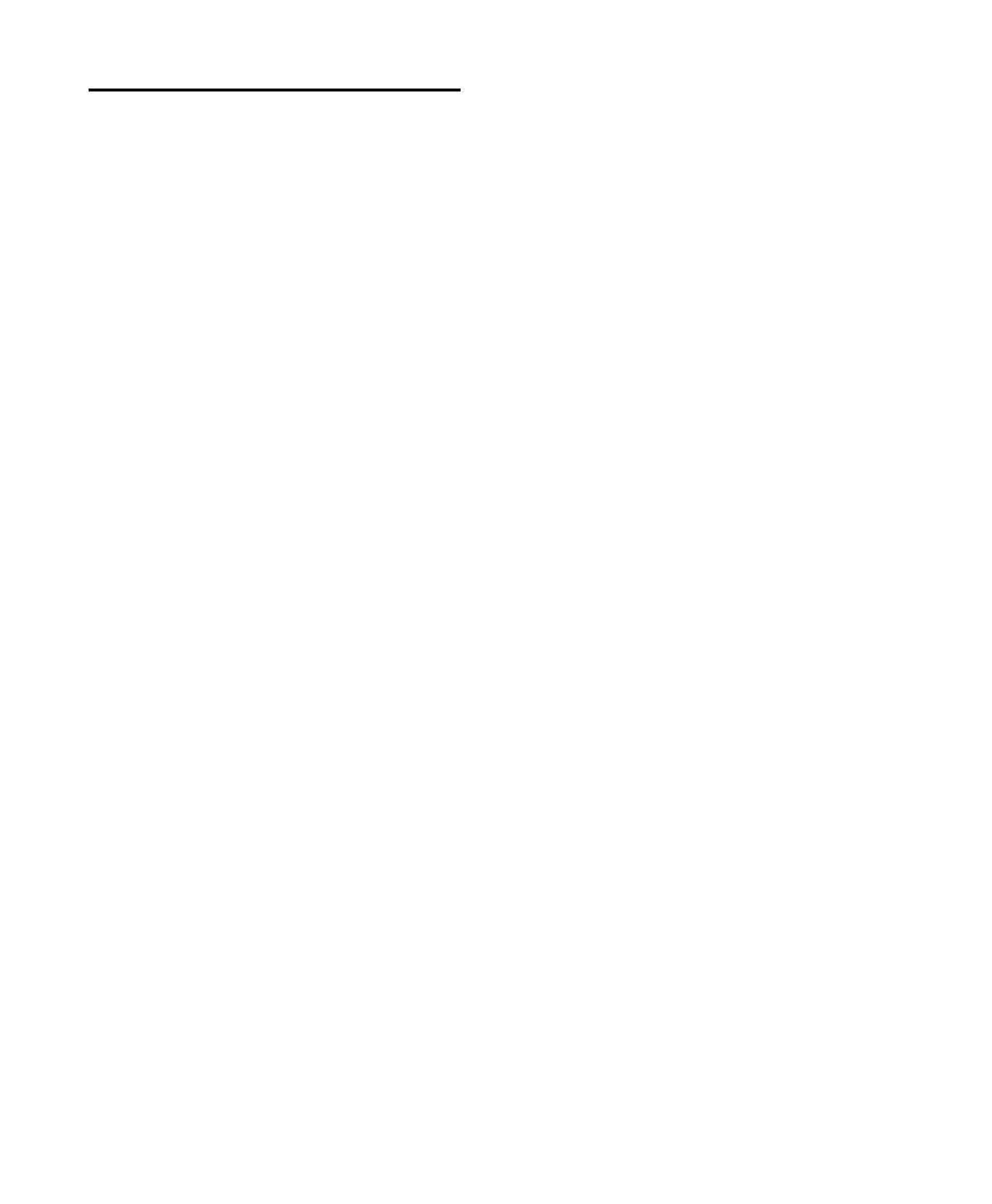C|24 Guide94
Working with Pro Tools
Windows
Entering Numerical Values in
Pro Tools Windows
You can enter numerical values in the on-screen
Main and Sub Counters, Start/End/Length
fields, and Pre/Post Roll fields in the Edit and
Transport windows.
To move the cursor between fields:
Press the Previous (Left) or Next (Right) Arrow
switch to move the numerical selection back-
ward or forward through the field.
To increase or decrease the selected numerical
value:
Press the Up or Down Arrow switch.
Displaying the Transport Window
You can show or hide portions of the Transport
window and navigate fields in the window from
C|24.
To show/hide the Transport window:
Press the Transport switch in the Windows
section.
To show/hide the MIDI section of the Transport
window:
Hold the Command/Ctrl Modifier switch and
press the Transport switch.
To show/hide the Counter section of the Transport
window:
Hold the Ctrl/Win Modifier switch and press
the Transport switch.
To show/hide the MIDI and Counter sections of
the Transport window:
Hold the Opt/Alt (all) Modifier switch and
press the Transport switch.
To show/hide the Pre/Post-Roll section of the
Transport window:
Hold the Command/Ctrl+Ctrl/Win Modifier
switches and press the Transport switch.
Moving Windows On-Screen
To move a Pro Tools window horizontally on-
screen:
1 In the Windows section, hold the switch for
the window, and begin turning the Scrub/Shut-
tle wheel.
2 Release the switch for the window and con-
tinue turning the Scrub/Shuttle wheel to move
the window on-screen.
To move a Pro Tools window vertically on-screen:
1 In the Windows section, hold the switch for
the window, and begin turning the Scrub/Shut-
tle wheel.
2 Release the switch for the window and hold
Shift while turning the Scrub/Shuttle wheel to
move the window on-screen.
Displaying Track Output Windows
To open/close the Output window for a track:
1 Press the Home switch to put C|24 in Pan
Console view.
2 Hold the Ctrl/Win Modifier key and press the
channel’s encoder switch.
