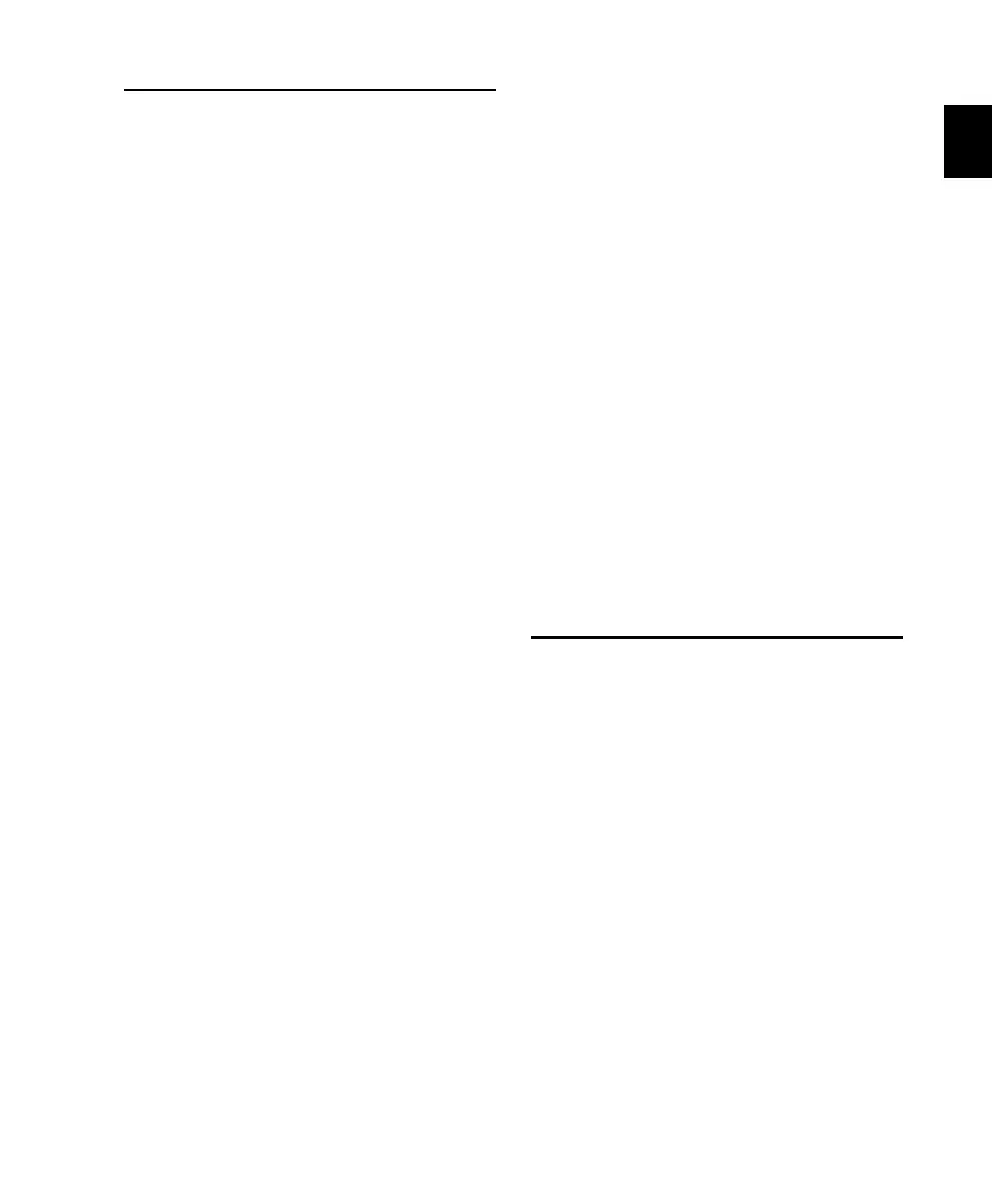Chapter 1: Welcome to C|24 7
Connection Requirements
Power Connections
C|24 includes an external power supply that is
auto power-selecting (90-250V, 50-60 Hz) and
will work automatically when plugged into an
AC power receptacle in any country.
Make sure your power source is correctly rated
for all of the components of your system. A
surge-protected power source (not included) is
highly recommended.
Ethernet Connections
C|24 communicates with Pro Tools using
Ethernet.
If C|24 is the only Ethernet device you are us-
ing with your computer, you can connect it di-
rectly to the Ethernet port on the computer.
If you are using other Ethernet devices (such
as a connection to a Local Area Network) in ad-
dition to C|24, an Ethernet hub (not included) is
required.
Audio Connections
The analog audio inputs and outputs for the
mic/line/DI preamplifiers and the monitoring
section, and the inputs for the built-in submixer
on C|24 are DB-25 connectors.
Four alternate connectors for DI inputs, alter-
nate (stereo) outputs for the monitoring section,
and the outputs for the built-in submixer on
C|24 are 1/4-inch connectors.
For more information on audio connections, see
Appendix A, “C|24 Connector Pinouts.”
Audio Cables for C|24 Monitoring
Digidesign offers a range of DigiSnake cabling
options for connecting Digidesign interfaces
and external sources to the C|24.
For more information on DigiSnake audio
cables, visit the Digidesign website
(www.digidesign.com).
Digidesign Registration
Review the enclosed Digidesign Registration In-
formation Card and follow the instructions on it
to quickly register your purchase online. Regis-
tering your purchase is the only way you can be
eligible to receive complimentary technical sup-
port and future upgrade offers. It is one of the
most important steps you can take as a new user.
